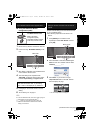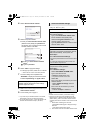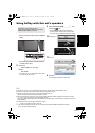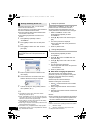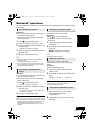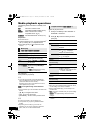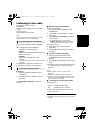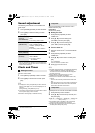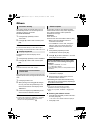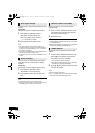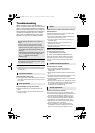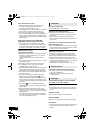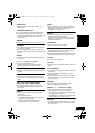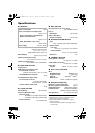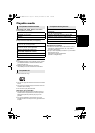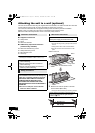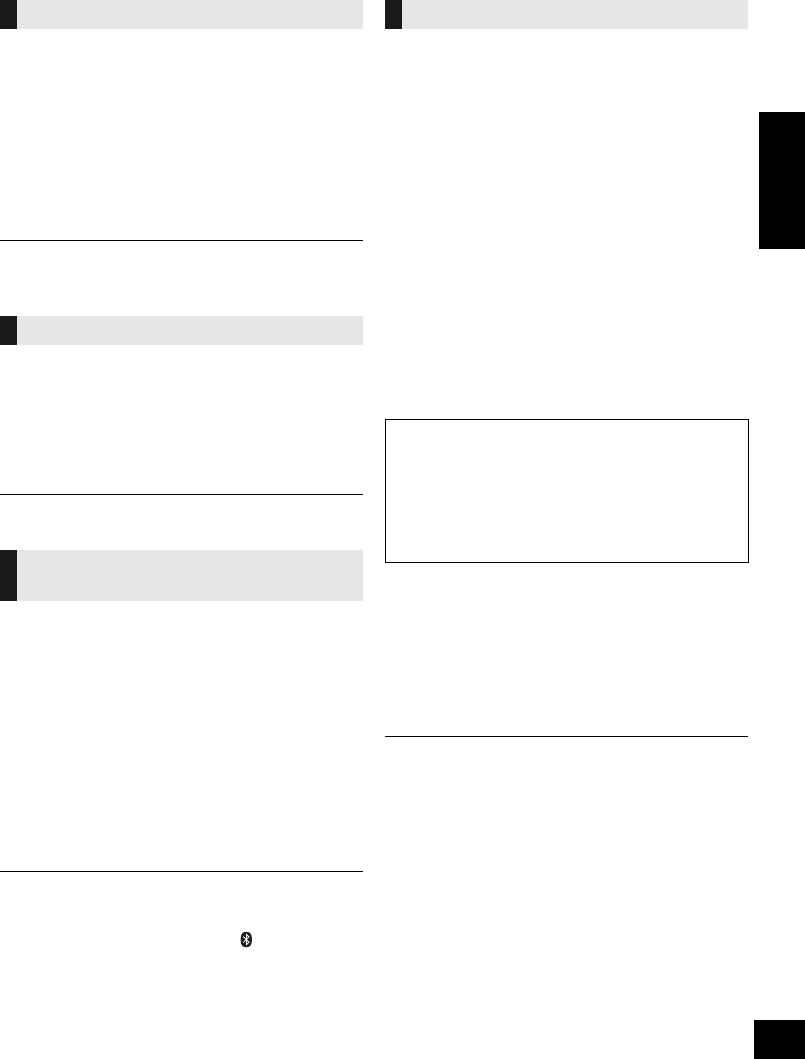
17
RQT9754
ENGLISH
Others
As a factory preset, this unit will always turn off
automatically if there is no sound output and no
operation for approx. 30 minutes.
To cancel this function
1 Press [SETUP] repeatedly to select
“AUTO OFF”.
2 Press [3, 4] to select “OFF” and then press
[OK].
≥ To turn automatic standby on, select “ON” in step 2.
≥ This setting cannot be selected when “FM” is the source.
The brightness of this unit’s display can be
changed.
1 Press [SETUP] repeatedly to select “DIMMER”.
2 Press [3, 4] to select “ON” and then press
[OK].
To cancel the dimmer, select “OFF” in step 2.
When other Panasonic equipment responds to the
supplied remote control, change the remote control
code.
1 Press [CD] to select “CD”.
2 While pressing and holding [SELECTOR] on
the unit, press and hold [CD/RADIO] on the
remote control until the unit's display shows
“REMOTE 2”.
3 Press and hold [OK] and [CD/RADIO] on the
remote control for at least 4 seconds.
≥ To change the mode back to “REMOTE 1”, repeat the
steps above but replace the button pressed on the
remote control from [CD/RADIO] to [ ].
Occasionally, Panasonic may release updated
software for this unit that may add or improve the
way a feature operates. These updates are
available free of charge.
Preparation
≥ Turn the unit on.
≥ Connect this unit to the wireless network. (l 8)
jMake sure that the wireless network is
connected to the Internet.
jIf “D.CONNECT” is set to “ON”, change the
setting to “OFF” and connect this unit to a
wireless network that is connected to the
Internet.
1 Press [SETUP] repeatedly to select
“SW UPDATE” and then press [OK].
2 Press [3, 4] to select “UPDATE? Y” and then
press [OK] to start the update.
3 When the update has finished successfully,
“SUCCESS” is displayed.
4 Disconnect the AC power supply cord and
reconnect it after 3 minutes.
≥ Downloading will require several minutes. It may
take longer or may not work properly depending on
the connection environment.
≥ If you do not want to update the unit, select
“UPDATE? N” and then press [OK] in step 2.
≥ If there are no updates, “NO NEED” is displayed after
step 2.
∫ Checking the software version
1 Press [SETUP] repeatedly to select “SW VER.”
and then press [OK].
{. The version of the installed software is displayed.
2 Press [OK] to exit.
Automatic standby
Display brightness
Changing the unit and remote
control code
Software update
DO NOT DISCONNECT the AC power supply
cord while one of the following messages is
displayed.
– “LINKING”, “UPDATING” or “%”
(“ ” stands for a number.)
≥ During the update process, no other operations can be
performed.
SC-HC58~RQT9754.book Page 17 Tuesday, December 18, 2012 4:40 PM