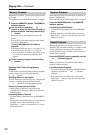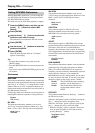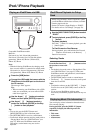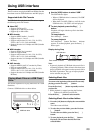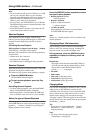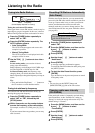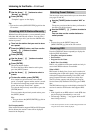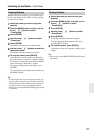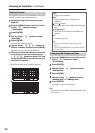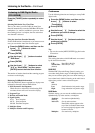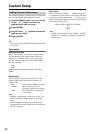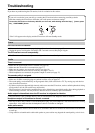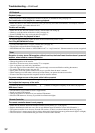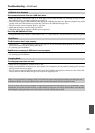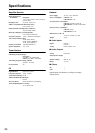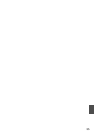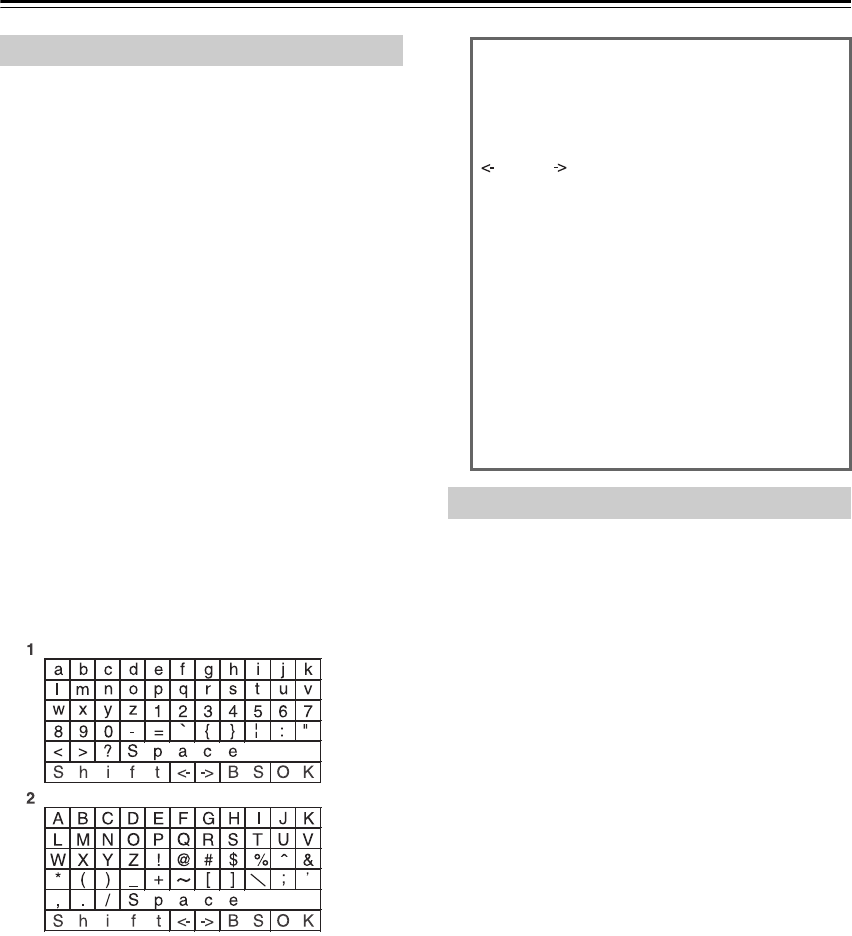
28
Listening to the Radio—Continued
You can name presets for easy identification. The preset
name may contain of up to eight characters.
• The following table shows available characters.
Tip:
• You can also use the [MENU/ENTER] jog dial on the
CD receiver.
Naming Presets
1
Select the preset you want to name (see
page 26).
2
Press the [MENU] button, and then use the
Arrow [ ]/[ ] buttons to select
“TunerSetting”.
3
Press [ENTER].
4
Use the Arrow [ ]/[ ] buttons to select
“Name Edit”.
5
Press [ENTER].
The available characters appear.
6
Use the Arrow [ ]/[ ]/[ ]/[ ] buttons to
select a character, and then press [ENTER].
Repeat this step to enter up to 8 characters.
7
When you’ve finished editing the name and
want to store it, be sure to use the Arrow
[ ]/[ ]/[ ]/[ ] buttons to select “OK” and
then press [ENTER]. If you fail to do this, the
name won’t be saved.
Space:
Enters a space character.
Shift
*1
:
Toggles between lower and upper case
characters.
(Left)/ (Right):
Moves the cursor left or right in the Name input
area.
BS (Back Space)
*2
:
Moves the cursor backward and deletes one
character.
OK:
Confirms your entry.
Tip:
*1
This can also be performed by using the [>10]
button.
*2
Press the [CLEAR] button to clear all the characters
you have input.
Changing AM Frequency Step
1
Press the [MENU] button, and then use the
Arrow [ ]/[ ] buttons to select
“TunerSetting”.
2
Press [ENTER].
3
Use the Arrow [ ]/[ ] buttons to select
“AMFreq.Step”.
4
Press [ENTER].
5
Use the Arrow [ ]/[ ] buttons to select
“AMStep 9kHz” or “AMStep10kHz”.
6
Press [ENTER].
“Complete” appears on the display.