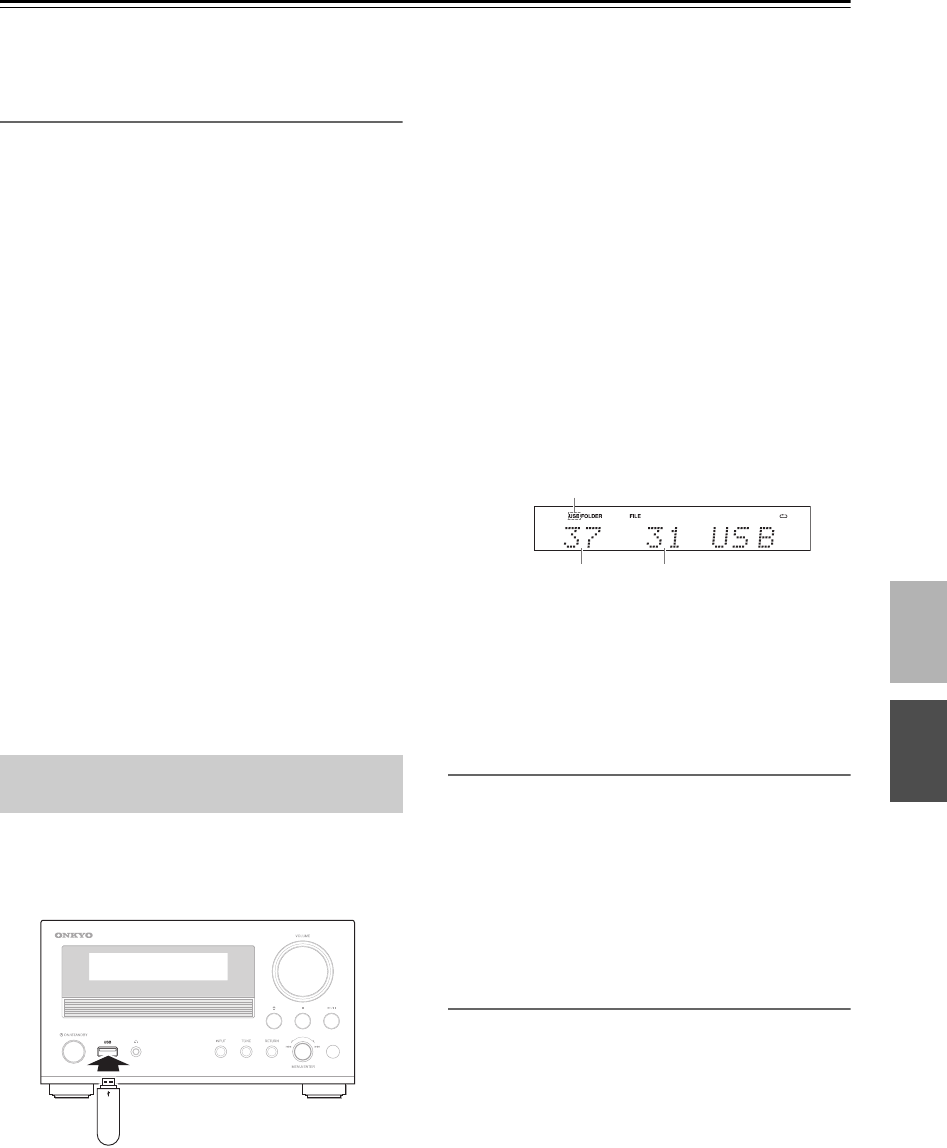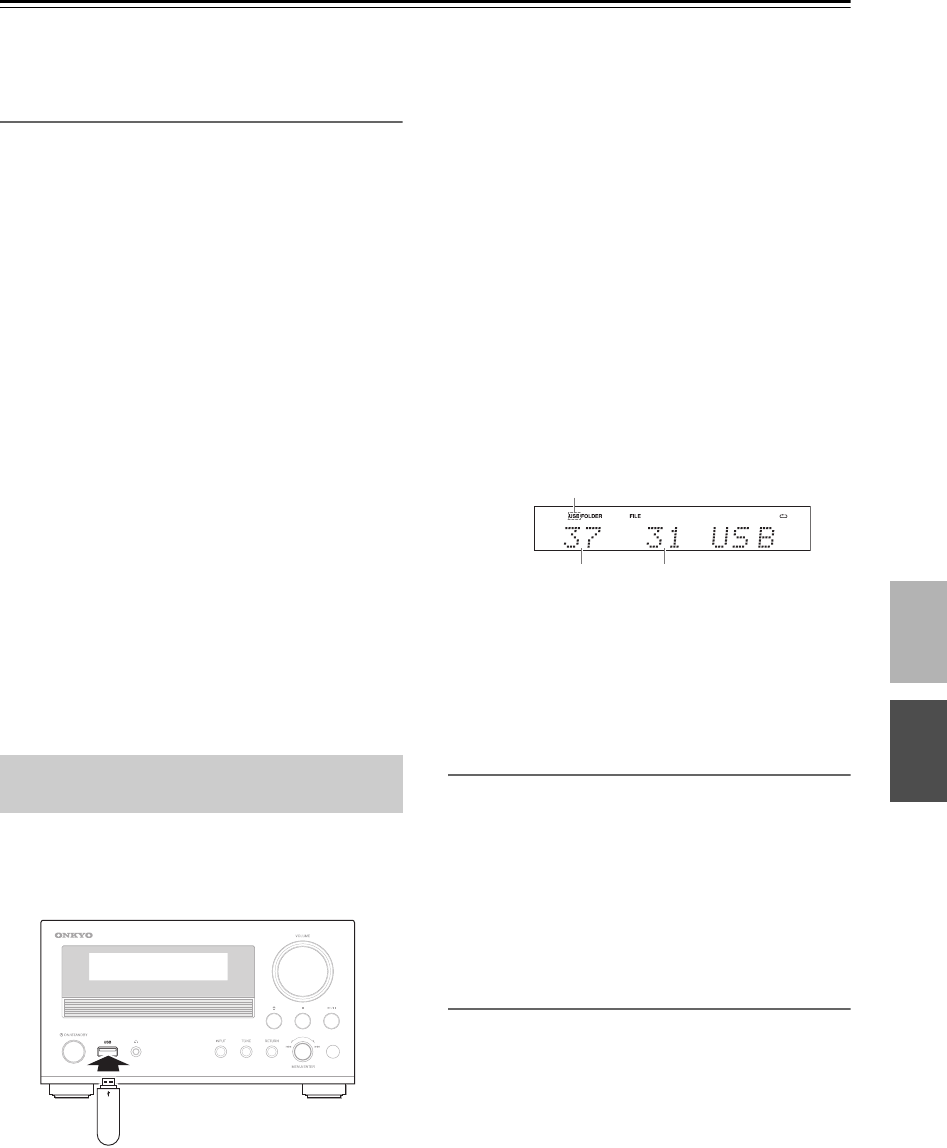
23
Using USB interface
The CD receiver can play back MP3 and WMA files that
have been stored on USB flash drives and MP3 players.
Supported Audio File Formats
For USB flash drive playback, the CD receiver supports
the following music file formats.
■ About FAT
• Supports FAT16 and 32.
• Supports up to 499 files per folder.
• Supports up to 499 folders.
■ MP3 decoder
• Supports MPEG Audio 1, 2 and 2.5.
• Supports Layer 1, 2 and 3.
• Supports sample rates 8 k, 16 k, 32 k, 11.025 k,
22.05 k, 44.1 k, 12 k, 24 k and 48 kHz.
• Supports bit rates 8 to 320 kbps and VBR (Variable
Bit Rate).
■ WMA decoder
• Supports WMA Ver. 9 standard.
• Does not support DRM.
• Supports sample rates 8 k, 16 k, 32 k, 11.025 k,
22.05 k, 44.1 k, 12 k, 24 k and 48 kHz.
• Supports bit rates 5 to 384 kbps and VBR (Variable
Bit Rate).
■ AAC decoder
• Supports MPEG4 AAC-LC encoded by iTunes.
• Does not support DRM.
• Supports sample rates 8 k, 16 k, 32 k, 11.025 k,
22.05 k, 44.1 k, 12 k, 24 k and 48 kHz.
• Supports bit rates 8 to 320 kbps and VBR (Variable
Bit Rate).
This section explains how to play music files on a USB
flash drive.
Connect a USB flash drive as shown below.
Display during Stop
Note:
• In general, playback of USB flash drive music files is
a repeating playback. When all music files have been
played, playback will repeat from the top music file in
the folder organization. The type of repeat playback
can be selected (see page 24).
Selecting Music files
To return to the beginning of the music file currently
playing, press the Previous [ ] button.
Press the Previous [ ] button repeatedly to select
previous file.
• While playback is stopped, pressing the Previous
[ ] button will select the previous file.
Press the Next [ ] button to select next file.
Selecting Music files in other folders
1. Press the [<10] button to display the current folder
name.
The folder name will flash.
2. To select the previous folder, press the Previous
[ ] button.
To select the next folder, press the Next [ ]
button.
3. To start playback, press the Play [ ] button.
Playback will start from the first file in the
selected folder.
Playing Music Files on a USB Flash
Drive
USB flash drive
1
Use the [USB] buttons to select “USB”.
The USB indicator lights.
• When no USB flash drive is connected, “No USB”
will be displayed.
• When there is no MP3, WMA or AAC file in the
USB flash drive, “No USB” will be displayed.
2
To start playback, press the Play [ ]
button.
Playback will begin with the top file in the folder
organization.
To stop playback:
Press the Stop [ ] button.
To pause playback:
Press the Pause [ ] button. The Pause indicator
appears. To resume playback, press the Pause [ ]
button again.
USB indicator
Total number of folders Total number of files