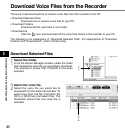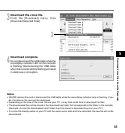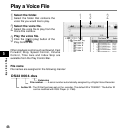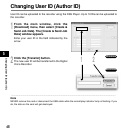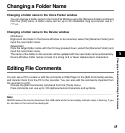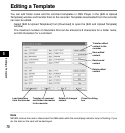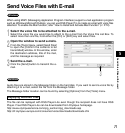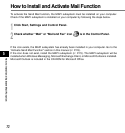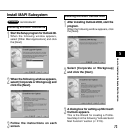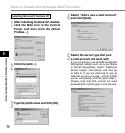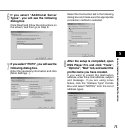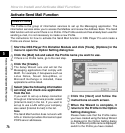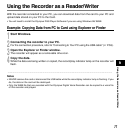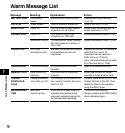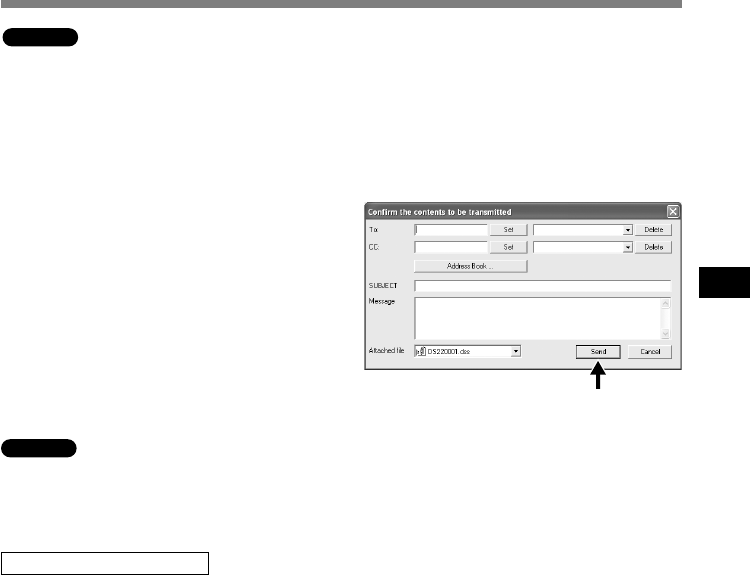
71
5
Send Voice Files with E-mail
Send Voice Files with E-mail
When using MAPI (Messaging Application Program Interface) support e-mail application program
such as Windows Microsoft Outlook, you can use DSS Player Pro to create an email with voice files
attached. To enable the Mail function, refer “How to Install and Activate Mail Function” (☞ P.72).
Macintosh
Windows
Replaying Received Files
The file can be replayed with DSS Player-Lite even though the recipient does not have DSS
Player. Free DSS Player-Lite can be downloaded from Olympus homepage.
http://www.olympusamerica.com/cpg_section/cpg_downloads.asp
http://cf.olympus-europa.com/consumer/voice/downloads/downloads.cfm
Audio files are stored in the Message folder on the hard disk. If you want to send a voice file by
attaching it to e-mail, select the file from the Message folder.
The Message folder location can be found by selecting [Options] from the [Tools] menu.
1
Select the voice file to be attached to the e-mail.
Select the voice file you would like to attach to the e-mail from the Voice File List Box. To
select more than one file, hold either the [Ctrl] or [Shift] key and select files.
2
Open the window to send e-mails.
From the [Tools] menu, select [Send Files]
to open the [Confirm the contents to be
transmitted] window. In this window, enter
the destination address, title of the mail,
and the message as required.
3
Send the e-mail.
Click the [Send] button to transmit the e-
mail.
3