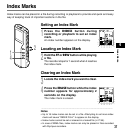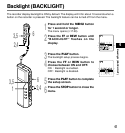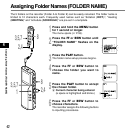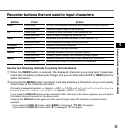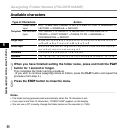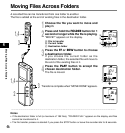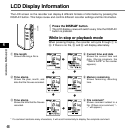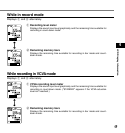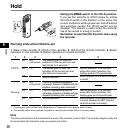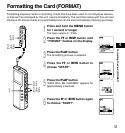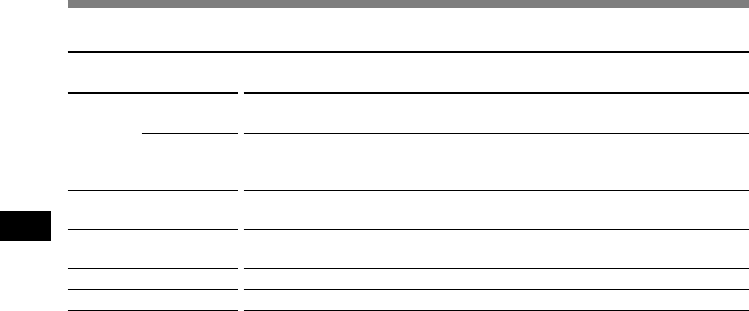
44
4
Assigning Folder Names (FOLDER NAME)
Folder name
input
File comment
input
Available characters
Action
DICT. = MEETING = MEMO = NOTE = IDEA = TO DO = REMINDER =
LECTURE = SCHEDULE = ARCHIVE
TOP PRIORITY = PRIORITY = IMPORTANT = CONFIDENTIAL =
PRIVATE = DON’T FORGET =THINGS TO DO = MESSAGE =
CONVERSATION = REPORT
A = B = C = D = E = F = G = H = I = J = K = L = M = N = O = P
= Q = R = S = T = U = V = W = X = Y = Z
a = b = c = d = e = f = g = h = i = j = k = l = m = n = o = p = q
= r = s = t = u = v = w = x = y = z
1 = 2 = 3 = 4 = 5 = 6 = 7 = 8 = 9 = 0
, = . = ; = ! = _ = ( = ) = + = – = = = # = $ = % = & = ’ = ^ = @
Type of Characters
Template
Large caps
Small caps
Numerals
Symbols
7
When you have finished setting the folder name, press and hold the PLAY
button for 1 second or longer.
This completes the folder naming procedure.
(If you wish to continue assigning names to folders, press the PLAY button and repeat the
procedure from step 4.)
8
Press the STOP button to close the menu.
................................................................................................................................................................
Notes
• The folder naming process ends automatically when the 12 character is set.
• If you input more than 12 characters, “OVER-FLOW” appears on the display.
• You can use a PC to easily change the folder names on the recorder (☞ P.69).
Assigning Folder Names (FOLDER NAME)