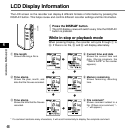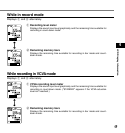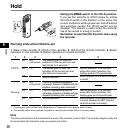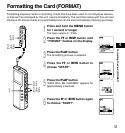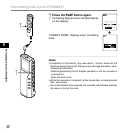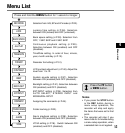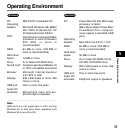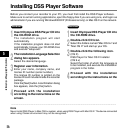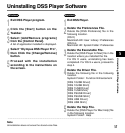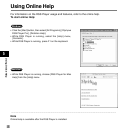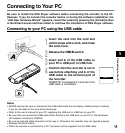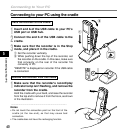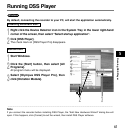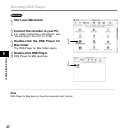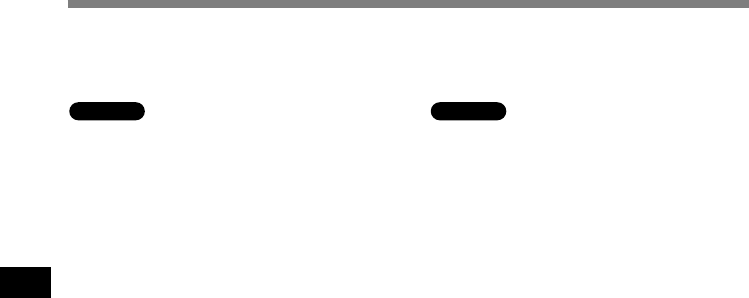
56
5
Installing DSS Player Software
Installing DSS Player Software
1
Insert Olympus DSS Player CD into
the CD-ROM drive.
The installation program will start
automatically.
If the installation program does not start
automatically, browse your CD-ROM drive
and execute “setup.exe”.
2
The installation Language Selection
dialog box appears.
Select the desired language.
3
Register user information.
Enter your name, company name, and
license ID number (serial number).
The license ID number is printed on the
license ID card included inside the recorder
package.
Click the [Next] button. A confirmation dialog
box appears, click the [Yes] button.
4
Proceed with the installation
according to the instructions on the
screen.
Windows
Before you connect your recorder to your PC, you must first install the DSS Player software.
Make sure to exit all running applications, eject the floppy disk if you are using one, and logon as
administrator if you are running Windows2000/XP (Professional only) or Mac OS X on the network.
Macintosh
1
Insert Olympus DSS Player CD into
the CD-ROM drive.
2
Double-click CD icon.
Select the folders named “Mac OS 9.x” and
“Mac OS X” and start up your OS.
3
Double-click the following icon.
(OS X)
DSS Player for Mac OS X Installer
(OS 9.x)
Select the folder of which the language is
to be installed, and execute the installation
program in the folder.
4
Proceed with the installation
according to the instructions on the
.................................................................................................................................................................
Note
Never install DSS Player in Mac OS 9.x system, when using DSS Player with Mac OS X. The device connected
when using Classic environment may not be recognized.