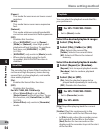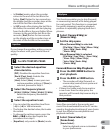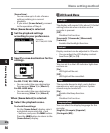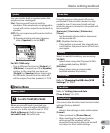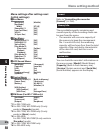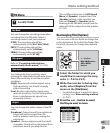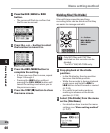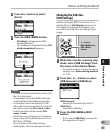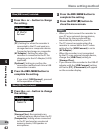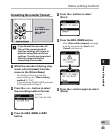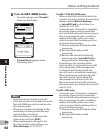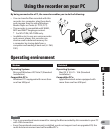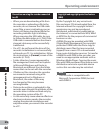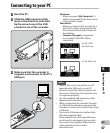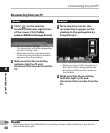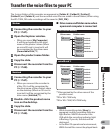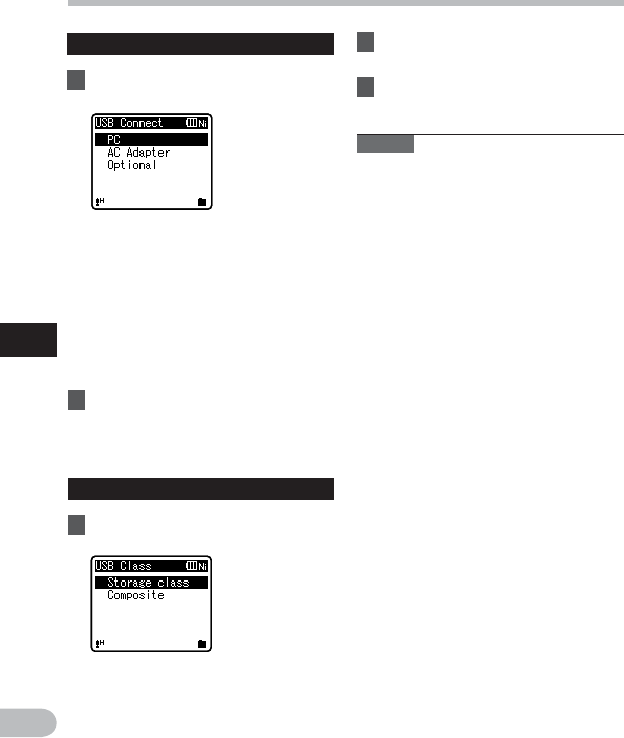
62
5
EN
Menu setting method
Menu setting method
• If you select [USB Connect], proceed
to the operation of Step 8.
When [USB Class] is selected:
6 Press the + or − button to change
the setting.
[Storage Class]: Recognized as an
external memory device from the PC.
[Composite]: Setting when connected
to the PC and used as an external
memory device, USB speaker or
microphone.
When [USB Connect] is selected:
4 Press the + or − button to change
the setting.
[PC]: Setting for when the recorder is
connected to the PC and used as a
storage device or composite device.
Connected as storage or composite.
[AC Adapter]: Setting for when the
recorder is connected to the PC for
charging or to the AC Adapter (A514)
(optional).
[Optional]: Setting to confirm the
connection method each time a USB
connection is made.
5 Press the
OK
`/
MENU
button to
complete the setting.
7 Press the
OK
`/
MENU
button to
complete the setting.
8 Press the
STOP
(4) button to
close the menu screen.
Notes
• When you rst connect the recorder to
your PC as an external storage device,
the driver for the recorder will be
automatically installed in your PC.
• The PC cannot recognize when the
recorder is connected to the PC when
setting for the [USB Connect] is set to
[AC Adapter].
• When the recorder is not recognized
by the PC as an external storage device,
change the [USB Class] setting to
[Storage Class].
• If you connect the recorder to the USB AC
adapter with the [USB Connect] setting
still set to [PC], [Please wait] will appear
on the recorder display.