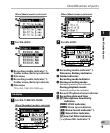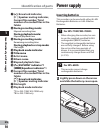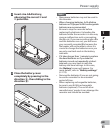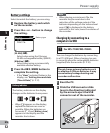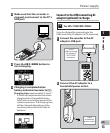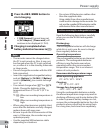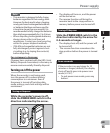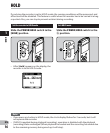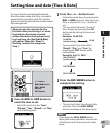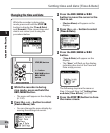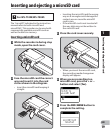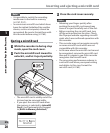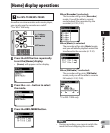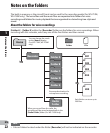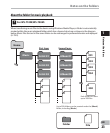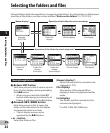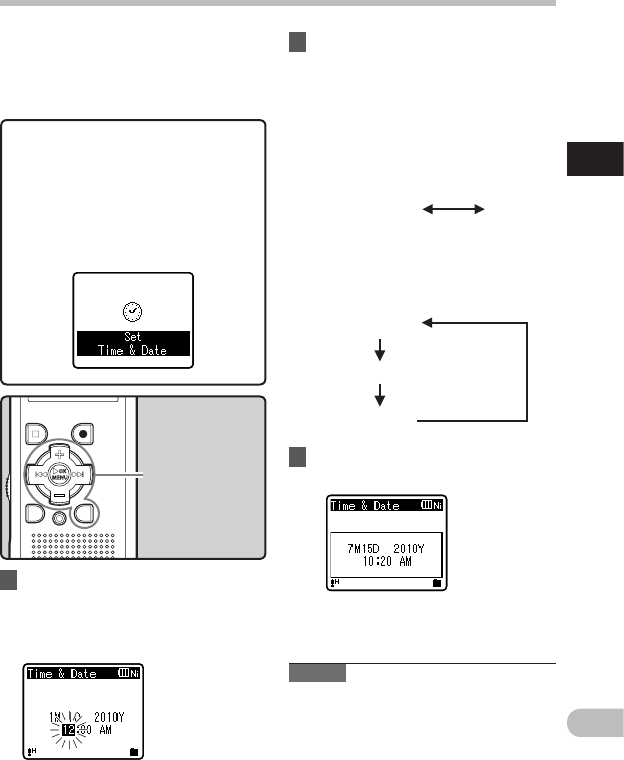
17
1
EN
+−
button
9 0 button
OK
`/
MENU
button
LIST
button
Setting time and date
If you set the time and date beforehand,
the information when the file is recorded is
automatically stored for each file. Setting
the time and date beforehand enables easier
file management.
When you use the recorder for the
first time after purchasing it, or when
the batteries have been inserted
without the device having been used
in a long time, the [
Set Time & Date
]
will appear. When the “
Hour
” is
flashing, conduct the setup from
Step 1.
1 Press the 9 or 0 button to
select the item to set.
• Select the item from the “Hour”,
“Minute”, “Year”, “Month” and “Day”
with a flashing point.
2 Press the
+
or
−
button to set.
• Follow the same steps by pressing the
9 or 0 button to select the next
item, and press the
+
or
−
button to
set.
• You can select between 12 and 24
hour display by pressing the LIST
button while setting the hour and
minute.
Example: 10:38 P.M
10:38 PM
(Initial setting)
22:38
• You can select the order of the
“Month”, “Day” and “Year” by
pressing the LIST button while
setting them.
Example: July 15, 2010
7M 15D 2010Y
(Initial setting)
15D 7M 2010Y
2010Y 7M 15D
Setting time and date [Time & Date]
• The clock will start from the set date
and time. Press the OK `/MENU
button according to the time signal.
Note
• If you press the OK `/MENU button
during the setup operation, the recorder
will save the items that were set to that
point.
3 Press the
OK
`/
MENU
button to
complete the setting.