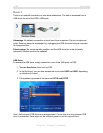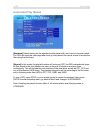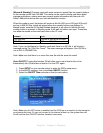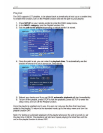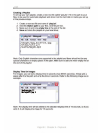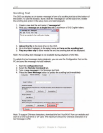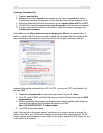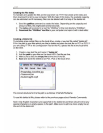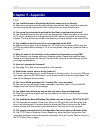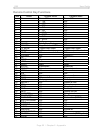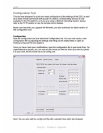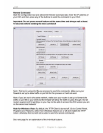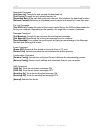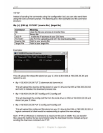DS5 User Guide
Creating a Command file
1. Create a new text file.
2. Rename it and call it reboot as an example or any other command seen above.
This file can have the .txt extension but can also be saved with no extension at all.
3. Place the command file in the root directory of your remote folder at PC1 or PC2.
4. The DS5 will check the remote folder every 5 seconds for the any new commands.
5. If a new command file is found, it will delete it, show an onscreen message and
initialise the command.
Note: Make sure to allow network users to change your files on the shared folder. If
access is denied, the DS5 will not be able to delete the command files and therefore will
keep restarting or executing the command until the file has been manually removed.
Instead of storing the command file on PC1 or PC2, you can use TFTP and transfer it to
the local HDD.
1. Create the command file as seen above and store it on your C: drive.
2. On a PC, go to START and RUN, then type cmd and hit Enter to bring up the DOS
command tool.
3. Make sure the tftp.exe process has access to the network and then type following
command but replace the IP address with that of your DS5:
tftp -i 192.XXX.XX.XX PUT C:\reboot /reboot
4. Your DS5 should now reboot.
Note: If you are not in the same network, make sure your router is set up to forward the
traffic on port 69 to your DS5 and the firewall will allow the traffic to pass through. Not all
routers support port forwarding, so you might not be able to access the DS5 unless you are
on the same local network!
Page 52 / Chapter 4 - Playback