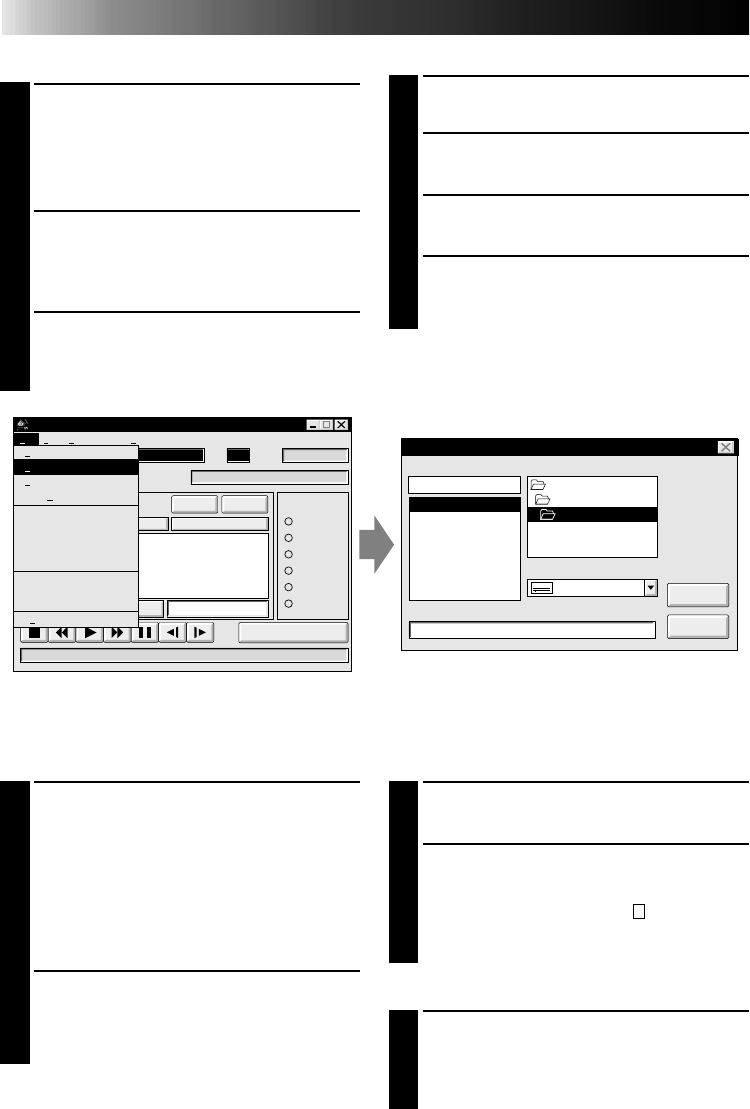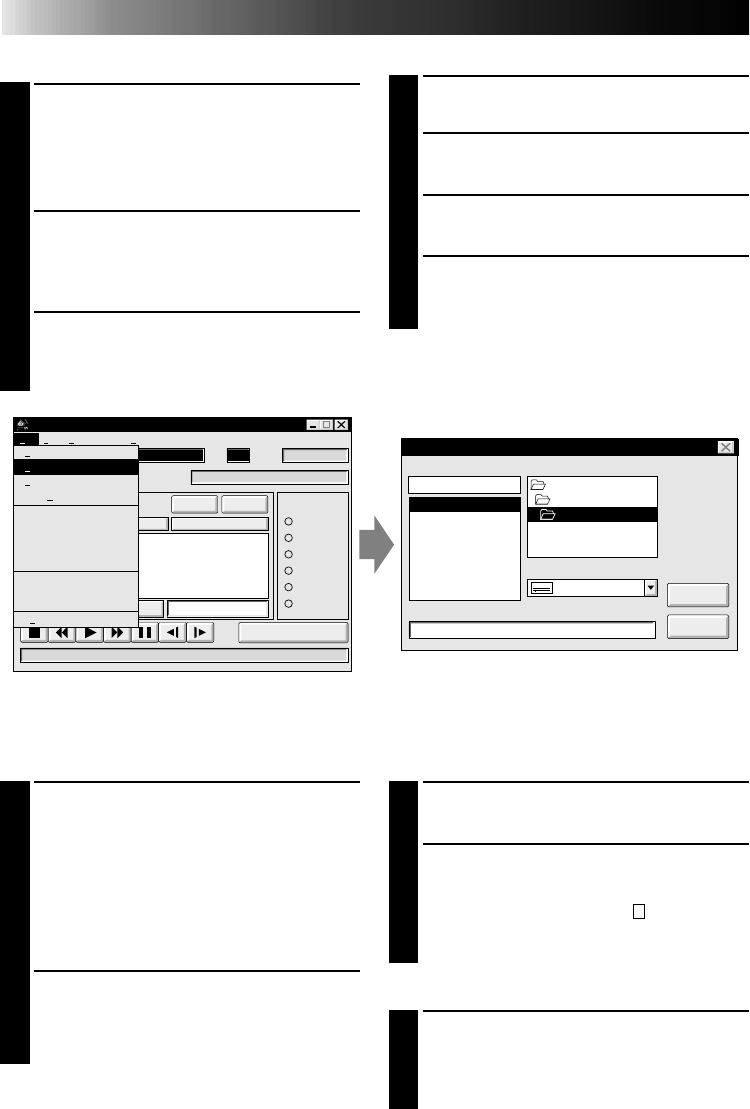
54 EN
BASIC OPERATIONS
(cont.)
Opening a file saved on floppy disk
1
INSERT FLOPPY DISK INTO
DRIVE
2
SELECT DRIVE NUMBER
Click
ᮢ
in "DRIVE".
3
LOOK FOR FILE NAMES
Open "tape" in the directry.
4
SELECT FILE NAME
Follow steps 2 and 3 in "Opening a
saved file" on the left.
MOVIE PLAYER
FILE
POWER
PROGRAM PLAYBACK
COUNTER
Drop
MEMO
ID
SCENE
CUT IN CUT OUT
STARTSCENE
ELAPSED TIME
00:00:00:00F
IN/OUT
OFFON
MODE
STILL
PLAY
SEARCH
SLOW
FF
REW
00:00:00:00F
06
File Video Printer HelpEdit
New
Open
Save
Save As...
ID Change
Device Change
Name Change
Pause Time...
Open VCR Control Window
Close Serial
Initialize
Counter Reset
Exit
Ctrl+N
Ctrl+O
Ctrl+S
Ctrl+A
File
Opening a saved file
1
LOOK FOR FILE NAMES
Click "Open" from "File" on the MOVIE
PLAYER window.
•The "Open a program list" dialog box
appears.
2
SELECT FILE NAME
Saved file names appear in the "FILE
NAME" field. Click on the file name you
want and it appears in the field above.
3
DETERMINE FILE NAME
Click "OK" and the file will be read.
•The MOVIE PLAYER window returns.
Open a program list
FILE NAME
MEMO
DIRECTORY
travel. jlp
CANCEL
OK
DRIVE
c:
travel. jlp
c: \
jlip
tape
Europe Tour
Correcting the program counter data
1
DESIGNATE SCENE
Double-click on the scene you want to
modify.
OR...
Click on the scene you want to modify
and choose "Modify" from "Edit".
•The "Modify Edit Points" dialog box
appears (
੬ pg. 55).
2
ENTER NEW DATA
Click on the part to be corrected and
input a new value there. To correct the
data, click on "OK".
Cutting the counter data being set up
1
DESIGNATE SCENE
Click on the scene you want to cut.
2
CUT SCENE
Choose "Cut" from "Edit".
•The message "Scene No.
will be
deleted." appears.
To cut the scene, click on "OK".
Cutting all programmed scenes
1
CUT SCENE
Choose "All Clear" from "Edit". The
message "OK to delete all programmed
scenes ?" appears. To cut, click on "OK".
Correcting and cutting the programmed counter data