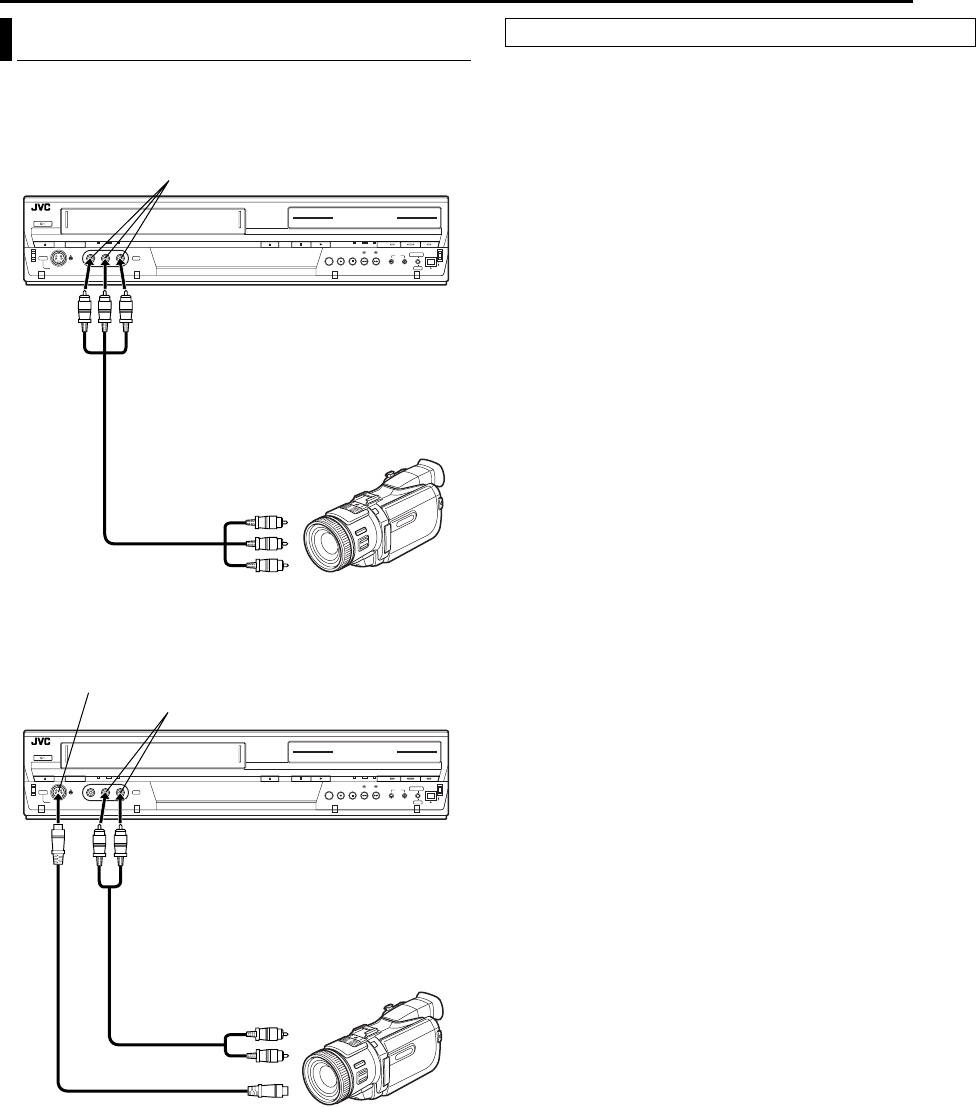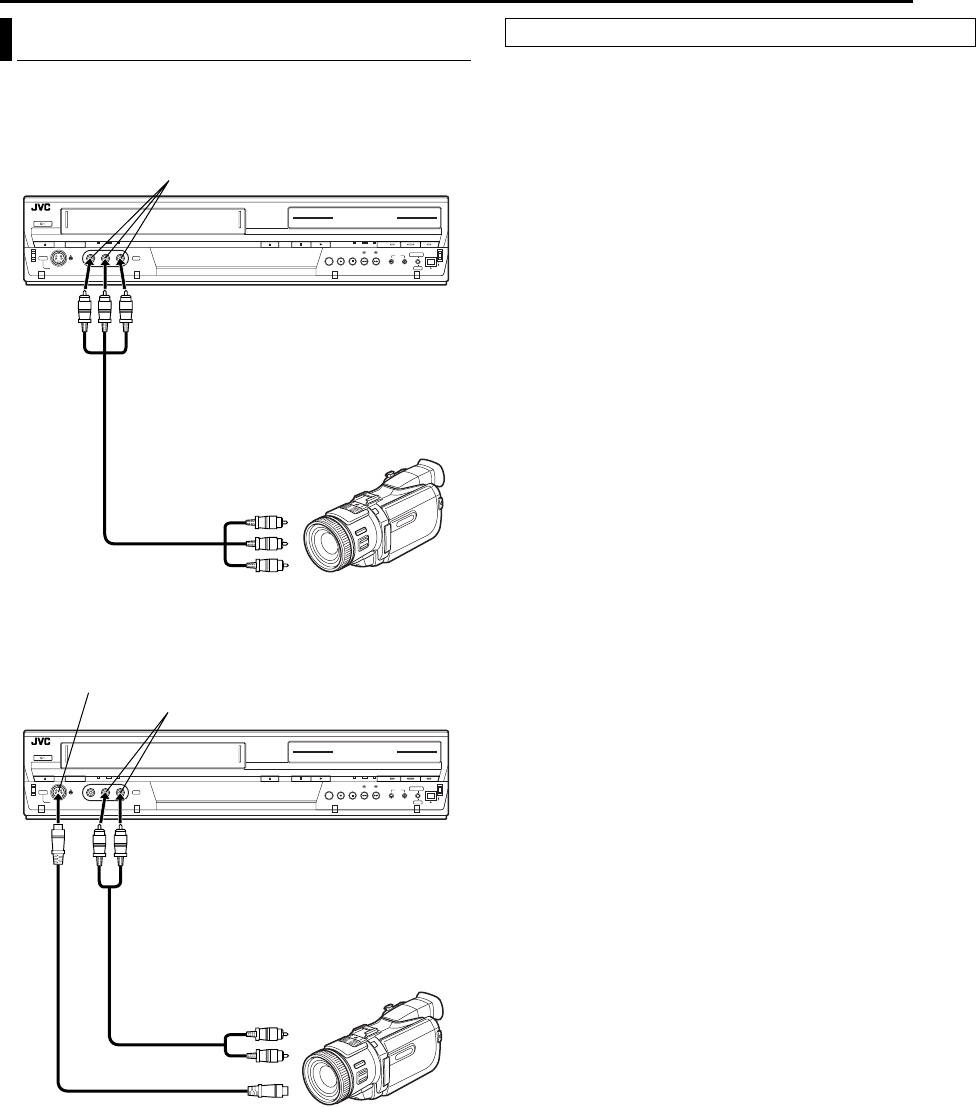
Masterpage:Right+
EN 67
Filename [DR-MV1SUJ_09Editing.fm]
Page 67 June 10, 2004 9:47 am
EDITING
You can use a camcorder as the source player and your unit as the
recording deck.
1 Make connections.
A If the camcorder has no S-VIDEO output connector:
— connect the camcorder’s AUDIO/VIDEO OUT connectors to the
unit’s AUDIO/VIDEO input connectors on the front panel.
● When using a monaural camcorder, connect its AUDIO OUT
connector to the AUDIO L input connector on your unit.
B If the camcorder has an S-VIDEO output connector: (DVD deck
only)
— connect the camcorder’s AUDIO OUT and S-VIDEO OUT
connectors to the unit’s AUDIO and S-VIDEO input connectors on
the front panel.
2 Press VCR/DVD repeatedly to select the recording deck.
3 Press CH +/– to select “F-1”.
For DVD deck
● Set “FRONT AUX F-1” to “VIDEO” for the VIDEO input connector, or
“S-VIDEO” for the S-VIDEO input connector, depending on the
connector being used. (੬ pg. 74)
4 Press REC MODE repeatedly to set the recording mode.
5 Start playback on the camcorder slightly before the actual point
from where you wish to start dubbing.
6 Press 7 on the unit to start recording. Or press and hold 7 and
press 4 on the remote control. The dubbing starts.
7 Press 8 on the unit, then stop playback on the camcorder.
NOTES:
● All necessary cables can be obtained from your dealer.
● Refer to the camcorder’s instruction manual for operating procedure.
● The quality of dubbed picture becomes poorer than that of the
original.
Edit From A Camcorder
F-1
A If the camcorder has no S-VIDEO output connector:
Recorder
AUDIO/VIDEO OUT
Player
Audio/video cable
(not supplied)
AUDIO/VIDEO input
F-1
B If the camcorder has an S-VIDEO output connector (DVD
deck only):
Recorder
Audio cable (not supplied)
S-VIDEO OUT
AUDIO OUT
Player
AUDIO input
S-Video cable
(not supplied)
S-VIDEO input
Slide the TV/CABLE/DBS/DVD switch to DVD.
DR-MV1SUJ_00.book Page 67 Thursday, June 10, 2004 9:48 AM