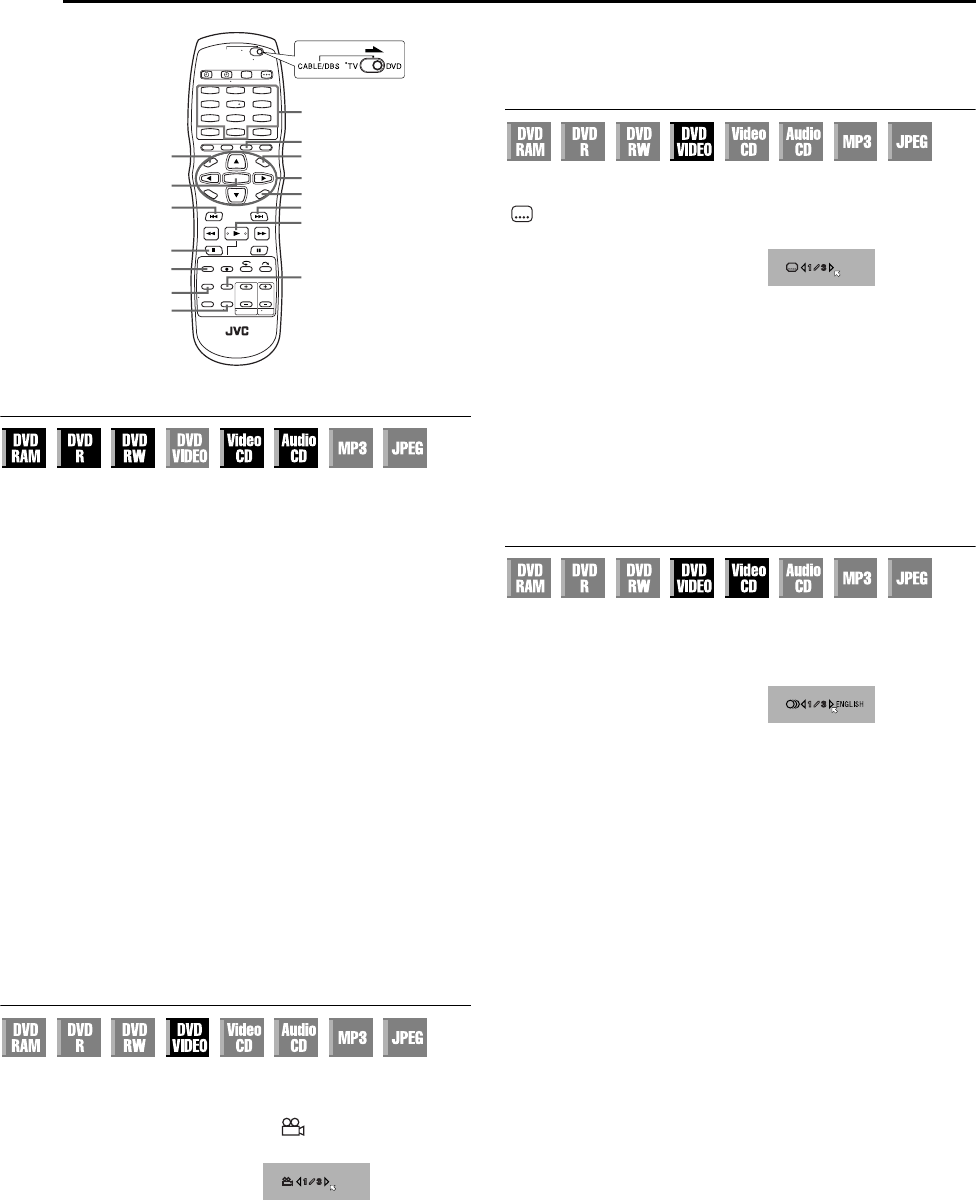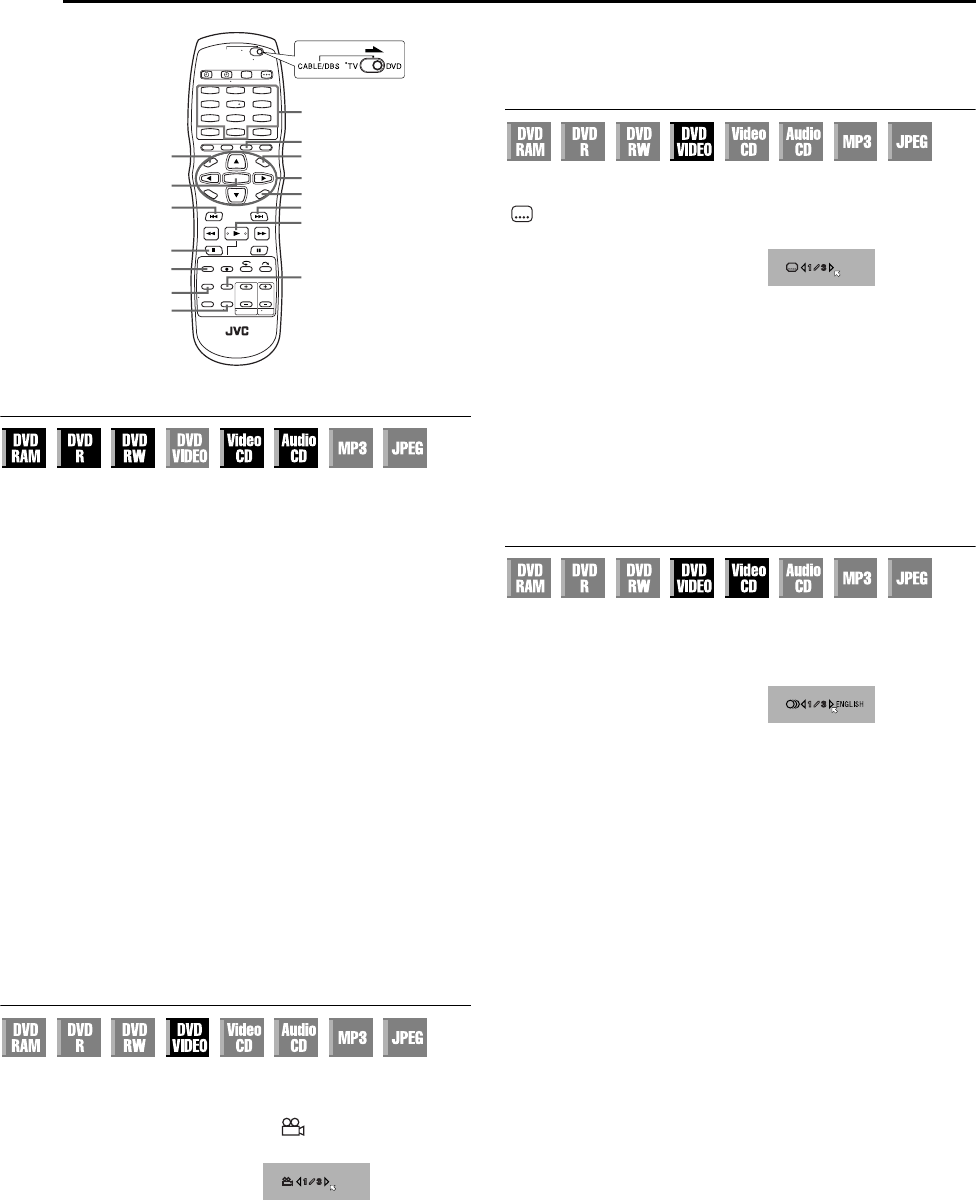
Filename [DR-MV1SUJ_05DVD Operation1.fm]
Masterpage:Left+
28 EN
Page 28 June 10, 2004 9:47 am
OPERATIONS ON DVD DECK
Checking The Time Information
You can check time information of a disc on the front display panel
and the TV screen.
Press DISPLAY once to display the lastly displayed information. To
changes the display, press DISPLAY repeatedly.
8 DVD-RAM/DVD-R/DVD-RW
During playback or recording
Clock time (front display panel only) ] Current title elapsed time
] Disc remaining time* ] (back to the beginning)
* only discs before finalizing
● Clock time is displayed only when a recordable disc is played back.
In stop mode
● It is possible to check disc remaining time according to recording
modes also by pressing REMAIN.
● In FR mode, it is possible to set recording time in detail. While the
recording mode and the disc remaining time are displayed by
pressing REMAIN, press rt to select “FR”, then press we to
select the desired recording time. (੬ pg. 40)
● It is not possible to switch the recording mode during playback or
while recording.
8 Video CD/Audio CD
During playback or in stop mode
Total remaining time ] Current track elapsed time ] Current track
remaining time ] Total elapsed time ] (back to the beginning)
NOTE:
When a PBC-compatible Video CD disc is loaded, deactivate the PBC
function. (੬ pg. 29)
Angle Selection
You can enjoy a variety of scene angles if a DVD VIDEO disc
contains “multi-angle” parts, where the same scene was shot from
different angles.
If the disc contains “multi-angle” parts, “ ” appears on the TV
screen at the beginning of the “multi-angle” part.
1 Press ANGLE during playback.
The angle selection display
appears on the TV screen.
2 Press ANGLE or we to select
your desired angle.
● Each time you press ANGLE or
we, the angle changes.
● When “X” appears on the TV screen, the current scene is not
recorded from multiple angles. In addition, some discs prohibit angle
selection.
● To clear the angle selection display, press ENTER. In addition, the
angle selection display disappears automatically if no operation is
done for 10 seconds.
Subtitle Selection
Some DVD VIDEO discs contain more than one subtitle language,
from among which you can choose the desired subtitle language.
“ ” appears on the TV screen at the beginning of the part where
more than one subtitle language are recorded.
1 Press SUBTITLE during
playback. The subtitle selection
display appears on the TV screen.
● Each time you press SUBTITLE,
the subtitle display is switched on
and off.
2 Press we to select your desired language.
● To clear the subtitle selection display, press ENTER.
NOTES:
● When “X” appears on the TV screen, no subtitle language is
recorded.
● When the subtitle language won’t be changed with the procedure
above, change the subtitle on a disc menu displayed by pressing
MENU.
Audio Language/Sound Selection
Some DVD VIDEO discs contain the multiple audio language or
sound. You can select the desired audio language or sound. For
some Video CD discs, you can switch the audio channel to choose
Karaoke either with or without the vocal.
1 Press AUDIO during playback.
The Audio Language/Sound
selection display appears.
2 Press AUDIO or we to select
your desired audio language/
sound.
● Each time you press AUDIO or we, the audio language/sound
changes.
● To clear the Audio Language/Sound selection display, press ENTER.
NOTES:
● When “X” appears on the TV screen, no audio language is recorded.
● When the audio language won’t be changed with the procedure
above, change the audio on a disc menu displayed by pressing
MENU.
● It is only possible to select the audio language in stop mode. The
audio language cannot be selected during playback.
1
4
7
2
5
8
0
3
6
9
MENU
0 – 9
RETURN
TOP MENU
ENTER
ANGLE
AUDIO
REMAIN
PREVIOUS (2)
4
NEXT (6)
8
DISPLAY
SUBTITLE
rtwe
When 3 scene angles are
contained.
ENGLISH
When 3 subtitle languages are
contained.
When 3 audio languages are
contained.
DR-MV1SUJ_00.book Page 28 Thursday, June 10, 2004 9:48 AM