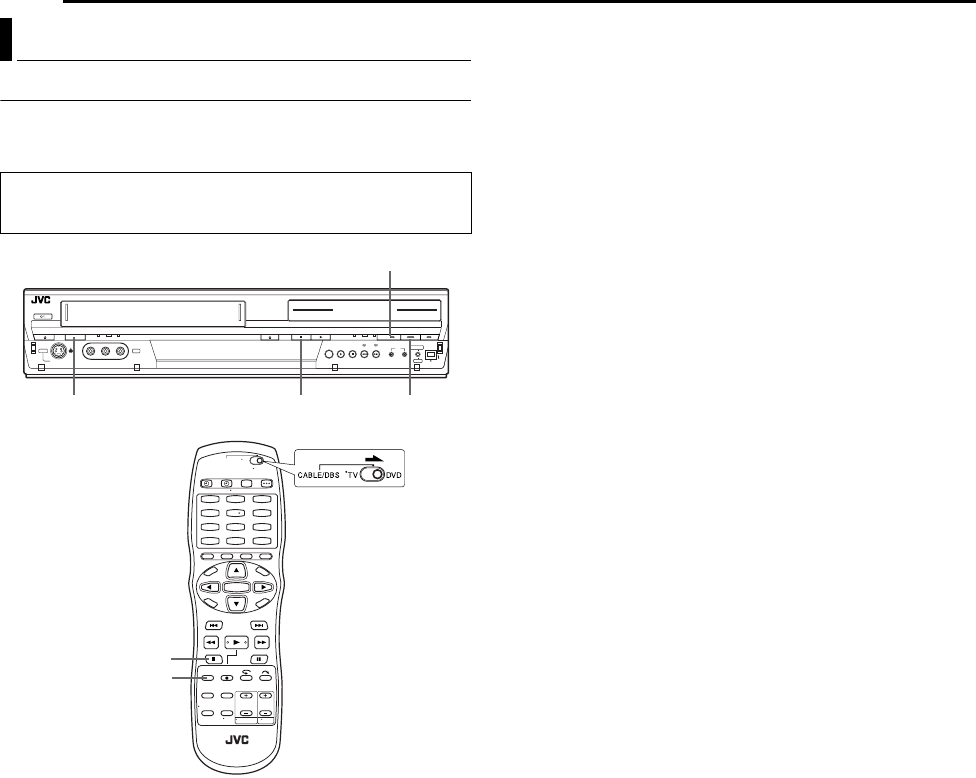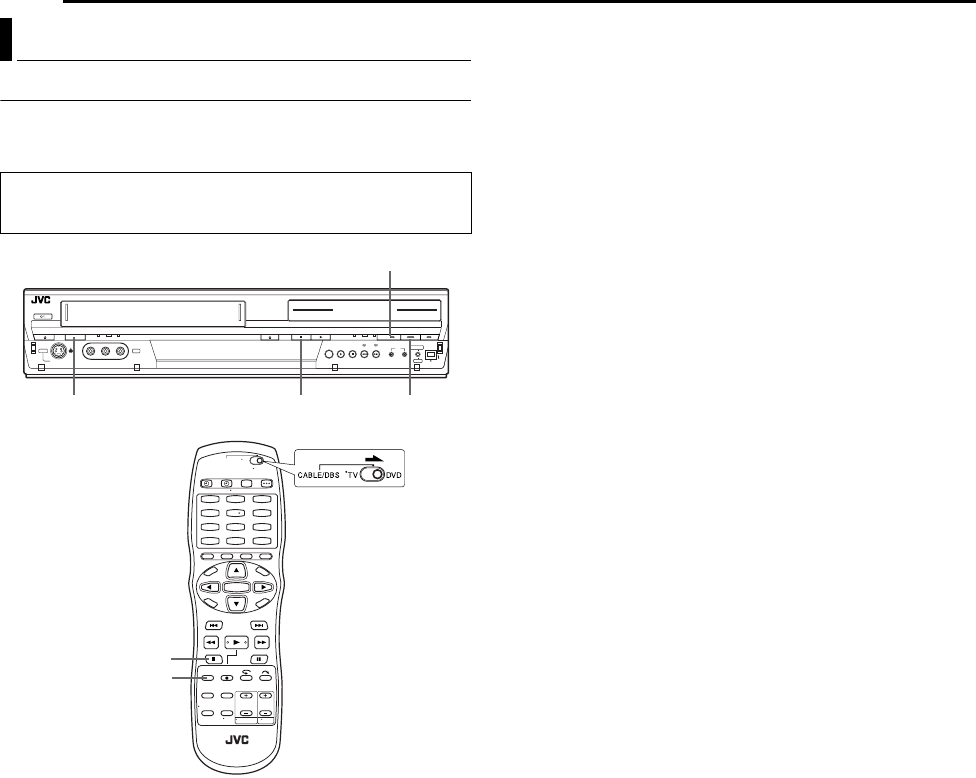
Filename [DR-MV1SUJ_09Editing.fm]
Masterpage:Left0
62 EN
Page 62 June 10, 2004 9:47 am
EDITING
Dubbing An Entire Cassette
Because this unit includes both DVD deck and VCR deck, you can
easily use this unit for dubbing without connecting any other
equipment.
1 For DVD deck
Load a recordable disc.
For VCR deck
Load a cassette you want to dub.
2 Press VCR/DVD repeatedly so that the DVD lamp lights up on
the unit.
3 Press REC MODE repeatedly to set the recording mode.
4 Press VCR] to select the dubbing direction.
● “VCR]” lights up on the unit.
5 Press and hold DUBBING for more than 2 seconds to start
dubbing.
● If the tape has not been rewound, the VCR deck rewinds the tape
automatically. When the VCR deck has finished rewinding, dubbing
begins automatically.
● After dubbing is completed, the VCR deck rewinds the tape
automatically and the unit shuts off.
● To stop dubbing, press 8.
NOTES:
● If you set the dubbing direction incorrectly, you could erase an
important recording that you wanted to dub. It is recommended to
conduct a test with unimportant cassettes first.
● The superimposed indication during the operation or dubbing is not
recorded.
● It is not possible to dub a tape with a copy protection signal.
● If the recording capacity of disc become full, the tape stops
automatically.
● It is not possible to perform other operations like Live Memory
Playback. Check the recorded program on the disc after dubbing.
● Dubbing is not possible on the discs used exclusively for On-Disc
Timer Programing.
● If the index code is found on a tape, a single title is created. While
creating a title, the dubbing stops and then starts again.
● When dubbing can not be performed properly, set “BLUE BACK” to
“OFF”. (੬ pg. 76)
Tape Dubbing (From VCR To DVD)
● Turn on the unit.
● Turn on the TV and select the video channel (or AV mode).
● Slide the TV/CABLE/DBS/DVD switch to DVD.
1
4
7
2
5
8
0
3
6
9
REC MODE
8
F-1
8
VCR ]
DUBBING
VCR/DVD
DR-MV1SUJ_00.book Page 62 Thursday, June 10, 2004 9:48 AM