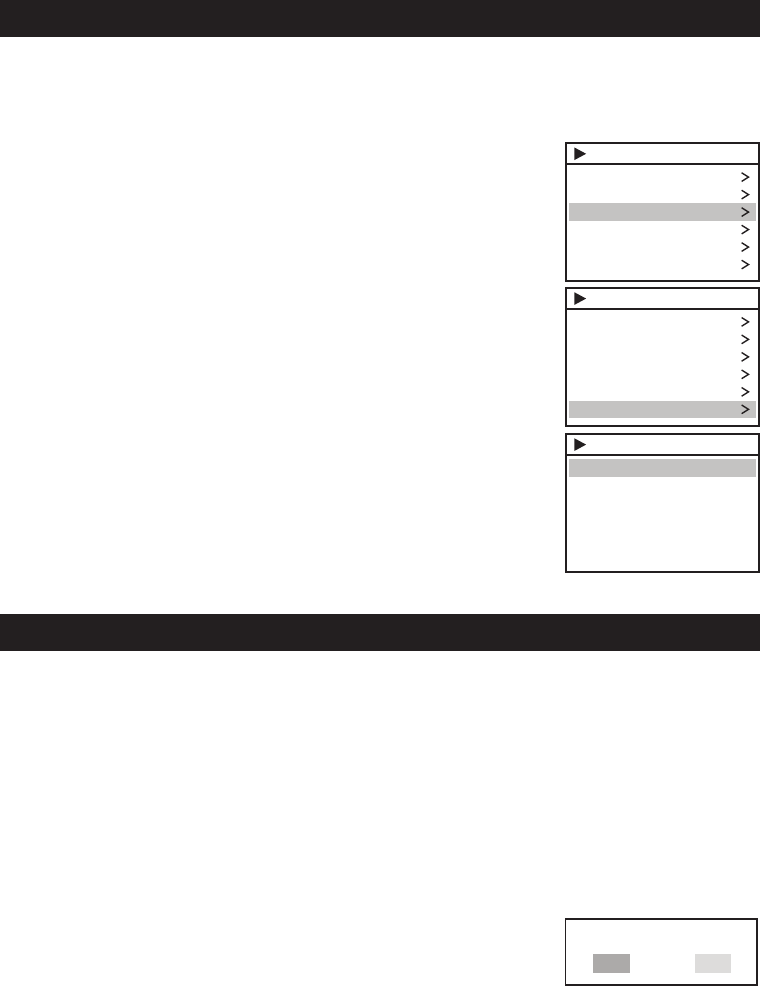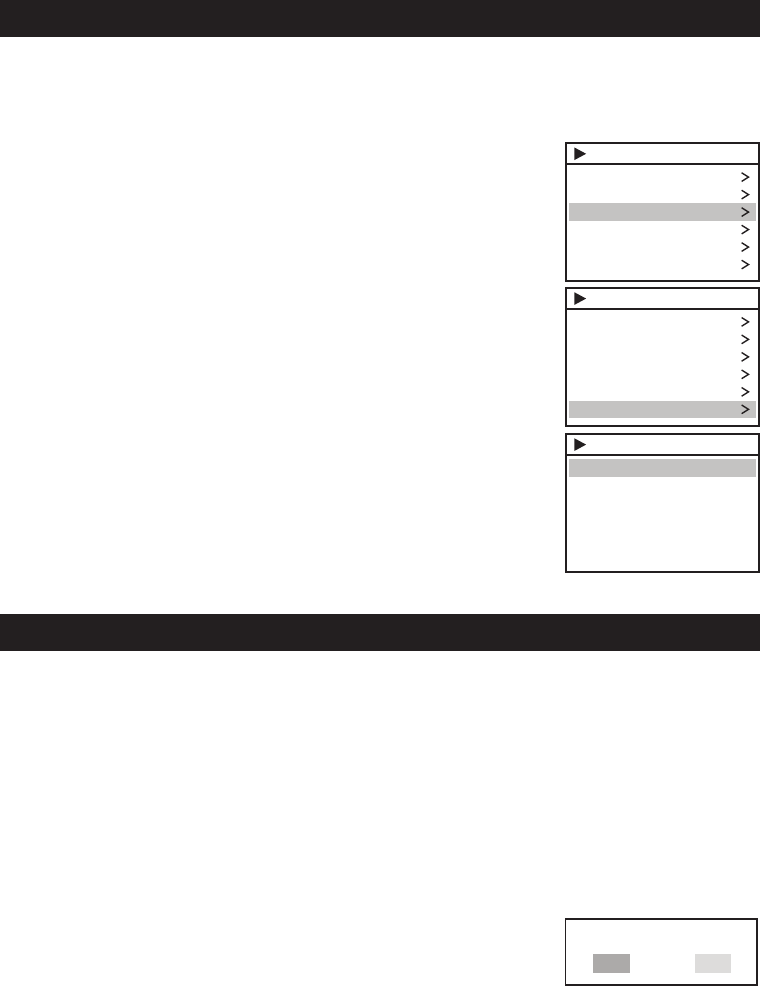
- 16 -
CONNECTING THE S-VIDEO (for iPod Video Output)
You are able to view videos and photos stored in your 5th generation iPod, iPod classic, 3rd generation
IPod nano and iPod touch on a standard TV screen or video display using the S-Video OUT feature of
this unit.
General Set Up
1. Connect one end of the S-Video cable into the rear S-Video OUT
Jack on this unit and the other end to the VIDEO IN of your TV or
video display.
2. Switch on your TV or video display.
3. Press the FUNCTION button to select iPod mode.
4. Securely dock the iPod and select Videos mode.
5. Select Video Settings on your iPod and set TV Out options to "On".
6. Return to the Videos Menu and select your favorite movie or video clips.
7. Press the Play Button to start playing.
For Photo View (For iPod with color display ONLY – excluding
iPod nano)
1. Press the FUNCTION Button to select iPod mode.
2. Securely dock the iPod with color display.
3. iPod: At TV Out section, make sure it is set to "ON".
4. iPod: Go to Photo Library and then press play. The slideshow will play
on your device.
iPod
Music
Photos
Videos
Extras
Settings
ShuffleSongs
Videos
VideoPlaylists
Movies
MusicVideos
TVShows
VideoPodcasts
VideoSetting
Settings
TVOut
TVSignal
WideScreen
On
NTSC
On
CONNECTING THE S-VIDEO (for iPhone Video Output)
You are able to view videos and photos stored in your iPhone on a standard TV or video display using
the S-Video OUT feature of this unit.
For Video View (For iPhone with video ONLY)
You can connect this unit to a TV or other video display that has S-video input.
1. Connect the S-Video cable into the rear S-Video OUT Jack on the unit.
2. Connect the other end of the S-Video cable to the VIDEO IN of your TV or video display.
3. Press the FUNCTION button to select iPod mode.
4. Securely dock the iPhone with the iPhone in Video mode. Touch the Video Icon on the iPhone to
enter Video mode if necessary.
5. Select a movie from your iPod menu.
6. To stop music playback, select your desired movie or video clip on the
touch screen. The following screen will pop up in the iPhone Display.
7. To view the movie on your TV, touch "Yes".
8. Adjust VOLUME +/– for the desired sound level.
Note: When playing slideshows or videos on your TV, the audio will only playback through the
JiMS-525i speakers.
Displayon TV?
YesNo
JENSEN JIMS-525i_Eng ib_Rev.p65 5/15/2008, 5:51 PM16