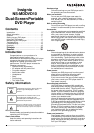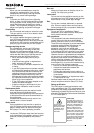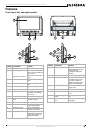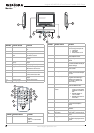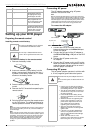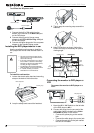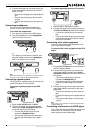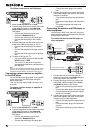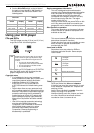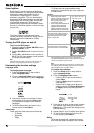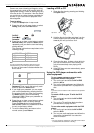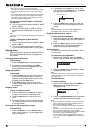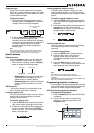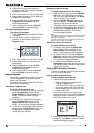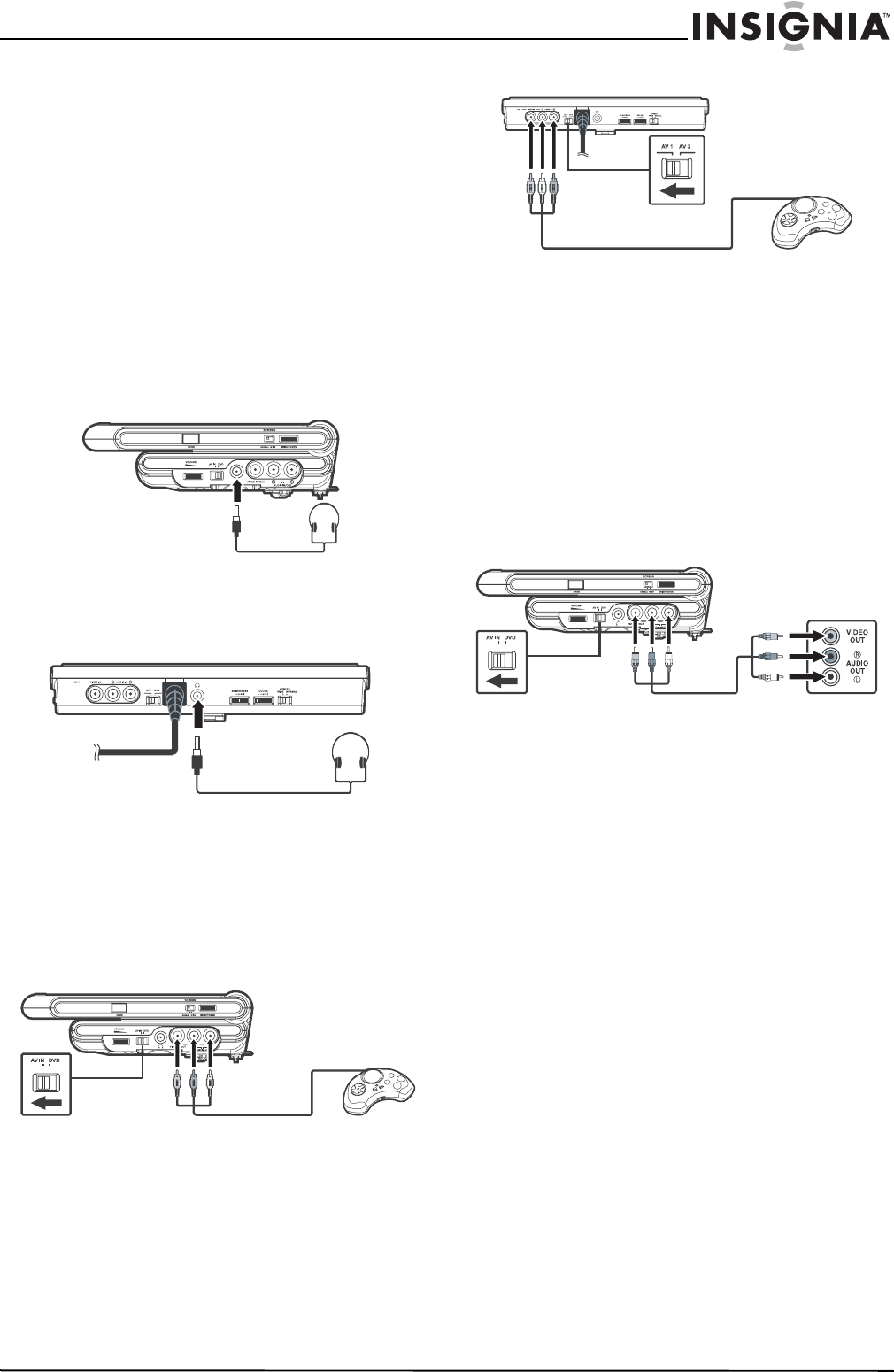
9
Insignia NS-MDDVD10 Dual-Screen Portable DVD Player
www.insignia-products.com
3 Connect the plugs from the other end of the
audio/video cable to the jacks on the DVD
player or VCR:
• Connect the red plug to the right audio out
jack.
• Connect the white plug to the left audio
out jack.
• Connect the yellow plug to the video out
jack.
Connecting headphones
You can connect headphones to either the
monitor or to the main unit of the DVD player.
To connect the headphones:
1 Turn down the volume on the DVD player.
2 Plug the headphones into the Headphone
jack on the side of the unit.
or
Turn down the volume on the monitor, then
plug the headphones into the Headphone
jack on the bottom of the monitor.
Note:
When the headphones are connected, the speakers on the
main unit or the monitor are automatically disabled.
Connecting a game system
You can connect a game system to the main unit
of the DVD player or to the monitor.
To connect a gaming system to the DVD
player:
1 Move the AV In/DVD switch to AV In.
2 Connect the plugs from the game system
cable to the Video and Audio In/Out jacks
on the left side of the DVD player:
• Connect the yellow plug to the jack
nearest the Headphone jack.
• Connect the red plug to the center jack.
• Connect the white plug to the outside
jack.
To connect a gaming system to the monitor:
1 Move the AV 1 / AV 2 switch to AV 1.
2 Connect the plugs from the game system to
the Video and Audio In jacks on the monitor:
• Connect the yellow plug to the outside
jack.
• Connect the white plug to the center jack.
• Connect the red plug to the jack nearest
the built-in DIN cable.
Connecting other video equipment
You can connect other video equipment to the
main unit of the DVD player.
To connect other video equipment to the DVD
player:
1 Move the AV In/DVD switch on the left side of
the DVD player to AV In.
2 Connect the plugs from the one end of the
audio/video cable (included) to the Video
and Audio In/Out jacks on the left side of the
DVD player:
• Connect the yellow plug to the jack
nearest the Headphone jack.
• Connect the red plug to the center jack.
• Connect the white plug to the outside
jack.
3 Connect the plugs from the other end of the
audio/video cable to the jacks on the video
equipment:
• Connect the yellow plug to the video out
jack.
• Connect the red plug to the right audio out
jack.
• Connect the white plug to the left audio
out jack.
Note:
When using a mono VCR, the sound level coming from the
speakers will be low.
Connecting a television to the DVD player
If your television has audio/video inputs, you can
connect the TV to the main unit of the DVD
player using the audio/video cable.
Audio/Video cable
(included)