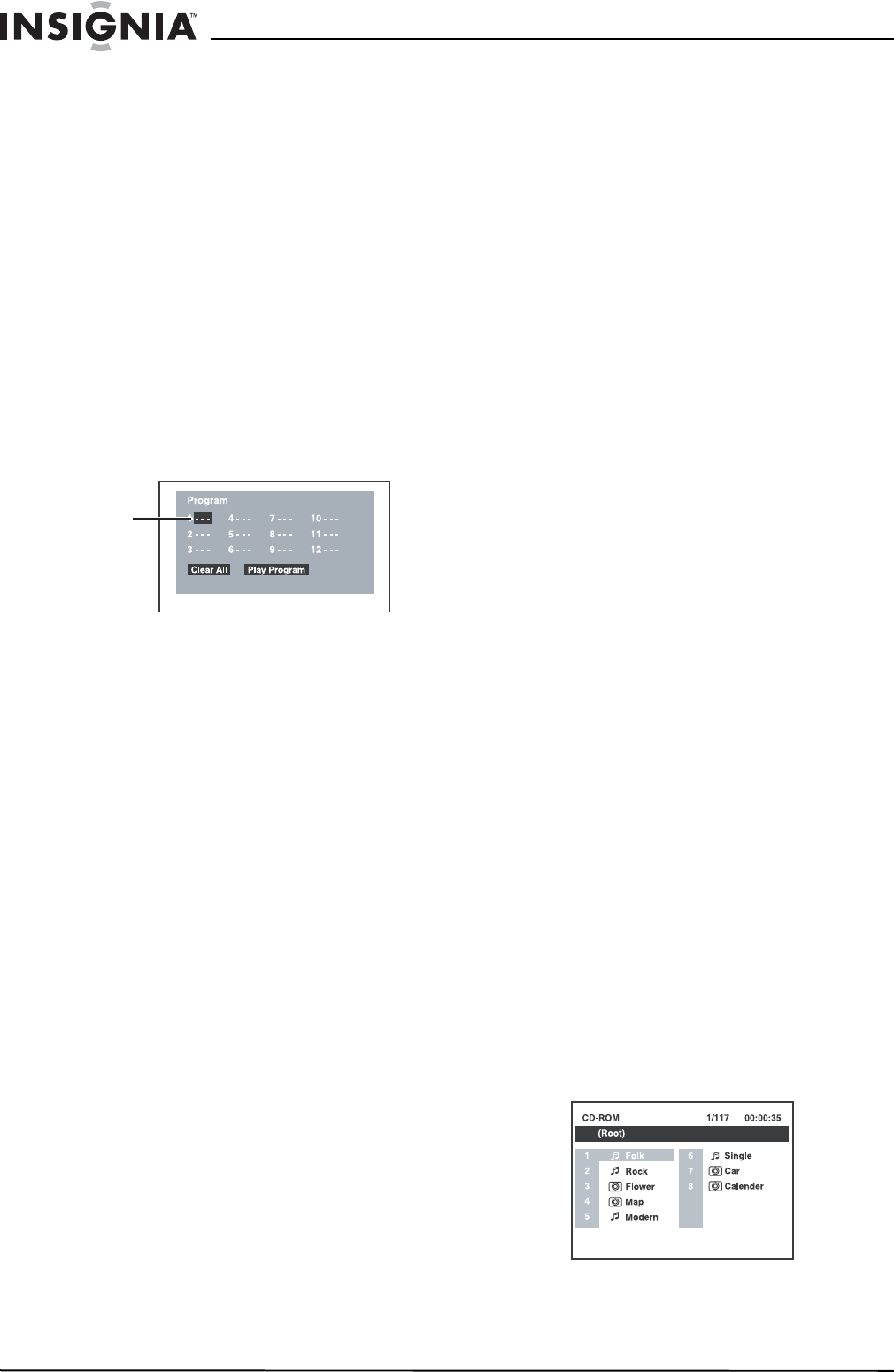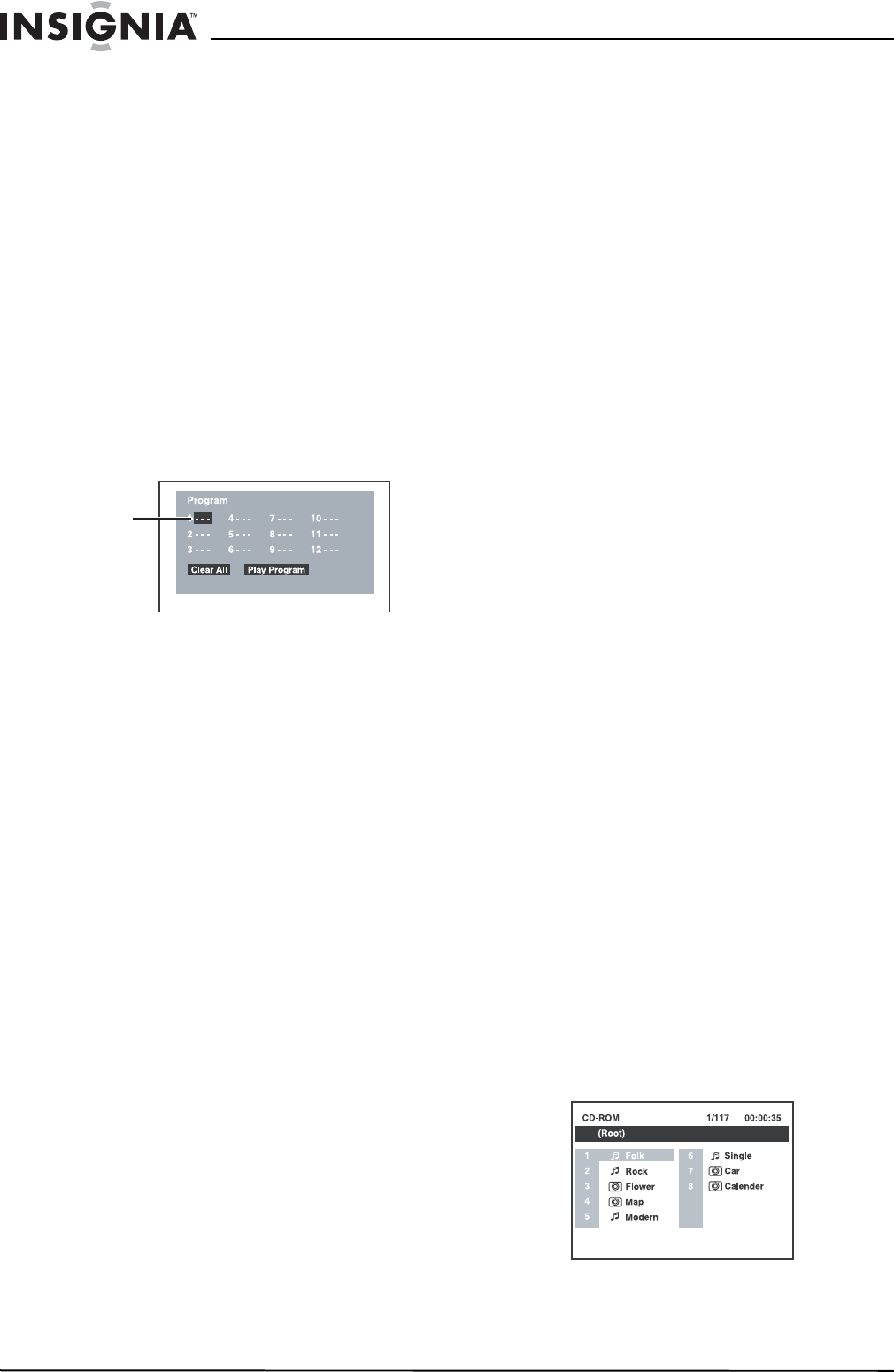
16
Insignia NS-MDDVD10 Dual-Screen Portable DVD Player
www.insignia-products.com
3 Press the left or right cursor button to
highlight the field for the chapter, then enter
the chapter number(s).
4 Use a cursor button to move to another field.
5 Repeat steps 2 through 4 until all titles and
chapters are programmed.
6 Press the Play button or highlight Play
Program and press Enter to start the
programmed playback.
7 Use a cursor button to move to Clear All,
then press Enter to erase all settings.
CD track programmed playback
To program CD playback:
1 Press the Memory button while the CD disc
is stopped.
2 Use the remote control to enter the track
number(s) in the first empty field on the
Program screen.
3 Use a cursor button to move to the next field.
4 Repeat steps 2 and 3 until all tracks are
programmed.
5 Press the Play button or highlight Play
Program and press Enter to start the
programmed playback.
6 Use a cursor button to move to Clear All,
then press Enter to erase all settings.
Repeat playback
You can play a specific title, chapter, or section
on a DVD repeatedly. (Title repeat, chapter
repeat, and A-B repeat.)
You also can play either a single CD track or an
entire audio CD repeatedly.
Repeating a chapter or title
To repeat a DVD chapter or title:
1 To repeat a chapter, while the disc is playing,
press the Repeat Disc button until the
Repeat Chapter indicator displays on the
screen. The current chapter is played
repeatedly.
2 To repeat a title, while the disc is playing,
press the Repeat Disc button until the
Repeat Title indicator displays on the
screen. The current title is played repeatedly.
3 To resume normal playback, while the disc is
playing, press the Repeat Disc button until
the Off indicator displays on the screen.
Normal playback resumes.
Repeating a specific section
To repeat a specific DVD or CD section:
1 While the disc is playing, press the REPEAT
A-B button at the beginning of the section
that you want to play repeatedly. The Rep A-
indicator displays on the screen.
2 Press the Repeat A-B button again at the
end of the section. The REP A-B indicator
displays on the screen and the unit
immediately begins replaying your selection.
3 To resume normal playback, while the disc is
playing, press the Repeat A-B button until
the Off indicator displays on the screen.
Normal playback resumes.
Note:
A-B repeat can only be used within the same title. If the start
and end of the section to be repeated are in different titles,
A-B repeat is cancelled.
The A-B repeat function does not operate in scenes where
different camera angles are recorded.
Repeating a track or an entire CD
To repeat a track or an entire CD:
1 To repeat a track, press the Repeat Disc
button while the disc is playing until the
Repeat Single indicator displays on the
screen. The current track plays repeatedly.
2 To repeat an entire CD, press the Repeat
Disc button while the disc is playing until the
Repeat All indicator displays on the screen.
The entire disc is played repeatedly.
3 To resume normal playback, press the
Repeat Disc button while the disc is playing
until the Off indicator displays on the screen.
Normal play resumes.
Playing MP3 and photo file discs
This unit can play MP3 and photo files recorded
on CD-R and CD-RW discs.
Playing an MP3 or photo file disc
To play an MP3 or photo file disc:
1 Load the MP3 or photo file disc:
• Open the disc door by pressing and
holding the Open button.
• Hold the disc by its sides and place it on
the central support with the printed side
facing towards you until you hear a click.
• Close the disc door.
The unit loads the disc and displays the
contents of the disc on the screen, beginning
with the first track or picture file. The files on
the CD are played one at a time.
2 Press a cursor button to view or select a file
on the CD. Press Enter to confirm an audio
selection and begin playback.
Track