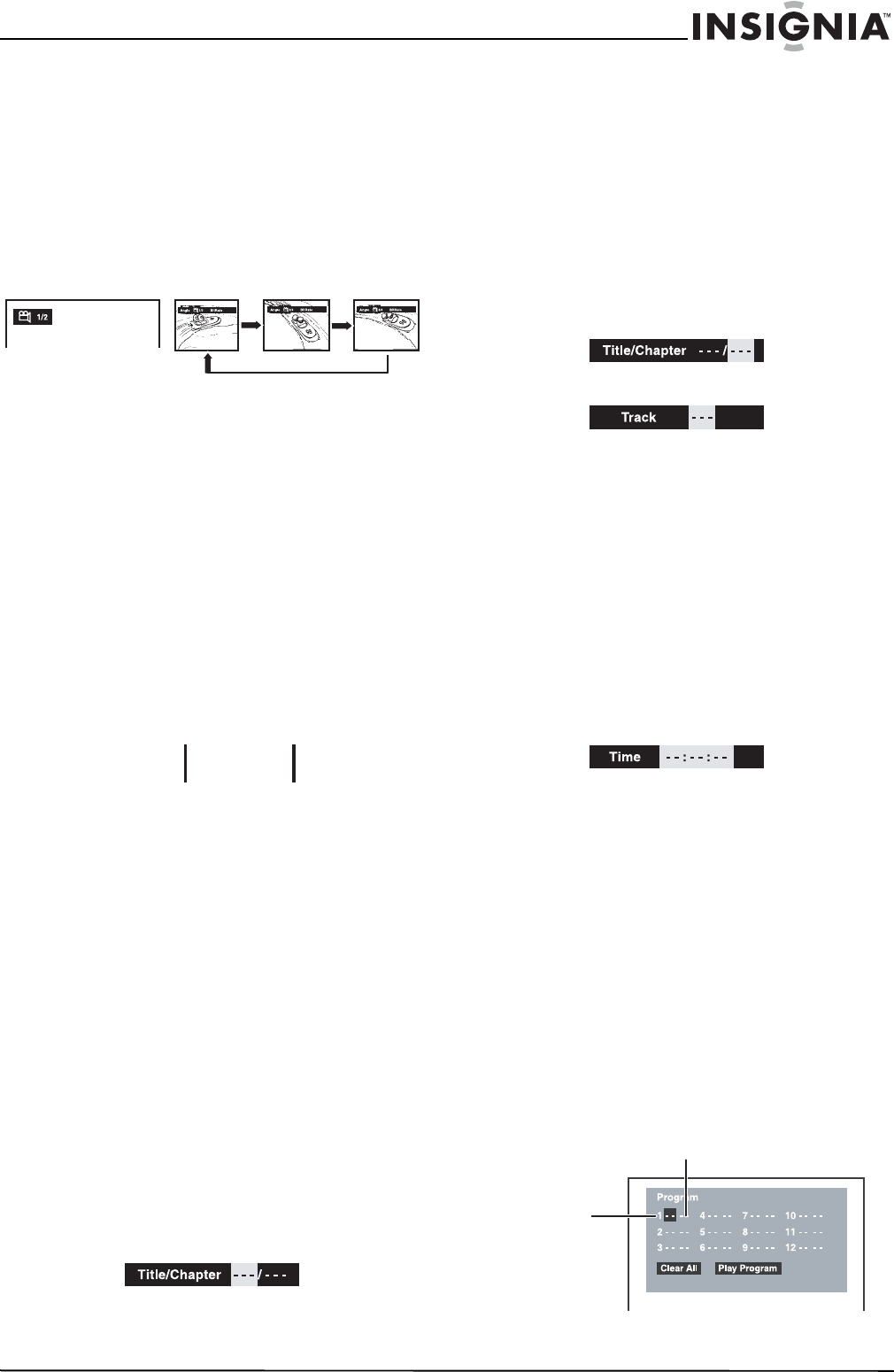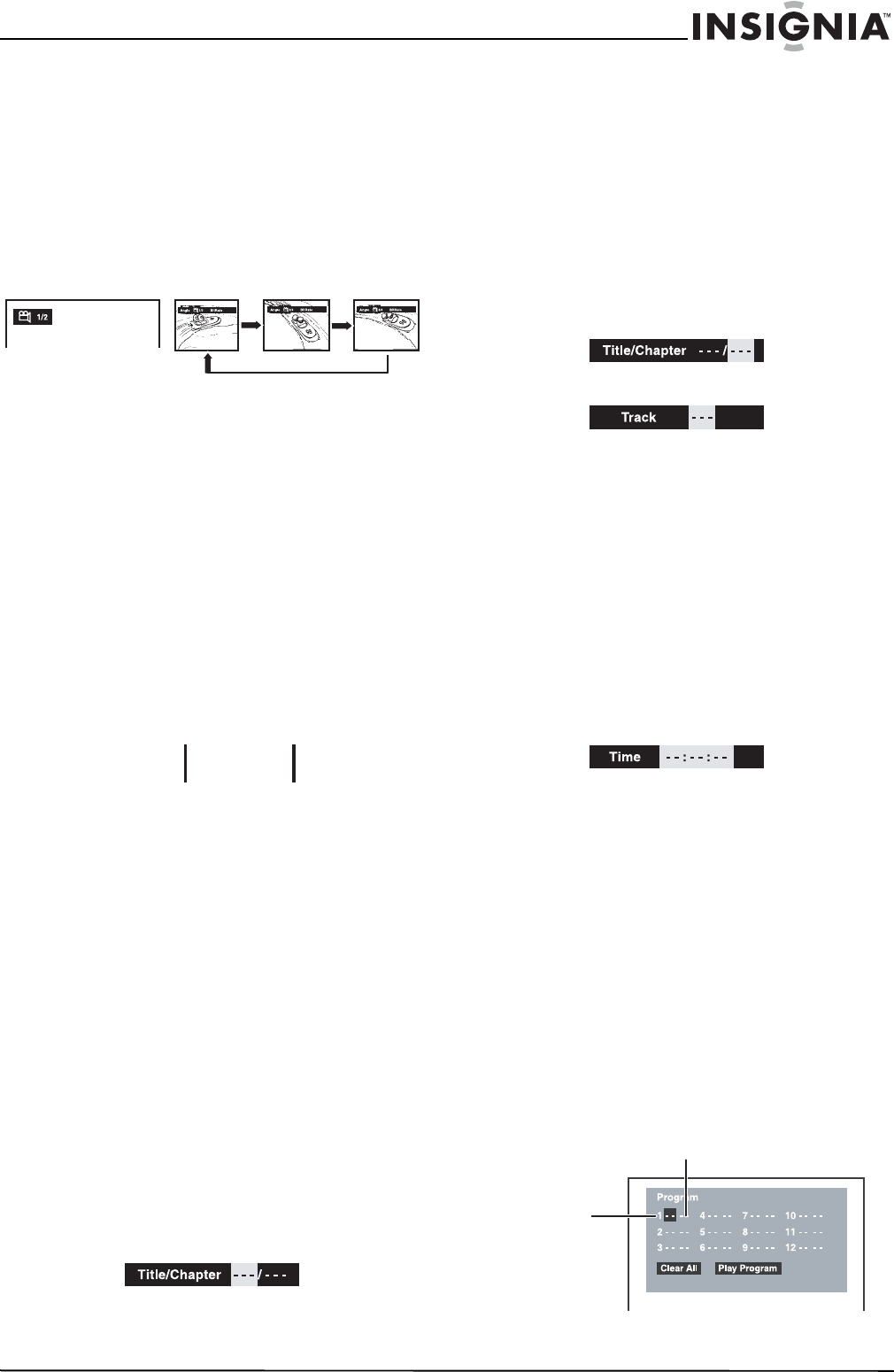
15
Insignia NS-MDDVD10 Dual-Screen Portable DVD Player
www.insignia-products.com
Angle selection
Some DVDs contain scenes which have been
shot from a number of different angles. For these
discs, the same scene can be viewed from each
of these different angles.
To select an angle:
1 While playing a DVD with different angles
recorded, press the Angle button to view the
number of the current angle available.
2 Press the Angle button repeatedly to change
the scene to the next angle in those
recorded. About two seconds later, playback
continues from the new angle you selected. If
no button is pressed within 10 seconds,
playback continues without changing the
current angle.
Note:
This function can only be used for discs on which scenes
shot from multiple angles have been recorded.
If only one
angle is recorded, an icon indicating a single angle displays.
Special features
Display function
Using the Display function, you can check the
current settings for angle, audio, and subtitle.
• While the disc is playing, press the Display
button to display the following screen:
• Elapsed time is the amount of time which
has passed from the beginning of the
chapter which is currently playing.
• Remaining time is the amount of time still
remaining for the title which is currently
playing.
GOTO function
This function allows you to skip directly to any
part of the disc while a disc is playing.
Locating a specific title
If a DVD contains title numbers, you can locate a
specific title by directly selecting its number
using the remote control.
To locate a specific title:
1 Press the GOTO button, then press the left or
right cursor button to highlight the title field.
2 Press the corresponding number button(s) for
the title you want, then press the ENTER
button to confirm. The unit will start playback
about 3 seconds later.
Locating a specific chapter or track
If a DVD contains chapter numbers, you can
locate a specific chapter or a CD track number
by directly selecting its number using the remote
control.
To locate a specific chapter or track:
1 Press the GOTO button, then press the left or
right cursor button to highlight the chapter or
track field.
2 Press the corresponding number button(s) for
the selection you want, then press the
ENTER button to confirm. The unit will start
playback about 3 seconds later.
Locating a specific time
You can move to a specific location by entering
its corresponding time (hours, minutes,
seconds).
To locate a specific time:
1 Press the GOTO button to select the time.
2 Press the left or right cursor button to
highlight a time field, then press the
corresponding number button(s) for the time
you want.
3 Press the Enter button to confirm your
selection. The unit displays the selection and
starts playback about 3 seconds later.
Note:
Some discs may not respond to this process.
Some scenes may not be located as precisely as you
specified.
This method for accessing specific locations is available only
within the current title of the DVD disc.
Programming playback in memory
The two types of programmed playback provided
by this DVD player are title/chapter programmed
playback and track programmed playback.
DVD title/chapter programmed playback
To program DVD playback:
1 Press the Memory button while the DVD disc
is stopped.
2 Use the remote control to enter the title
number(s) in the first empty field on the
Program screen.
Sequence of angle shots
(example)
00:07:18
01:12:18
Elapsed time Remaining time
DVD
CD
Title
Chapter