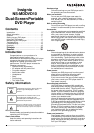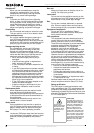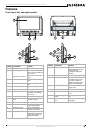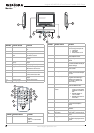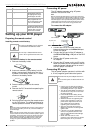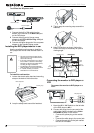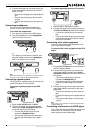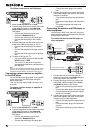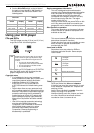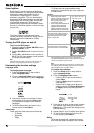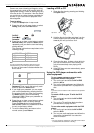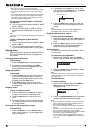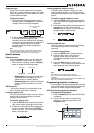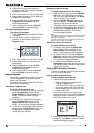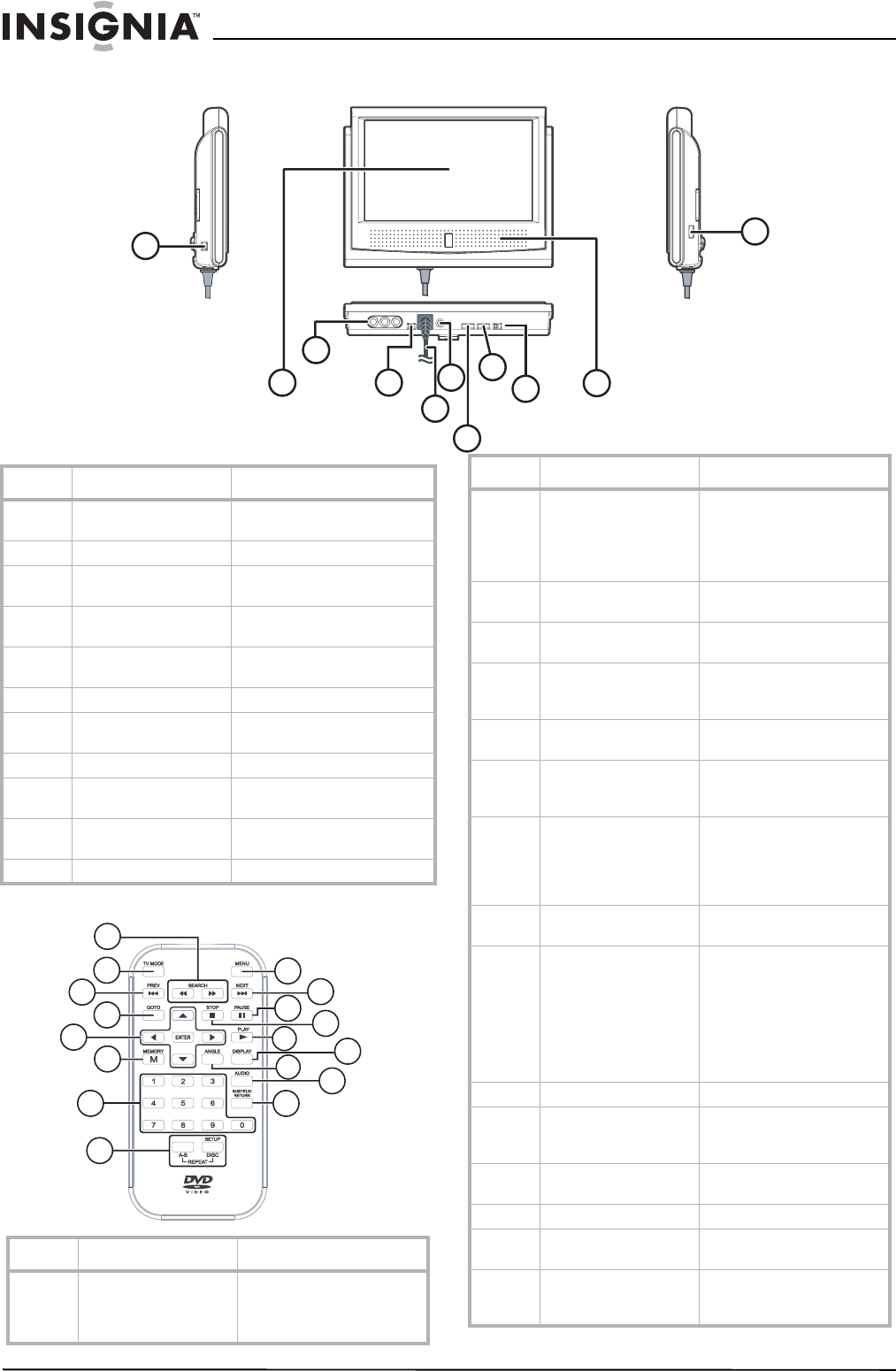
6
Insignia NS-MDDVD10 Dual-Screen Portable DVD Player
www.insignia-products.com
Monitor
Remote control
1
2
3
4
11
10
5
6
8
7
9
Number Monitor control Function
1 Monitor ON/OFF switch Press to turn monitor on or
off.
2 Screen Use to view DVD.
3 Video and Audio In
jacks
Use to plug in external video
and audio sources.
4 AV 1 / AV 2 switch Use to switch between external
modes.
5 Built-in DIN cable
(Input)
Connects to port on the DVD
player.
6 Headphone jack Use to plug in headphones.
7 Brightness control Adjusts color lightness or
darkness on the monitor.
8 Color control Adjusts color intensity.
9 Screen switch Press to switch between
normal and wide screen.
10 Speaker Provides sound from DVD
player.
11 Volume control Adjusts the volume.
Number Remote control Function
1 Search buttons Press << for fast reverse
playback.
Press >> for fast forward
playback.
1
2
3
4
5
6
7
8
9
10
11
12
13
14
15
16
17
2 TV Mode button In stop mode, select one of
the following three options:
• Letter Box
•Pan Scan
•Wide Screen on TV
3 Prev button Press to go back to previous
titles/chapters/tracks.
4 GOTO button Skip directly to a location on
a DVD.
5 Cursor buttons Press to highlight selections
on a menu screen and adjust
certain settings.
Enter button Confirm selections on a
menu screen.
6 Memory button In stop mode, enter the
number of a selected chapter
or track.
7 Number (0-9) buttons Press when creating
programs and entering a
parental level password.
Also press to select a CD
track directly.
8 Setup button In stop mode, open and
close the SETUP menu.
Repeat A-B/Disc
buttons
•Perform
point-to-point repeat
playback on a DVD or
CD.
• Repeat chapter or
title of a DVD.
• Repeat single track or
whole CD.
9 Menu button Open and close DVD menu.
10 Next button Press to move forward
through titles/chapters/
tracks.
11 Pause button Pause playback or frame
advance.
12 Stop button Stop playing a disk.
13 Play button Press start or resume play of
a disc.
14 Display button Change disc status
information displayed on the
screen.
Number Remote control Function