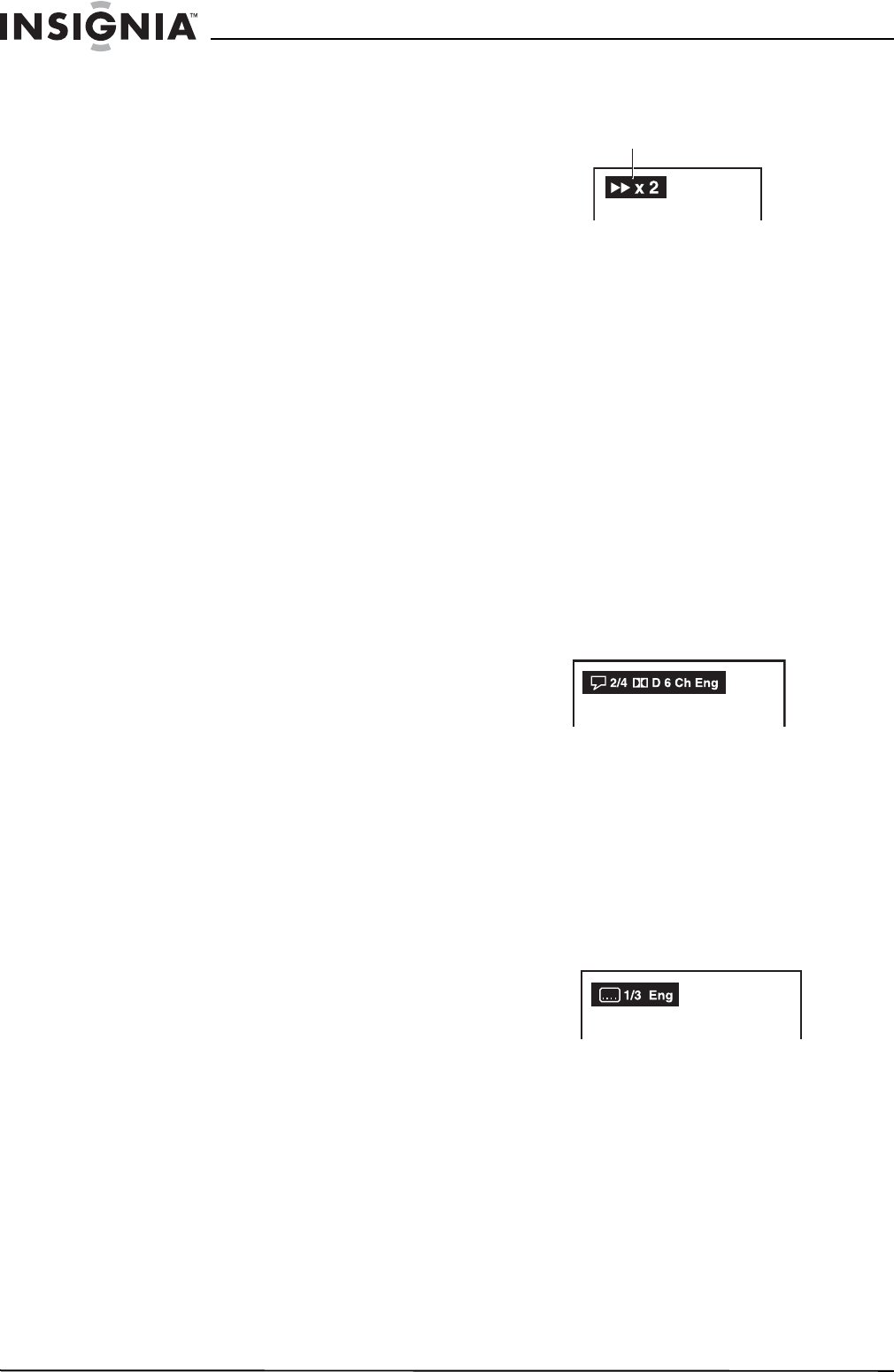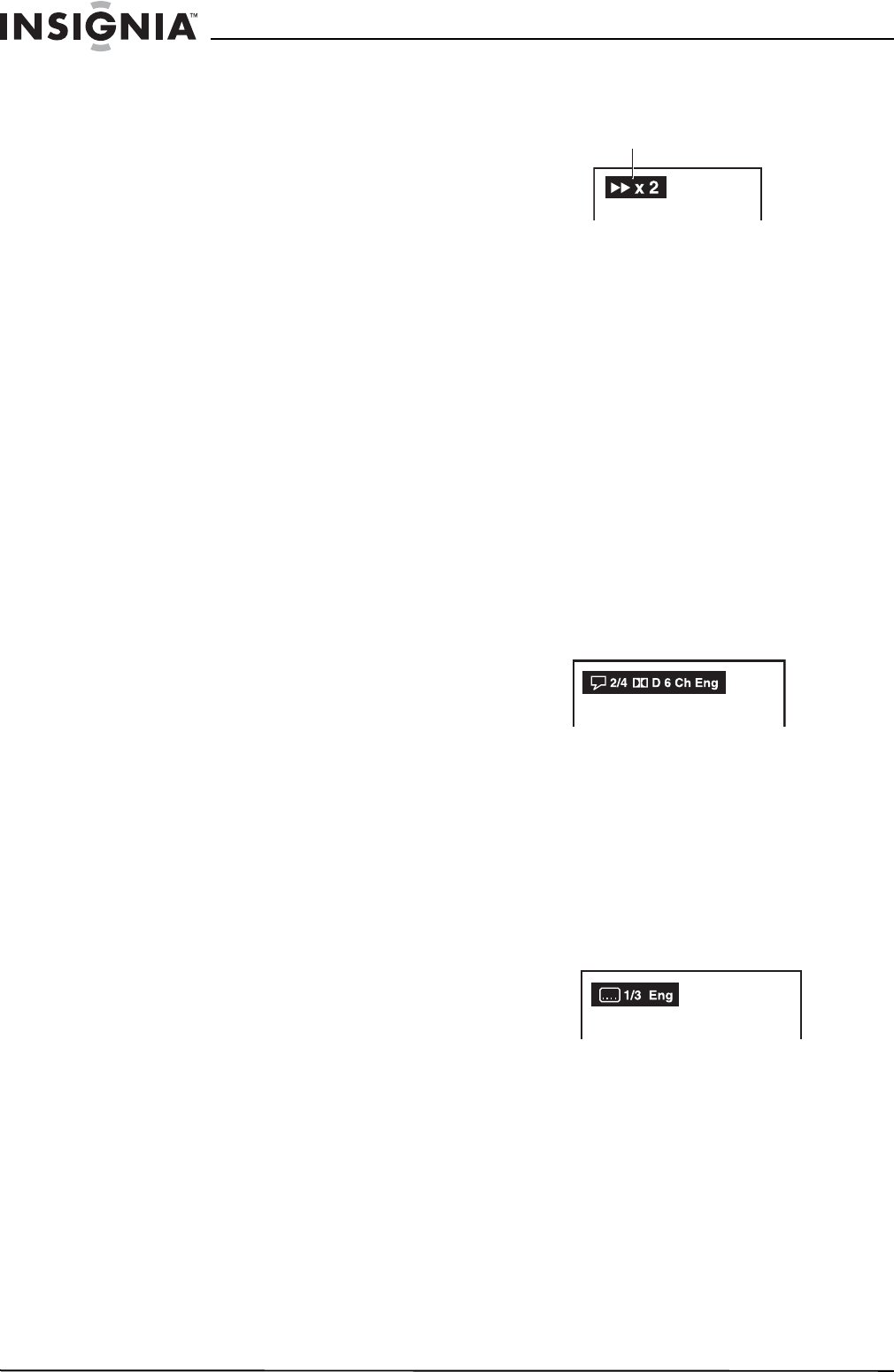
14
Insignia NS-MDDVD10 Dual-Screen Portable DVD Player
www.insignia-products.com
• Make sure to use the correct audio/video cable.
Connecting the plugs incorrectly may cause a weak signal.
• If you have a stereo VCR, make sure you set it to stereo
mode.
• Due to copyright protection, DVD movies cannot be copied.
If you copy a DVD movie onto a videotape, the resulting
copy will be unclear, with poor sound quality. This is not
caused by a defective DVD system.
To use an external DVD player or VCR with
the monitor:
1 Turn on the monitor and slide the AV 1 / AV 2
switch to AV 1.
2 Turn on the DVD player or VCR and follow
the instructions provided with it to play the
disc.
Note:
If you have a mono VCR, the volume level from the speakers
will be low.
To use a video game system with the
monitor:
1 Turn on the monitor and slide the AV 1 / AV 2
switch to AV 1.
2 Turn on the video game system and follow
the instructions provided with it to play game.
Playing discs
After turning on the power and loading a DVD or
CD, use the following functions to operate the
DVD player.
Pausing playback (Still mode)
To pause play:
1 Press the Pause button to pause playback.
2 To resume normal playback, press Play.
Each time you press the Pause button, the
picture advances one frame.
Stopping playback
To stop play:
1 Press the Stop button at the location where
you want to interrupt playback. To resume
playback at the position where the disc was
stopped, press the Play button.
2 Press Stop twice to clear the main unit’s
memory. Press Play again to reset the disc to
the beginning.
Skipping tracks
To skip to a different track:
1 Press the Prev button repeatedly to skip to
the start of the current or previous track.
2 Press the Next button to skip to the next
track.
3 For audio CD discs, use the number buttons
(on the remote control only) to jump straight
to a track number.
Scanning with fast forward/fast reverse
To scan DVDs:
1 Press the Search >> or << Search buttons
when a disc is playing. The disc begins fast
scan at x2 speed.
2 Four speeds are available: x2, x4, x8, and
x20. Press and hold Search >> or << Search
to change the speed of fast scan.
3 Press the Play button when you reach the
desired point to resume playback at normal
speed.
Note:
You also can press and hold the Prev or Next buttons
repeatedly to select different fast scan speeds.
Skipping with forward or reverse
To skip forward or backward:
1 While playing a disc, press the Next button to
move to the beginning of the next chapter or
track.
2 Press the Prev button to move to previous
chapter or track. The selected chapter or
track will start playing automatically.
Audio selection
On some discs, the sound is recorded in two or
more formats.
To select the type of playback:
1 While a disc is playing, press the Audio
button to show current audio format number.
2 Press the Audio button repeatedly to select
the desired audio format.
Note:
If only one audio format is recorded, the number does not
change. About two seconds later, playback continues in the
new audio format.
Subtitle selection
To select a subtitle:
1 While a disc is playing, press the Subtitle/
Return button to display the current
language setting.
2 Press the Subtitle/Return button repeatedly
to select the desired subtitle language.
Note:
• If only one language is recorded, the language does not
change. About two seconds later, playback continues
with the new subtitle you selected.
• The number of languages recorded differs depending on
the disc.
• If no button is pressed within a few seconds, playback
continues without changing the current subtitle.
• This function can only be used for discs on which subtitles
have been recorded in multiple languages.
• On some DVDs, subtitles are activated from the main
menu of the DVD. Press the Menu button to activate the
main menu.
The speed of fast scan