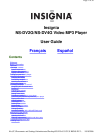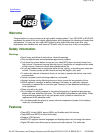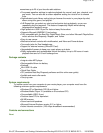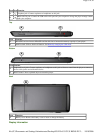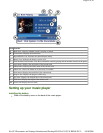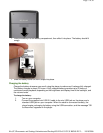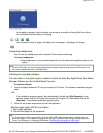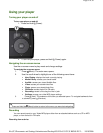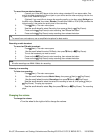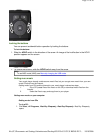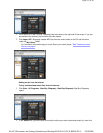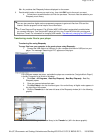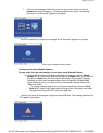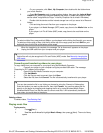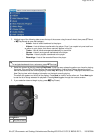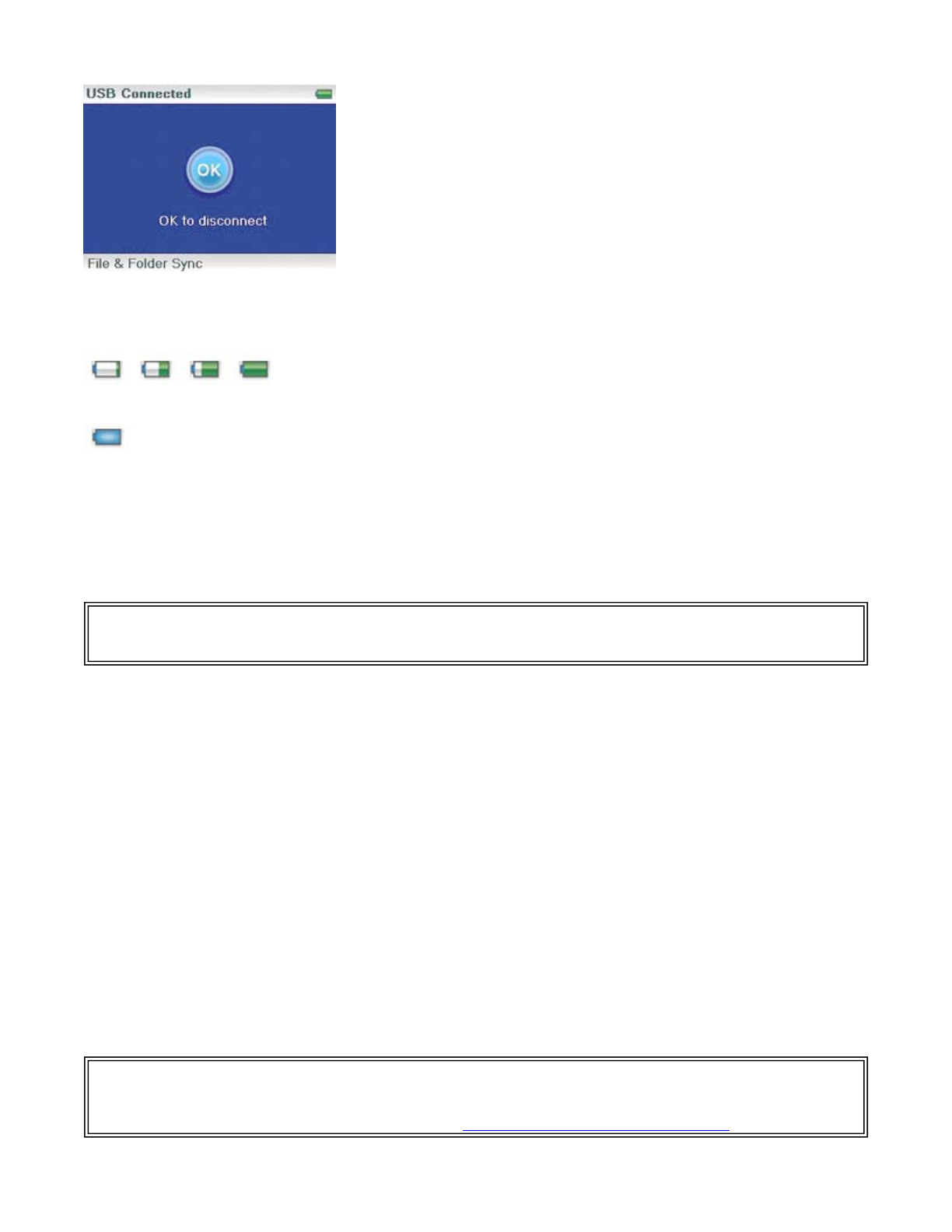
As the battery charges, the blue battery icon shows an animation of being filled from right to
left, to illustrate that the battery is charging.
After the player is fully charged, the battery icon turns green, indicating a full charge.
Connecting headphones
You can use any headphones with a standard 3.5mm stereo audio plug.
To connect headphones:
•
Plug headphones or the provided earphones into the earphone/headphone jacks on the
player.
Installing the included software
The instructions in this guide require installation of both the Best Buy Digital Music Store Media
Manager Software and the ArcSoft Media Converter.
To install the software:
1.
Insert the Insignia software CD into your computer's CD drive. The software installation program
starts.
-OR-
If the installation program doesn't start automatically, double-click
My Computer
on your
desktop, double-click the CD drive that contains the Insignia CD, then double-click the file
Setup.exe
. The software installation program starts.
2.
Follow the on-screen instructions to finish the installation.
Attention Apple Users (OS 8.6 and higher)
1. Don’t install software.
2. Connect the player to the computer.
Note
To use the FM radio, you must have the earphones connected, because they act as the FM antenna. You
can use any headphones with unshielded wires.
Tip
For iTunes Drag and Drop support, File & Folder (MSC) USB mode is automatically enabled when you
connect the player. Your Insignia MP3 player will only play iTunes MP3 files that you drag and drop from
iTunes. For information on changing USB modes, "See Manually changing the USB mode
".
Pa
g
e 8 of 30
10/10/2006file://C:\Documents and Settin
g
s\Administrator\Deskto
p
\NS-DVxG UG US R0\NS-DV2...