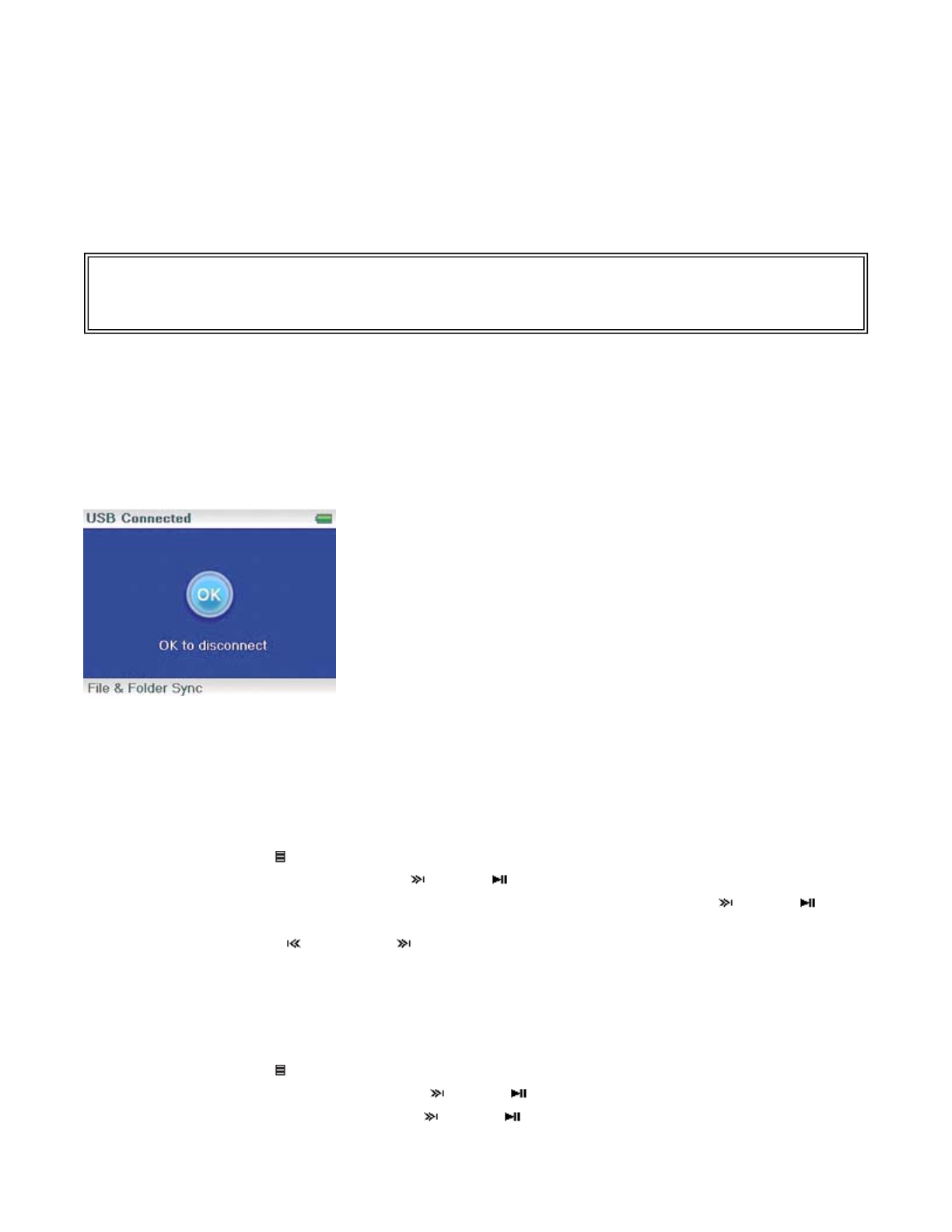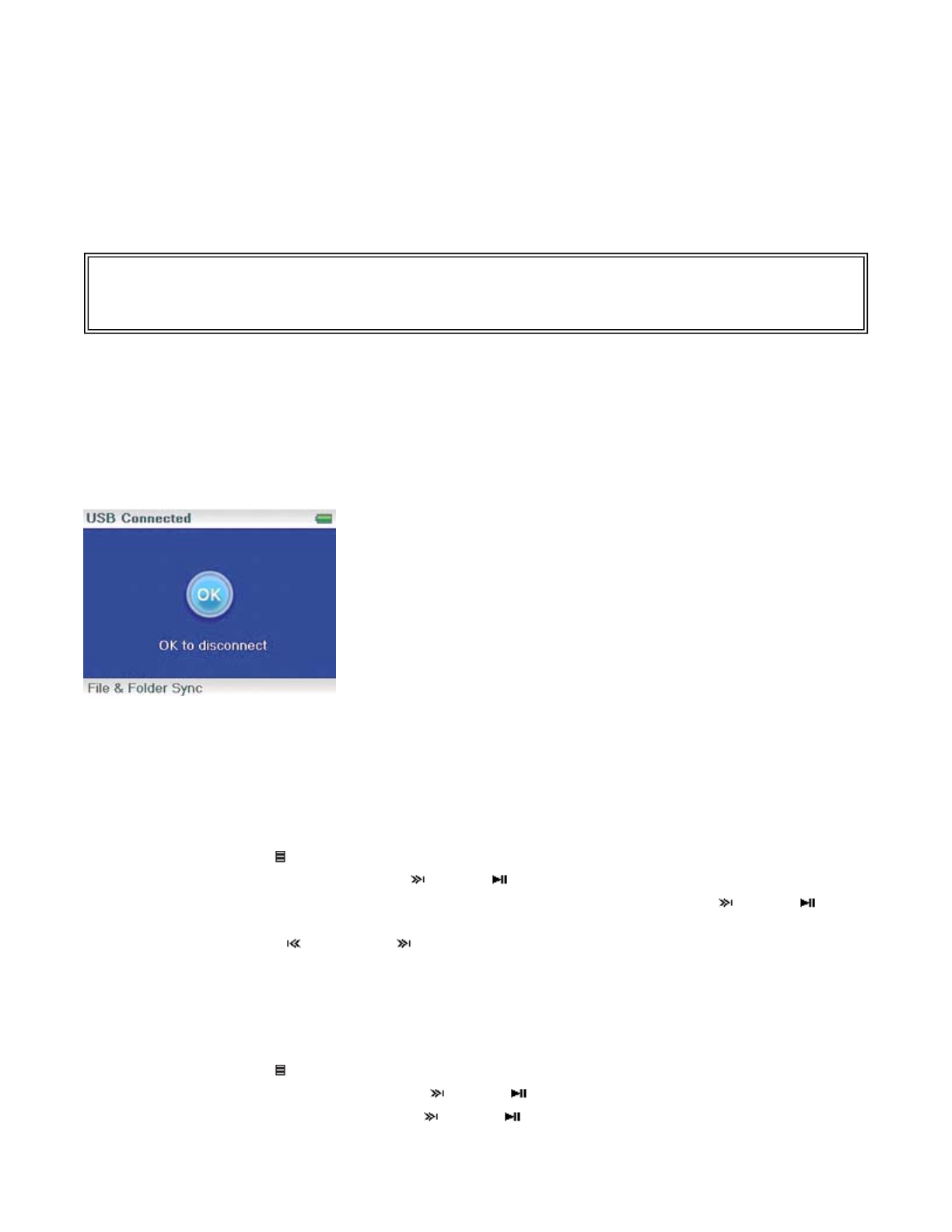
Your computer detects the player, and adds the player as a new device ("Insignia Video
Player") in the My Computer list of drives in Windows.
1.
Click
Start
, then click
My Computer
.
2.
Double-click the
Insignia Video Player
device, then open the
Media
folder.
3.
Find the files you want to delete, click to select them, then press
Delete
on your
keyboard. The files are deleted.
Disconnecting the player
After you have connected the player to a computer for recharging or music transfer, you need to safely
disconnect the player.
To safely disconnect the player from your computer:
· When the player displays the message "OK to disconnect," unplug the USB cable from the player
and the computer.
Watching videos
Your player can show WMV and MPEG-4 videos. No other video formats are supported. To watch videos in
other format, you must first convert them to either WMV or MPEG-4 using ArcSoft Media Converter that is
included on the enclosed CD.
To watch videos:
1. Press (Menu). The main menu opens.
2. Select
Video
, then press (Next) or (Play/Pause). A list of available videos appears.
3. Use the scroll wheel to select the select the video to watch, then press (Next) or
(Play/Pause). The video plays.
· Press (Previous) or (Next) to select a different video to watch.
Changing settings
Changing brightness, rotation, and backlight settings
To change the brightness, rotation, and backlight settings:
1. Press (Menu). The main menu opens.
2. Select
Settings
, then press (Next) or (Play/Pause).
3. Select
Displa
, then press (Next) or (Play/Pause). The Display menu opens.
Tip
To select multiple files, press and hold
Ctrl
on your keyboard while clicking the files with your mouse. To
select an entire range of files, click the file at the top of the range, press and hold
Shift
on your keyboard,
then click the file at the bottom of the range.
Pa
e 23 of 30
10/10/2006file://C:\Documents and Settin
s\Administrator\Deskto
\NS-DVxG UG US R0\NS-DV2...