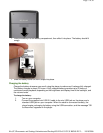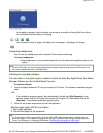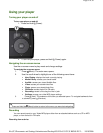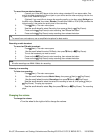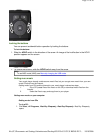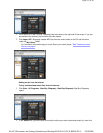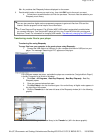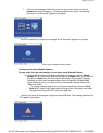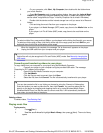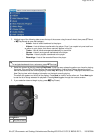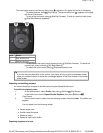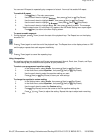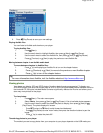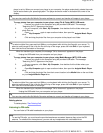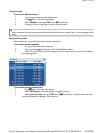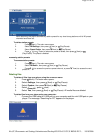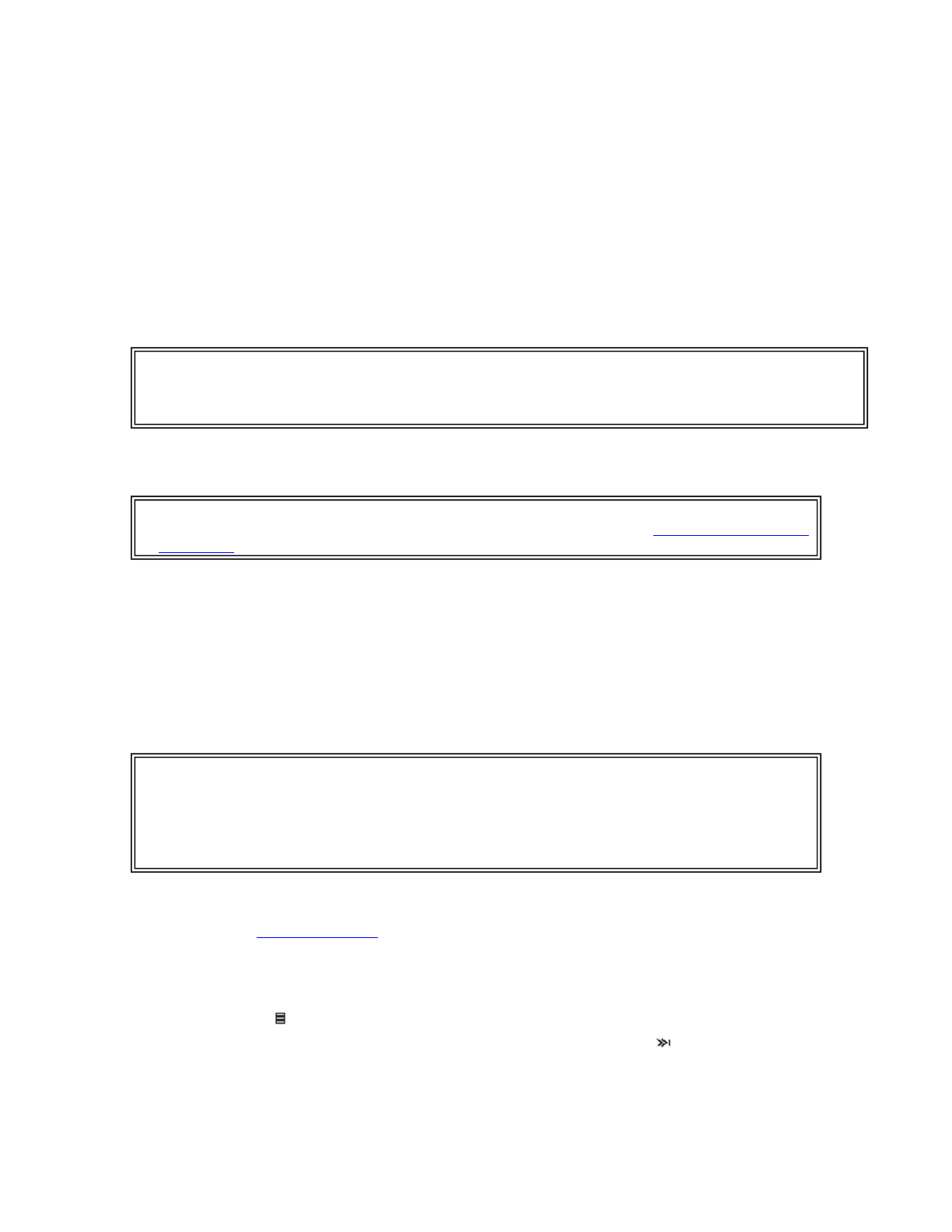
2. On your computer, click
Start
,
My Computer
, then double-click the folder where
your music files are.
3. Open
My Computer
again to open another window, then open the
Insignia Music
Player
drive. (When your computer detected the player, it added the player as a new
device called "Insignia Music Player" in the My Computer list of drives in Windows.)
4. Double-click the device and the internal storage icon until you see a list of files and
folders.
5. Click and drag the music files from your computer to the player:
If your player is in Media Manager (MTP) mode, copy them to the
Media
folder on the
player.
If your player is in File & Folder (MSC) mode, copy them to the root folder on the
player.
When the transferring is complete, the message "OK to disconnect" appears on the player.
6. Unplug the USB cable from your computer and your player.
Converting and transferring videos to your player
To copy videos from your computer to your player using ArcSoft Media Converter:
1. Connect your player to your computer using the provided USB cable. The message
"Searching for PC" appears on the player.
2. Open the ArcSoft Media Converter on your computer.
3. Click
Add Media
.
4. Click the file you want to convert, then click
Open
.
5. Select the file, then click
Convert
. The file is automatically transferred to your player.
Deleting videos
To delete videos, "See Deleting files".
Playing music files
To play music:
1. Press (Menu).
2. Use the scroll wheel to highlight
Music Library
, then press (Next). The music library
opens.
Tip
To select multiple files, press and hold
Ctrl
on your keyboard while clicking the files with your mouse.
To select an entire range of files, click the file at the top of the range, press and hold
Shift
on your
keyboard, then click the file at the bottom of the range.
Tip
Vorbis files will only be recognized in File and Folder (MSC) mode. See Manually changing the
USB mode.
Tip
You can also create the file in any folder you choose by using the
Convert to Folder
option.
Enter the location you want to place the file, then click
Convert
. You can then place this file
directly on the player by dragging and dropping the file or by using Windows Media Player.
Windows Media Player can also be used to convert most files. It will automatically transcode
them when you move them to the player.
Pa
g
e 15 of 30
10/10/2006file://C:\Documents and Settin
g
s\Administrator\Deskto
p
\NS-DVxG UG US R0\NS-DV2...