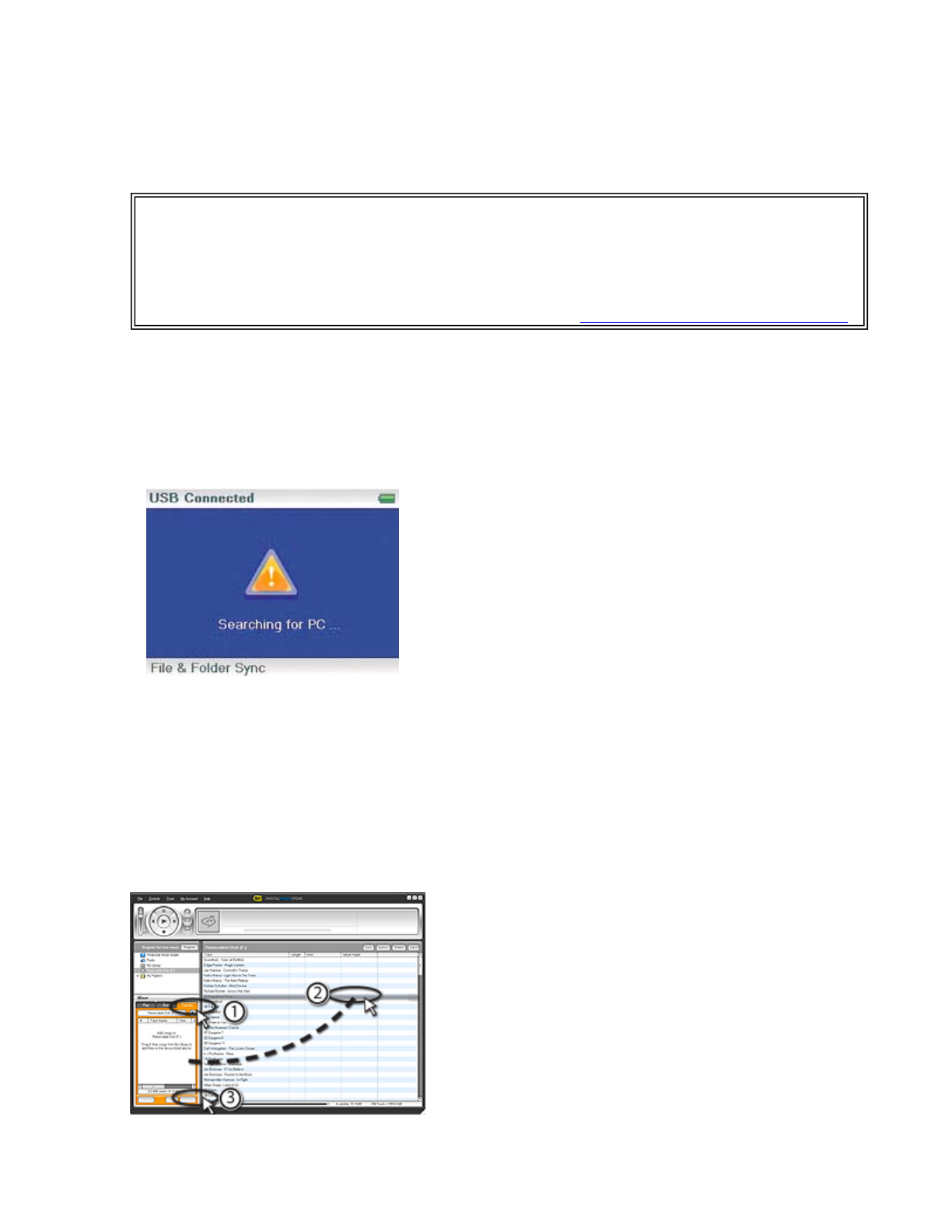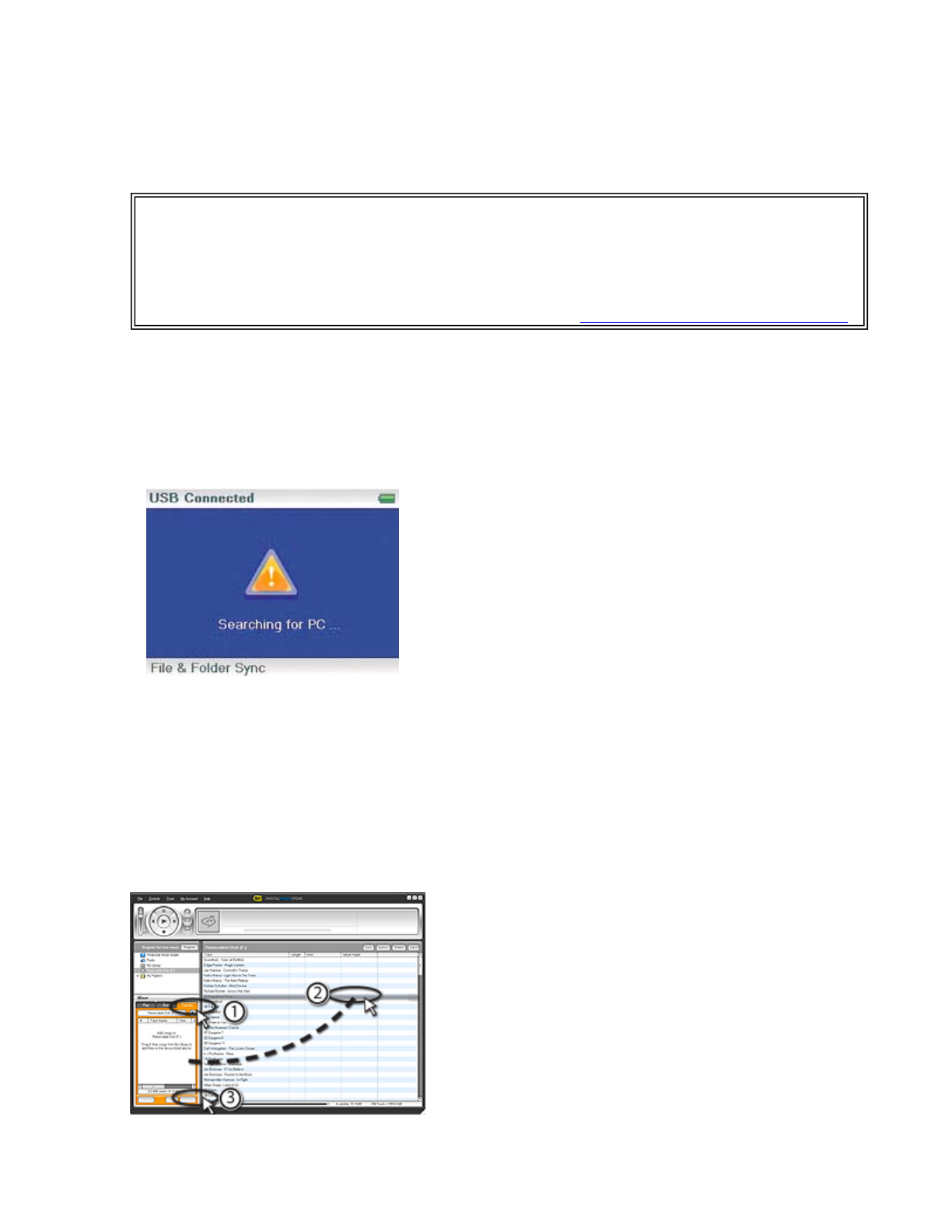
Go
. Any matches that Rhapsody finds are displayed on the screen.
3. Decide which tracks or albums you want to buy, then click
BUY
next to the music you want.
4. Follow the on-screen directions to finish the purchase. The music files are added to your
Rhapsody music library.
Transferring music files to your player
Transferring files using Rhapsody
To copy files from your computer to the music player using Rhapsody:
1. Connect the USB cable to a USB port on your computer and the mini USB port on your
player. The message "Searching for PC" appears on the player.
Your computer detects the player, and adds the player as a new device ("Insignia Music Player")
in the My Computer list of drives in Windows.
2. Click
Start
,
All Programs
,
Best Buy Rhapsody
,
Best Buy Rhapsody
. Best Buy
Rhapsody opens.
3. Close any popup windows that open.
4. Click
My Library
in the list of content types. Your entire library of digital music appears in
the right side of the screen.
5. Click the
Transfer
tab in the lower left area of the Rhapsody window (#1 in the following
graphic).
6. Click and drag files from the library to the
Transfer
list. (#2 in the above graphic).
Tip
You can also use other digital music management programs to get music files from CDs and the
Internet. See the program's online help for more information.
Tip
For iTunes Drag and Drop support, File & Folder (MSC) USB mode is automatically enabled when
you connect the player. Your Insignia MP3 player will only play iTunes MP3 files that you drag and
drop from iTunes. For information on changing USB modes, "See Manually changing the USB mode
."
Pa
e 13 of 30
10/10/2006file://C:\Documents and Settin
s\Administrator\Deskto
\NS-DVxG UG US R0\NS-DV2...