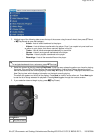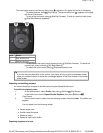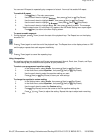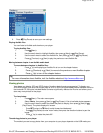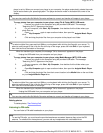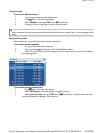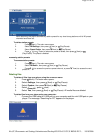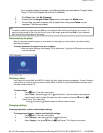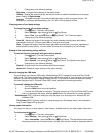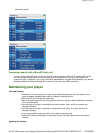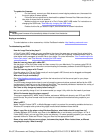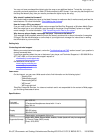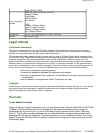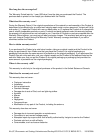4. Change any of the following settings:
Brightness
--Changes the brightness of the backlit screen.
Rotation
--Rotates the screen and flips the button functions to make left-handed use of the player
easier. Default is
Right Handed
.
Backlight
--Changes the length of time that the backlight stays on after you press a button. The
backlight may noticeably decrease battery life if it is left on for long periods of time.
Changing power off and sleep settings
To change the power off and sleep settings:
1. Press (Menu). The main menu opens.
2. Select
Settings
, then press (Next) or (Play/Pause).
3. Select
Time
, then press (Next) or (Play/Pause). The Time menu opens.
4. Change any of the following settings:
Power Off
--Adjusts the length of time without any button presses that the player waits before
automatically turning off. You can select
Off
or a time up to ten minutes.
Sleep
--Changes the length of time the player waits before automatically turning off, regardless of
button presses or other activity. You can select 30-minute time increments up to 120 minutes.
Erasing all files and restoring factory defaults
To erase all files and change all settings to factory defaults:
1. Press (Menu). The main menu opens.
2. Select
Settings
, then press (Next) or (Play/Pause).
3. Select
System
, then press (Next) or (Play/Pause). The System menu opens.
4. Change any of the following settings:
Erase All
--Erases music files from Internal and External storage.
System Init
--Resets all player settings to the factory defaults.
Manually changing the USB mode
The music player can use two USB modes, Media Manager (MTP, the default) mode and File & Folder
(MSC) mode. The player automatically detects which mode is best suited for your computer. During normal
operation, you are not required to change modes manually. If you want to override the automatic setting
and make the player start in File and Folder (MSC) mode, complete the following procedure.
To manually change the USB mode:
1. Turn off the player.
2. Move the
Hold
switch to the Hold position.
3. Connect the USB cable to the player. The player powers-up in File and Folder (MSC) mode.
After you disconnect the player, slide the
Hold
button to the off position for normal operation.
Media Manager
(MTP)--Optimum setting for using the player as a music player on Windows XP and
Windows 2000.
File & Folder
(MSC)--Optimum setting for using the player as a file storage device, and required for
using iTunes Drag and Drop Support.
Viewing system information
Your player can tell you its total memory, used memory, available memory, and other system information.
To view system information:
1. Press (Menu). The main menu opens.
2. Select
Settings
, then press (Next) or (Play/Pause).
3. Select
Information
, then press (Next) or (Play/Pause). The Information screen opens,
displaying memory use, firmware version, and date. Use the scroll wheel to access the second
Pa
g
e 24 of 30
10/10/2006file://C:\Documents and Settin
g
s\Administrator\Deskto
p
\NS-DVxG UG US R0\NS-DV2...