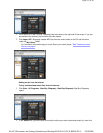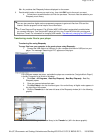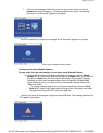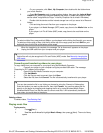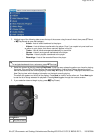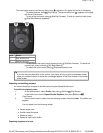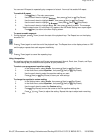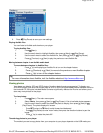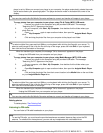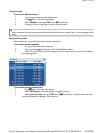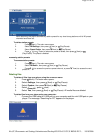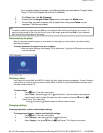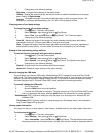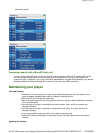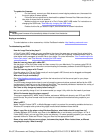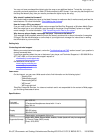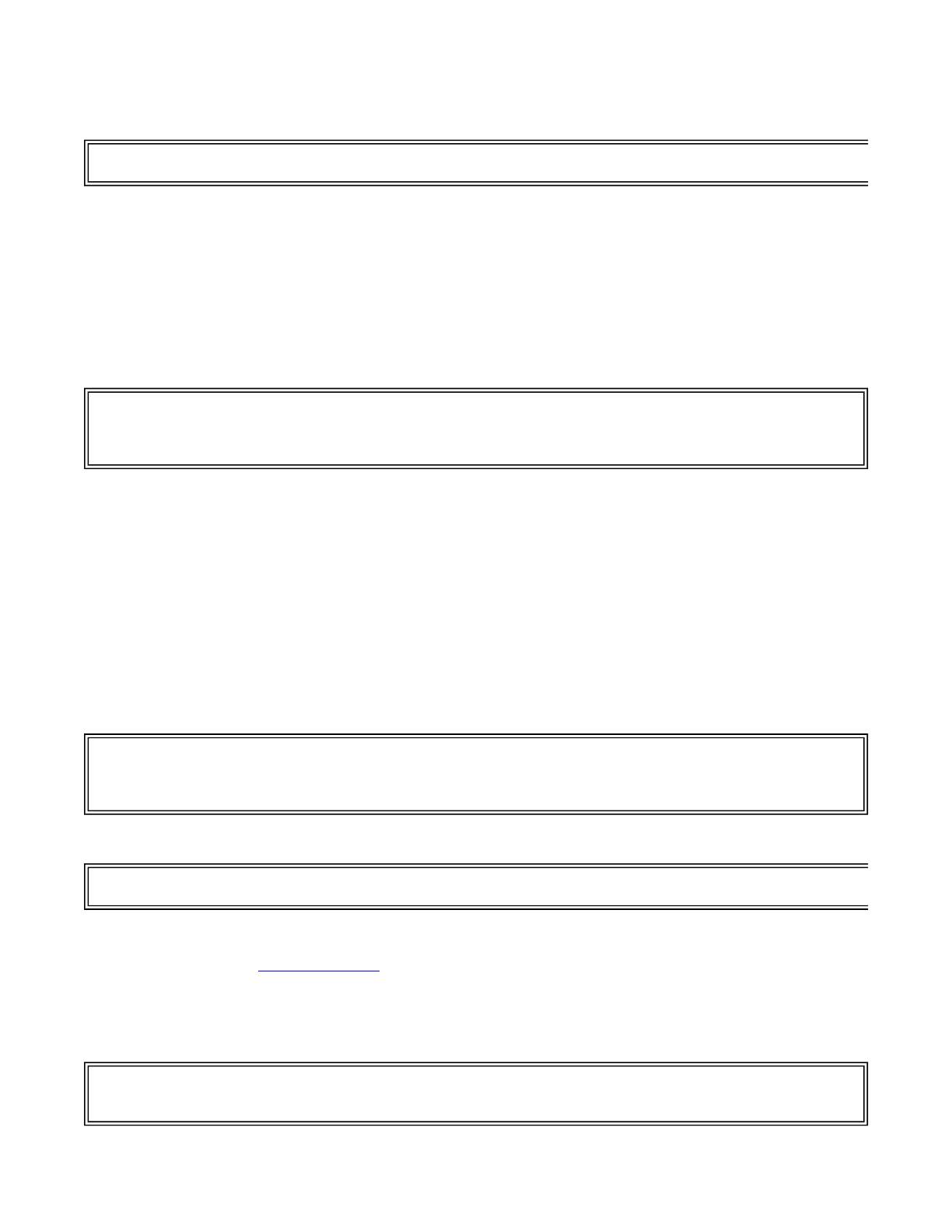
player is set to. When you connect your player to your computer, the player automaically selects the mode
that is best suited to your operating system. The player shows the mode in the bottom left corner of the
display.
To copy photos from your computer to your player using File & Folder (MSC) USB mode:
1. Connect your player to the computer using the provided USB cable. The message
"Searching for PC" appears on the player.
2. On your computer, click
Start
,
My Computer
, then double-click the folder where your
photo files are.
3. Open
My Computer
again to open another window, then open the
Insignia Music Player
drive.
4. Click and drag the photo files from your computer to the player's root folder.
When the transferring is complete, the message "OK to disconnect" appears on the player.
5. Unplug the USB cable from your computer and your player.
To copy photos from your computer to your player using Media Manager (MTP) USB mode:
1. Connect your player to the computer using the provided USB cable. The message
"Searching for PC" appears on the player.
2. On your computer, click
Start
,
My Computer
, then double-click the folder where your
photo files are.
3. Open
My Computer
again to open another window, then open the
Insignia Music Player
drive.
4. Click and drag the photo files from their current location to the
Media
folder or the root folder
on your
Insignia Music Player
drive.
When the transferring is complete, the message "OK to disconnect" appears on the player.
5. Unplug the USB cable from your computer and your player.
Deleting photos
To delete photos, "See Deleting files"
Listening to FM radio
You can listen to FM radio broadcasts on your player.
Tip
You can also use the ArcSoft Media Converter software to convert and transfer all images to your player.
Tip
To select multiple files, press and hold
Ctrl
on your keyboard while clicking the files with your mouse. To
select an entire range of files, click the file at the top of the range, press and hold
Shift
on your keyboard,
then click the file at the bottom of the range.
Tip
To select multiple files, press and hold
Ctrl
on your keyboard while clicking the files with your mouse. To
select an entire range of files, click the file at the top of the range, press and hold
Shift
on your keyboard,
then click the file at the bottom of the range.
Tip
You can also use the ArcSoft Media Converter software to convert and transfer all images to your player.
Note
To use the FM radio, you must have the provided earphones connected, because they act as the FM
antenna. To substitute for the earphones, you can use any headphones with unshielded wires.
Pa
g
e 20 of 30
10/10/2006file://C:\Documents and Settin
g
s\Administrator\Deskto
p
\NS-DVxG UG US R0\NS-DV2...