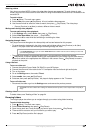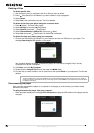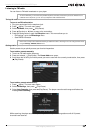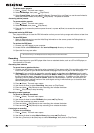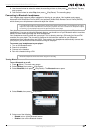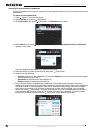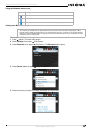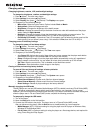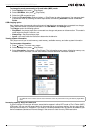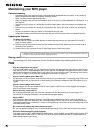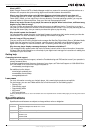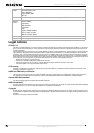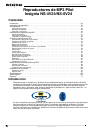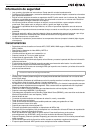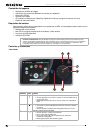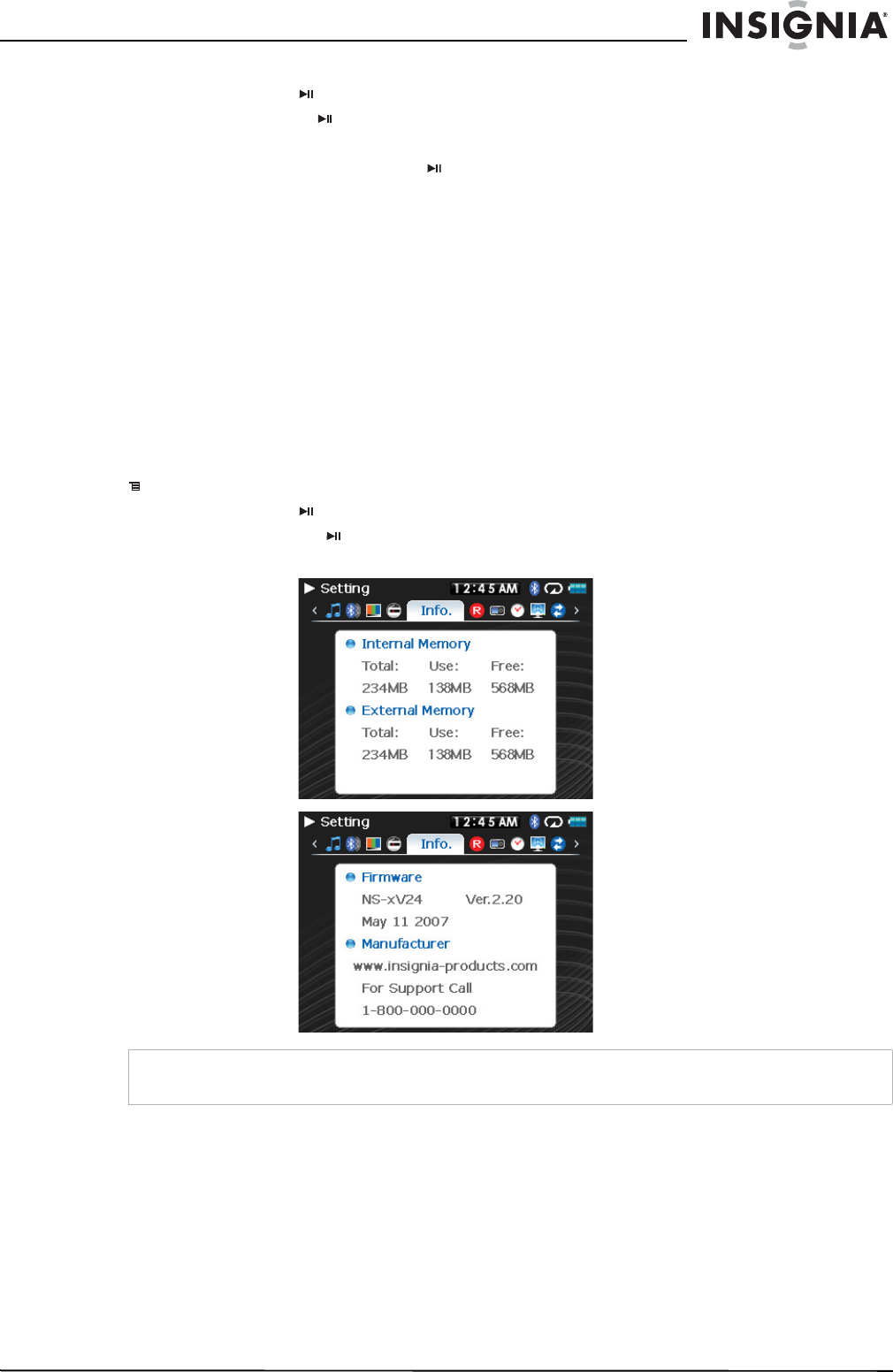
31
Insignia NS-4V24/NS-8V24 Pilot MP3 Player
www.insignia-products.com
To change the mode permanently to file and folder (MSC) mode:
1 Select Settings, then press (Play/Pause).
2 Select USB Mode, then press (Play/Pause).
3 Select the USB connection type.
4 Select the File and Folder mode and select (Play/Pause) to make it permanent. You can revert back
to Automatic mode by following the same steps above, but selecting Automatic instead of File and
Folder.
USB charging option
Your Insignia player has several options that control how the player operates when connected to a charger.
There are three modes of operation selectable in the USB Mode in the Settings menu.
The Charger option the following options:
• Play/Pause—the player plays when connected to a charger and pauses on disconnection. This mode is
useful when the player is used in a car.
• Always Play—the player always plays.
• Ignore—this mode uses the last state to determine the behavior.
Viewing system information
Your player can tell you its total memory, used memory, available memory, and other system information.
To view system information:
1 Press
(Menu). The main menu opens.
2 Select Settings, then press (Play/Pause).
3 Select Information, then press (Play/Pause). The
Information
screen opens, displaying memory use,
firmware version, and date. Use the scroll wheel to access additional information screens.
Increasing capacity with a SD flash card
If you are using a SD card you will see a second device appear in either MTP mode or File & Folder (MSC)
USB mode. You can use this second device in the same way as your primary device. You can copy, delete,
and synchronize files to it. In addition, if you insert a card with preloaded files, the files will be added to your
device's database (labeled as
External storage
) if the content is clear from any DRM restrictions.
Note
An additional screen contains account status information and is only relevant when using the Best Buy Digital Music
Store.