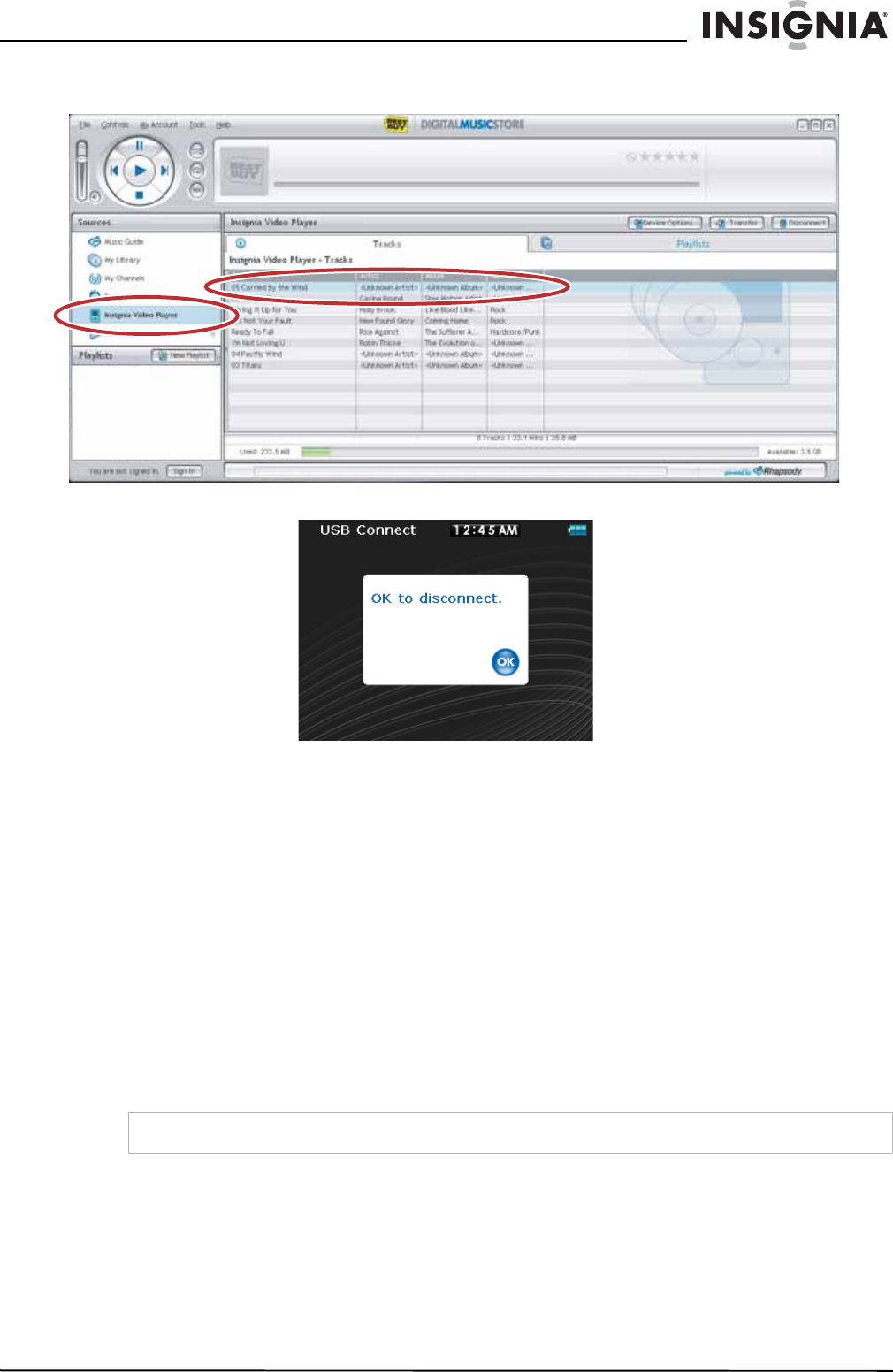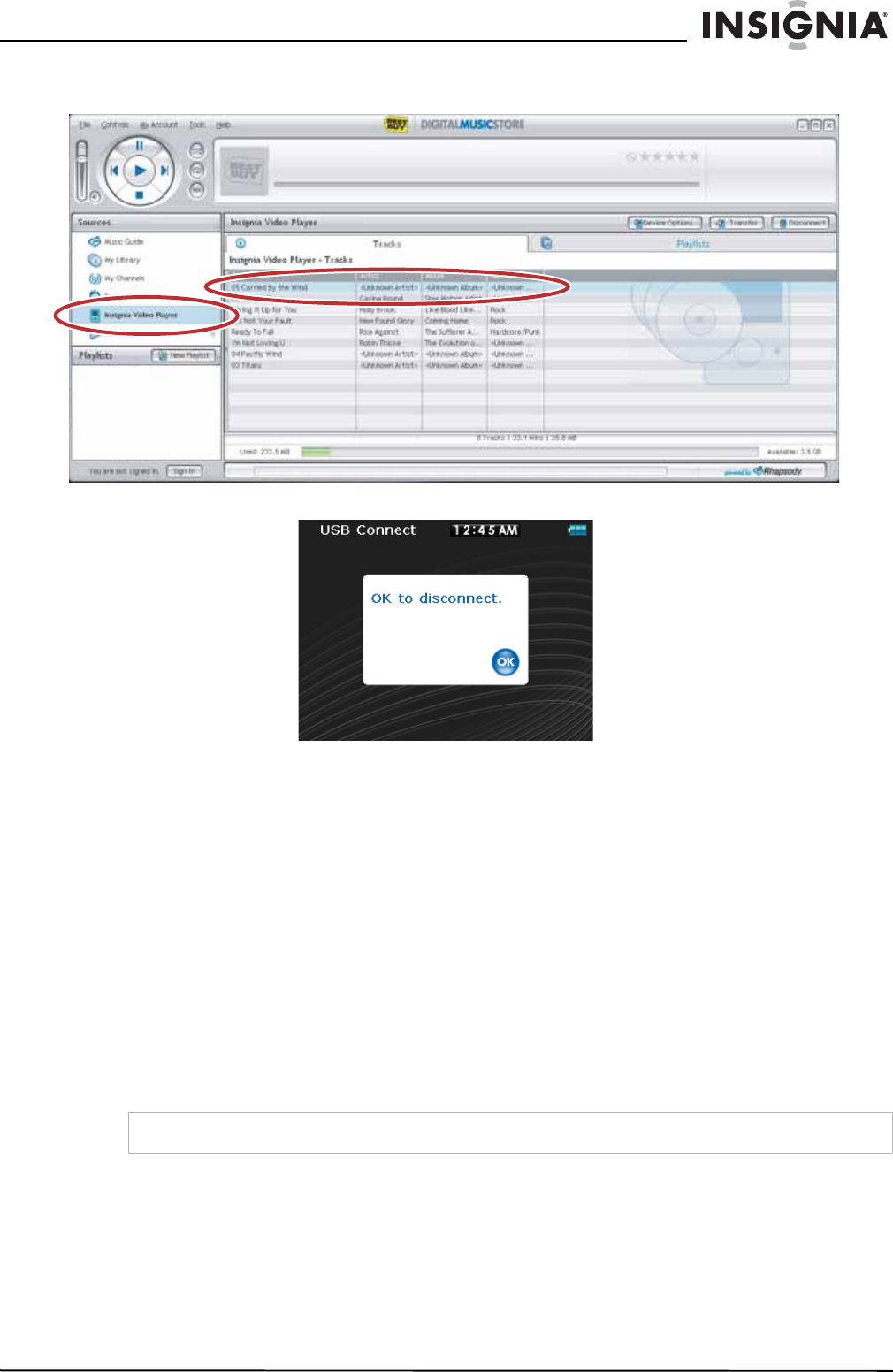
15
Insignia NS-4V24/NS-8V24 Pilot MP3 Player
www.insignia-products.com
6 When you have finished transferring all of the files you want to copy to your Insignia Pilot, you can click
Insignia Pilot in the list of sources to view the updated list of tracks on your player.
When the transferring is complete, the message OK to disconnect appears on the player.
7 Unplug the USB cable from your computer and your player.
Adding Rhapsody channels to your player
You can add Rhapsody channels to your player by selecting the Rhapsody channel and dragging it to your
player inside the Best Buy Digital Music Store client. The channel is automatically loaded to the player and is
available in the Rhapsody Channel section of the main menu.
When Insignia Pilot is selected in the Sources list, you can view tracks, playlists, and Rhapsody channels
by clicking on the tabs. The Rhapsody channel shows the action. When a channel shows
update
as the
action, click Update to force the channel to update. See the help function in the client software for more
information on channels.
Transferring files using Windows Explorer
For Windows Vista, Windows XP, and Windows 2000 users, the player automatically connects in Media
Manager (MTP) mode to copy WMA and MP3 files to the Media folder, and any other file formats to the Data
folder (you cannot see the Data folder using the player's display).
Depending on which media manager software (such as BBDMS and Windows Media Player) you use, the
names of the subfolders may be different than Media and Data.
For all other operating system users, the player automatically connects in File &Folder (MSC) mode to copy
folders and any format of files to the player's root folder. The player only plays MP3, Vorbis, and WMA files.
Note
Vorbis and .M3U playlists files can only be transferred in MSC mode.