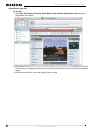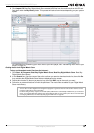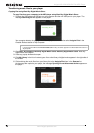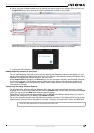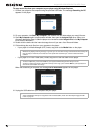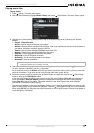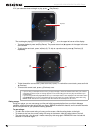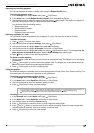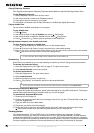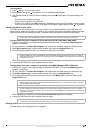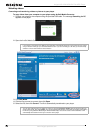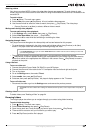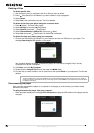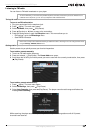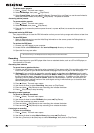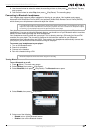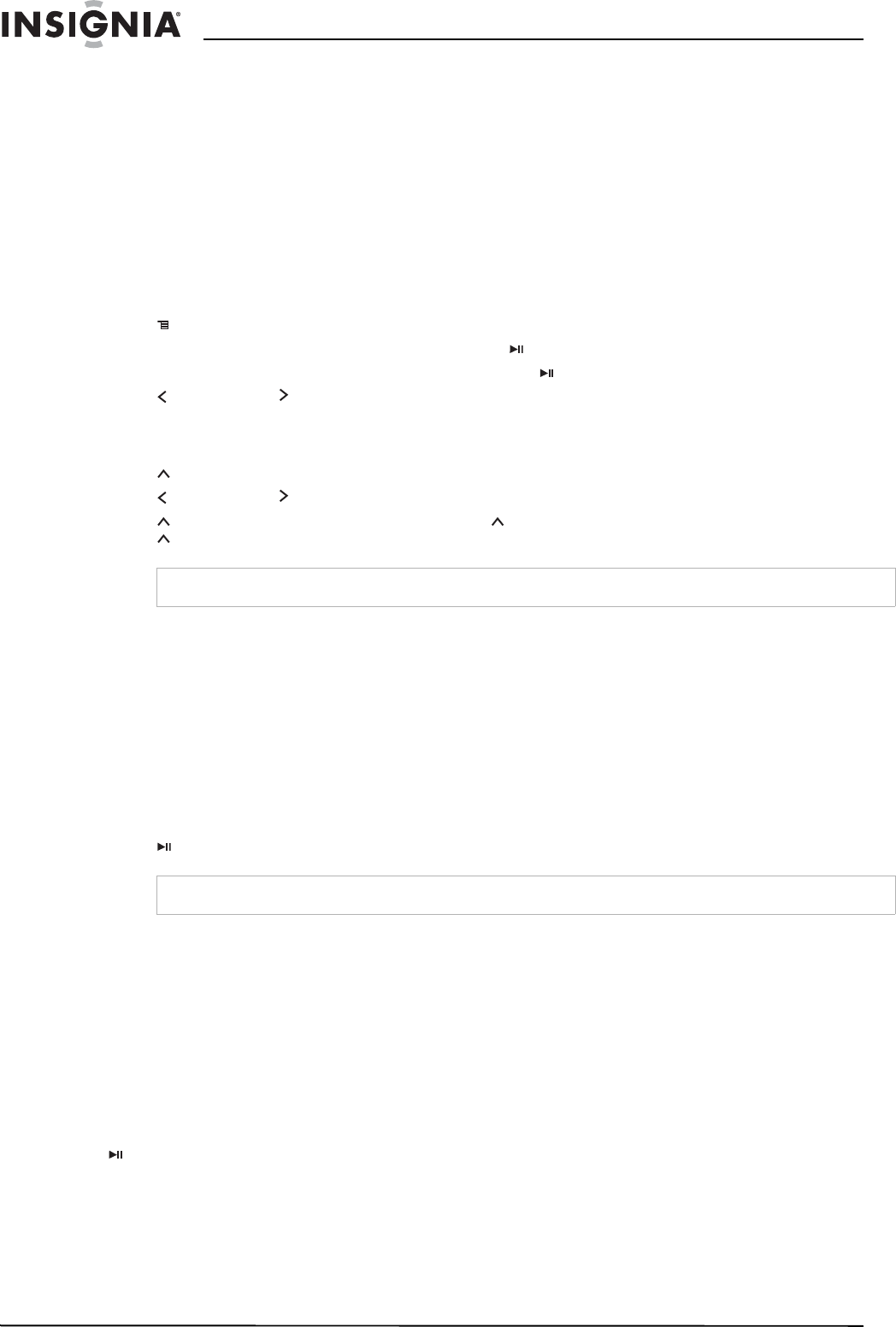
20
Insignia NS-4V24/NS-8V24 Pilot MP3 Player
www.insignia-products.com
Playing Rhapsody Channels
Your Insignia player supports Rhapsody Channels downloaded from the Best Buy Digital Music Store.
To play Rhapsody channels:
1 Select Rhapsody Channels from the main menu.
2 Use the scroll wheel to select your Rhapsody channel.
3 Press play to play the channel on your player.
For information on channels, see the help information in the Best Buy Digital Music Store.
Playing Audible files
You can listen to Audible audio books on your player.
To play Audible files:
1 Press
(Menu).
2 Use the scroll wheel to highlight Audible, then press (Play/Pause).
3 Use the scroll wheel to select the Audible file, then press (Play/Pause).
4 Press (Previous) or
(Next) to play the previous or next Audible file.
Moving between chapters in an Audible audio book
To move between chapters in Audible files:
1 Press
(Up) while playing an Audible file to turn on the chapter feature.
2 Press (Previous) or
(Next) to move to the previous or next Audible chapter.
3 Press
(Up) to turn off the chapter feature. Press (Up) one more time to see the book cover artwork.
Press (Up) one more time to return to the
Now Playing
screen.
Bookmarking
Audio files can be marked so you can start listening from where you left off during your previous session.
To activate the bookmark feature:
1 Press the Rating button (see "Right side" on page 6). The quick menu opens.
2 Select Save Bookmark to mark your position.
To retrieve the bookmark:
1 Press the Rating button. The quick menu opens.
2 Select Load Bookmark.
3 Select the bookmark you want to start from.
4 Press (Play/Pause). Your selection starts from the saved bookmark.
Automatically bookmarking MP3 books
Your Insignia MP3 player also features a special advanced feature for using MP3 audio books. This feature
enables automatic bookmarking of the books when you turn off the player.
To automatically bookmark MP3 books:
1 Download your MP3 book file.
2 Connect your player and open the internal storage (or the drive if you are in File and Folder mode) and
locate the Audible folder.
3 Copy your MP3 file to the audible folder.
4 Disconnect your device from the computer.
5 Select your book by going into the Audible section of the main menu and locate your book. Press
(Play/Pause) and the file is automatically bookmarked if you turn the player off.
Viewing photos
Your player can display JPG and JPEG photos. No other photo formats are supported. To display
non-JPG/JPEG photos, you must first convert them to JPG or JPEG using the Media Converter software
found on the enclosed CD or another program that can create JPEGs. We recommend that you compress
the JPEGs to a 320×240 resolution to maximize your memory space on the player. Using the included Media
Converter significantly reduces the file size and allows you to store many more photos on the player.
Tip
For more information about Audible, visit the Audible website at www.audible.com.
Tip
You can also open an audio file at a bookmark in the Music Library by selecting the heading Bookmarks.