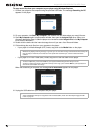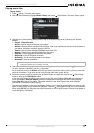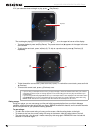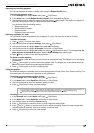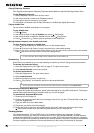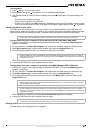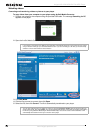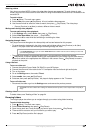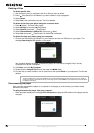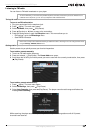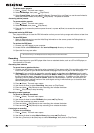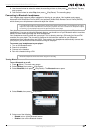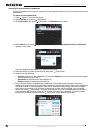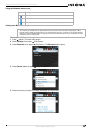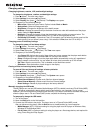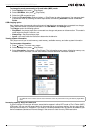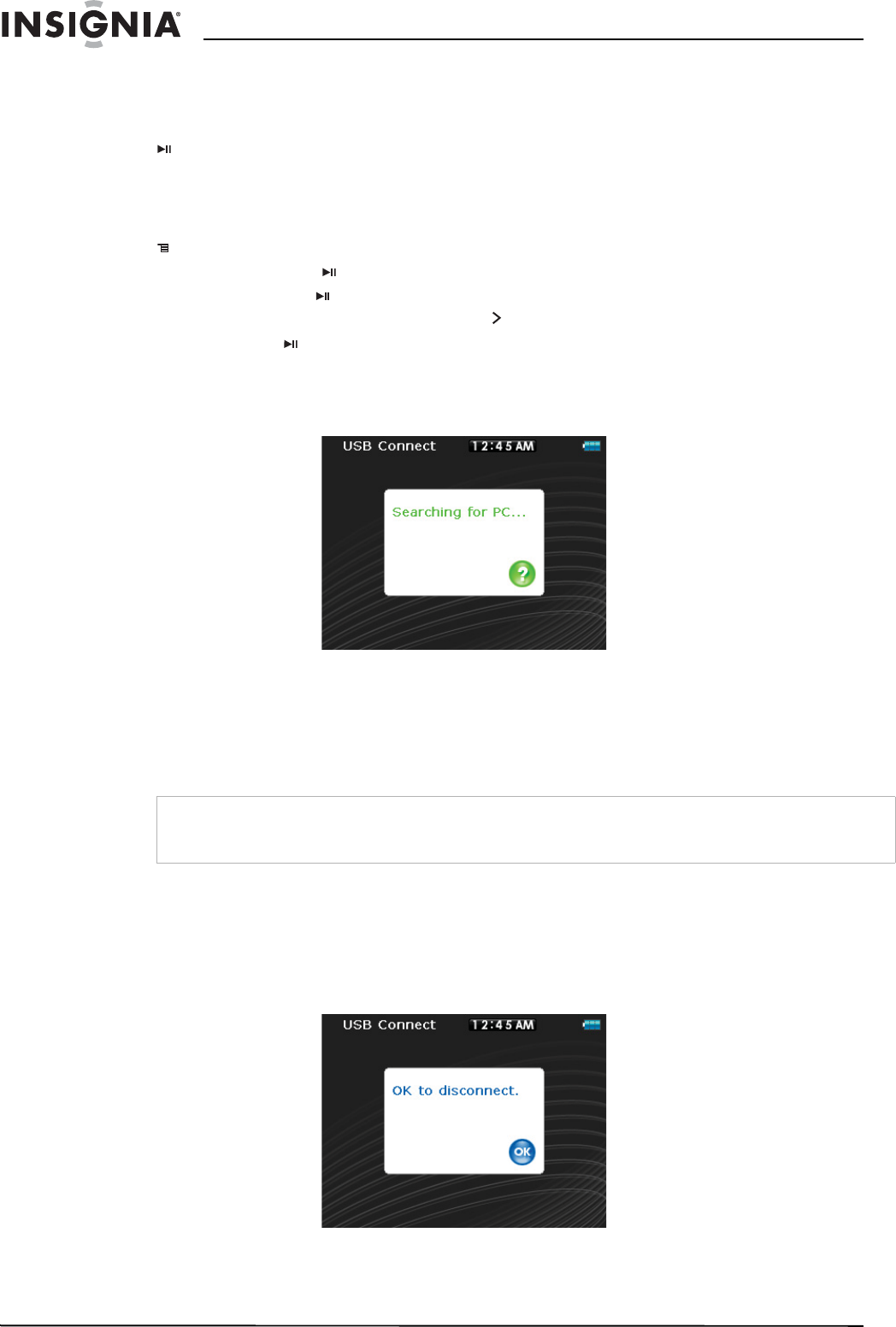
24
Insignia NS-4V24/NS-8V24 Pilot MP3 Player
www.insignia-products.com
Deleting all files
To delete specific files:
1 Use the Music Library to navigate to the file or files you want to delete.
2 Press (Play/Pause) on the selection you want to delete. A pop-up appears.
3 Select Delete.
4 Select Yes in the confirmation pop-up. The file is deleted.
To delete all files from your player using the on-screen menu:
1 Press
(Menu). The main menu opens.
2 Select Settings, then press (Play/Pause).
3 Select System, then press (Play/Pause).
4 Select Internal Memory (remove All), then press
(Next).
5 Select Yes, then press (Play/Pause). All media files are deleted.
To delete files from your player using your computer:
1 Connect the USB cable to a USB port on your computer and the mini USB port on your player. The
message Searching for PC appears on the player.
Your computer detects the player, and adds the player as a new device (Insignia Pilot) in the My
Computer list of drives in Windows.
2 Click Start, then click My Computer.
3 Double-click the Insignia Pilot device, then open the Media folder.
4 Find the files you want to delete, click to select them, then press Delete on your keyboard. The files are
deleted.
Disconnecting the player
After you have connected the player to a computer for recharging or music transfer, you need to safely
disconnect the player.
To safely disconnect the player from your computer:
• When the player displays the message OK to disconnect, unplug the USB cable from the player and the
computer.
Tip
To select multiple files, press and hold Ctrl on your keyboard while clicking the files with your mouse. To select an
entire range of files, click the file at the top of the range, press and hold Shift on your keyboard, then click the file at
the bottom of the range.