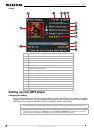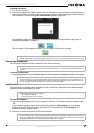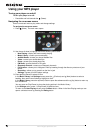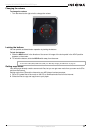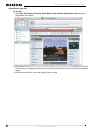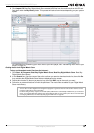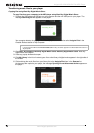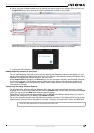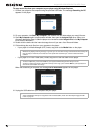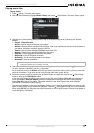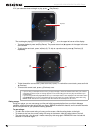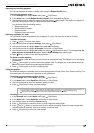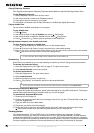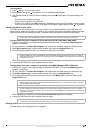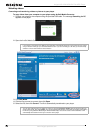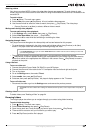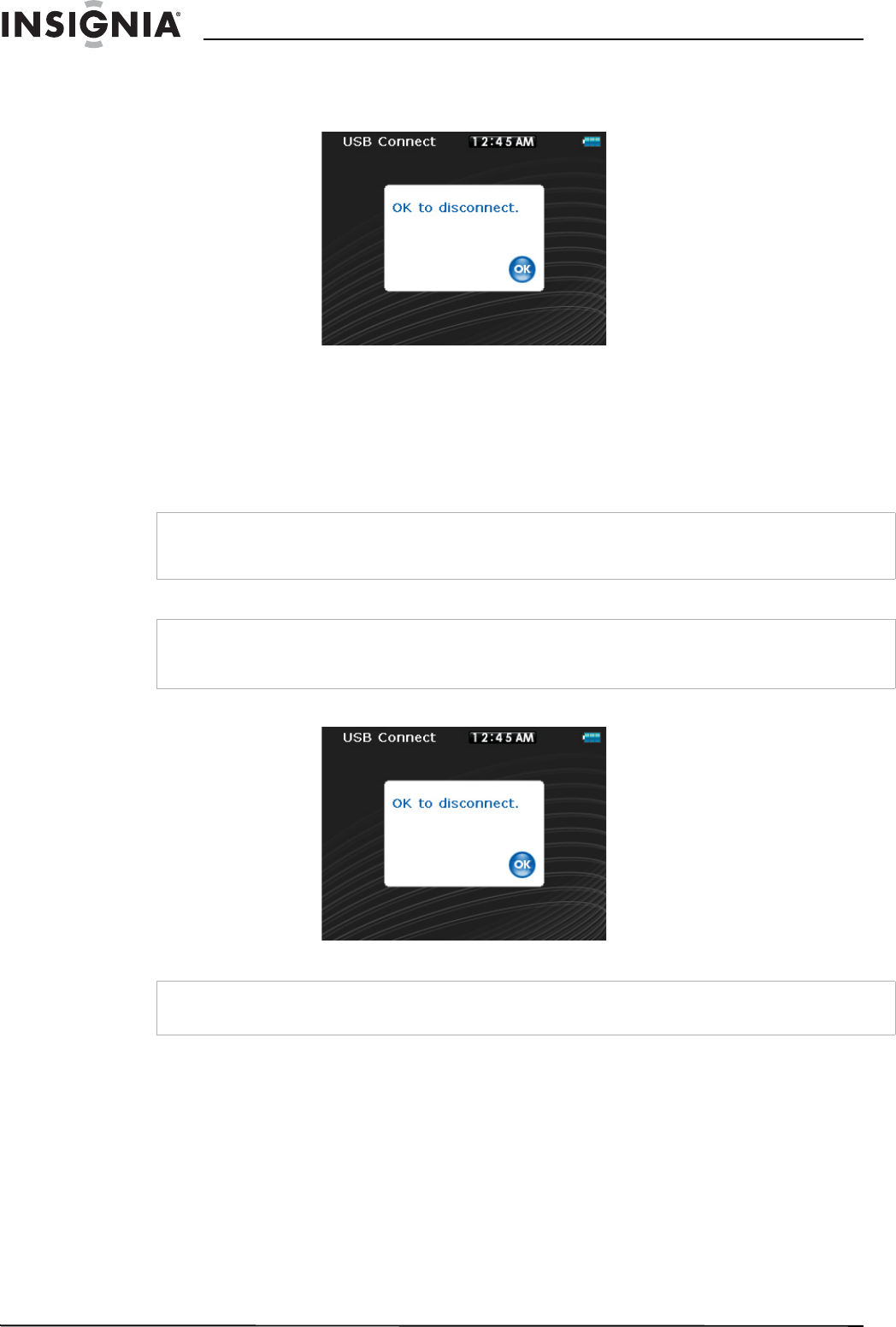
16
Insignia NS-4V24/NS-8V24 Pilot MP3 Player
www.insignia-products.com
To copy music files from your computer to your player using Windows Explorer:
1 Connect your player to the computer using the provided USB cable. The message Searching for PC
appears on the player.
2 On your computer, click Start, My Computer, then double-click the folder where your music files are.
3 Open My Computer again to open another window, then open the Insignia Pilot drive. (When your
computer detects the player, it adds the player as a new device called Insignia Pilot in the My Computer
list of drives in Windows.)
4 Double-click the device and the internal storage icon until you see a list of files and folders.
5 Click and drag the music files from your computer to the player:
• If your player is in Media Manager (MTP) mode, copy them to the Media folder on the player.
• If your player is in File & Folder (MSC) mode, copy them to the root folder on the player.
When the transferring is complete, the message OK to disconnect appears on the player.
6 Unplug the USB cable from your computer and your player.
Note
Windows may display a warning message. In general, you can close this message and transfer the files and they will
play correctly. For video files, the formats are more specific. We recommend you use the included conversion
software.
Tip
To select multiple files, press and hold Ctrl on your keyboard while clicking the files with your mouse.
To select an entire range of files, click the file at the top of the range, press and hold Shift on your keyboard, then
click the file at the bottom of the range.
Tip
Vorbis and M3U files will only be recognized in File and Folder (MSC) mode. See "Manually changing the USB
mode" on page 30.