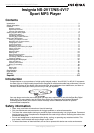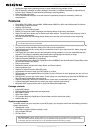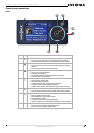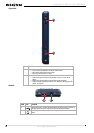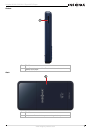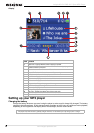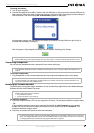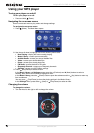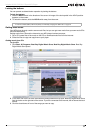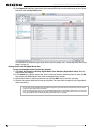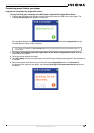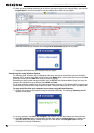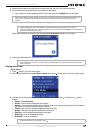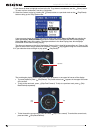9
Insignia NS-2V17/NS-4V17 Sport MP3 Player
www.insignia-products.com
To charge the battery:
1 Turn on your computer.
2 Connect the supplied mini USB 2.0 cable to the mini USB jack on the player and a standard USB jack on
your computer. When the cable is connected correctly, the player begins recharging its battery using the
USB connection, and the message OK to disconnect appears on the player.
As the battery charges, the blue battery icon shows an animation of being filled from right to left, to
illustrate that the battery is charging.
After the player is fully charged, the battery icon turns green, indicating a full charge.
Connecting headphones
You can use any headphones with a standard 3.5mm stereo audio plug.
To connect headphones:
• Plug headphones or the provided earphones into the earphone/headphone jacks on the player.
Installing the included software
The instructions in this guide require installation of both the Best Buy Digital Music Store Media Manager
Software and the ArcSoft Media Converter.
To install the software:
1 Insert the Insignia software CD into your computer's CD drive. The software installation program starts.
-OR-
If the installation program doesn't start automatically, double-click My Computer on your desktop,
double-click the CD drive that contains the Insignia CD, then double-click the file Setup.exe. The
software installation program starts.
2 Follow the on-screen instructions to finish the installation.
Note
Most AC USB chargers will charge the player as long as they output 5 V and can provide at least 500 mA of current.
Note
To use Bluetooth headphones instead of standard wired headphones, see "Connecting to Bluetooth headphones" on
page 25.
Note
To use the FM radio, you must have the provided earphones connected, because they act as the FM antenna. You
can use any headphones with unshielded wires.
Note
Attention Apple Users (OS 8.6 and higher):
• Do not install the software.
• Connect your player to your computer.
Tip
For iTunes Drag and Drop support, File & Folder (MSC) USB mode is automatically enabled when you connect the
player. Your Insignia MP3 player will only play iTunes MP3 files that you drag and drop from iTunes. For information
on changing USB modes, see "Manually changing the USB mode" on page 28.