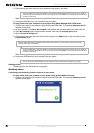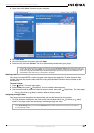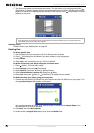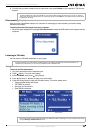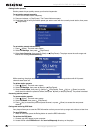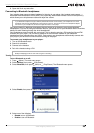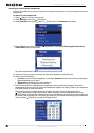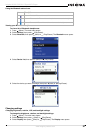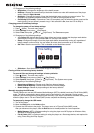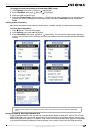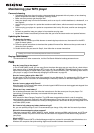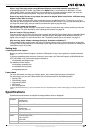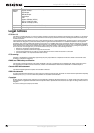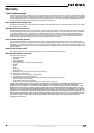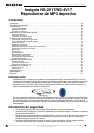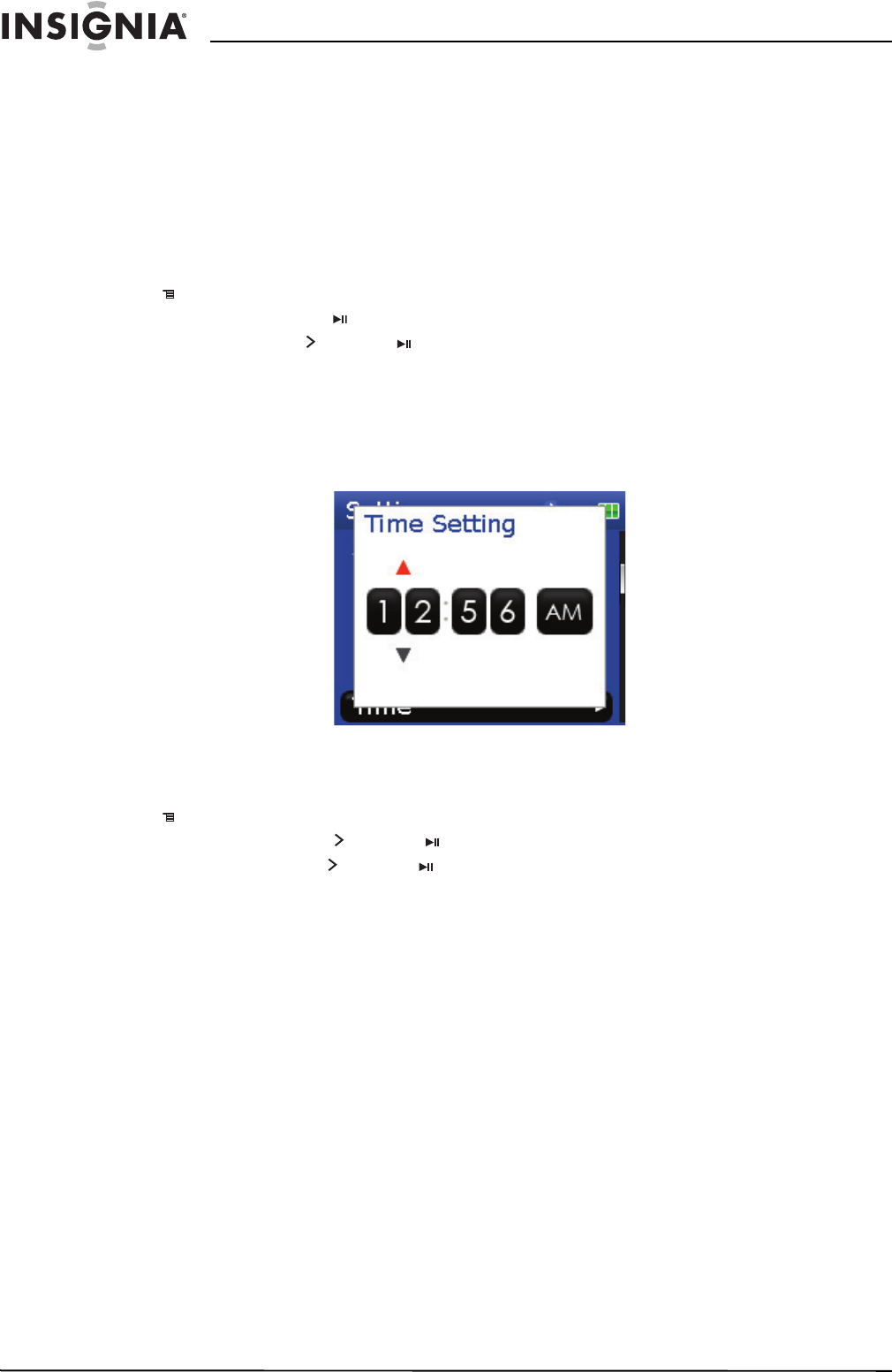
28
Insignia NS-2V17/NS-4V17 Sport MP3 Player
www.insignia-products.com
4 Change any of the following settings:
• Brightness—Changes the brightness of the backlit screen.
• Rotation—Rotates the screen and flips the button functions to make left-handed use of the player
easier. Default is Right Handed.
• Backlight—Changes the length of time that the backlight stays on after you press a button. The
backlight may noticeably decrease battery life if it is left on for long periods of time.
• On Standby (LCD mode)—Determines if the LCD completely turns off when the device goes into idle
mode (playing, but you haven’t pressed a key). If this selection is On, then the LCD is dimly lit.
Changing power off and sleep settings
To change the power off and sleep settings:
1 Press
(Menu). The main menu opens.
2 Select Settings, then press (Play/Pause).
3 Select Time, then press
(Next) or (Play/Pause). The Time menu opens.
4 Change any of the following settings:
•Auto Power Off—Adjusts the length of time without any button presses that the player waits before
automatically turning off. You can select Off or a time up to ten minutes.
• Sleep—Changes the length of time the player waits before automatically turning off, regardless of
button presses or other activity. You can select 30-minute time increments up to 120 minutes.
• Set Time—Sets the correct time. This is viewable on the
Main Menu
screen.
• Slideshow—Sets the duration of each image on the display.
Erasing all files and restoring factory defaults
To erase all files and change all settings to factory defaults:
1 Press
(Menu). The main menu opens.
2 Select Settings, then press
(Next) or (Play/Pause).
3 Select System, then press
(Next) or (Play/Pause). The
System
menu opens.
4 Change any of the following settings:
• Erase Internal Memory—Erases music files from Internal storage.
• Erase External Memory—Erases music files from External storage.
• Reset Settings—Resets all player settings to the factory defaults.
Manually changing the USB mode
The MP3 player can use two USB modes, Media Manager (MTP, the default) mode and File & Folder (MSC)
mode. The player automatically detects which mode is best suited for your computer. During normal
operation, you are not required to change modes manually. If you want to override the automatic setting and
make the player start in File and Folder (MSC) mode, complete the following procedure.
To temporarily change the USB mode:
1 Turn off the player.
2 Move the Hold switch to the Hold position.
3 Connect the USB cable to the player. The player turns on in File and Folder (MSC) mode.
After you disconnect the player, slide the Hold button to the off position for normal operation.
• Media Manager (MTP)—Optimum setting for using the player as a MP3 player on Windows Vista,
Windows XP, and Windows 2000.
• File & Folder (MSC)—Optimum setting for using the player as a file storage device, and required for
using iTunes Drag and Drop Support.