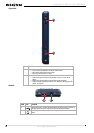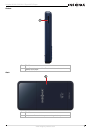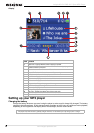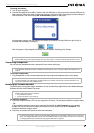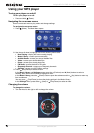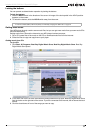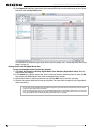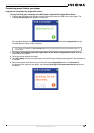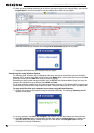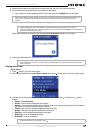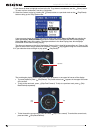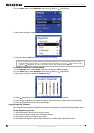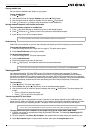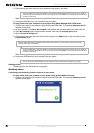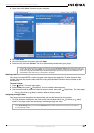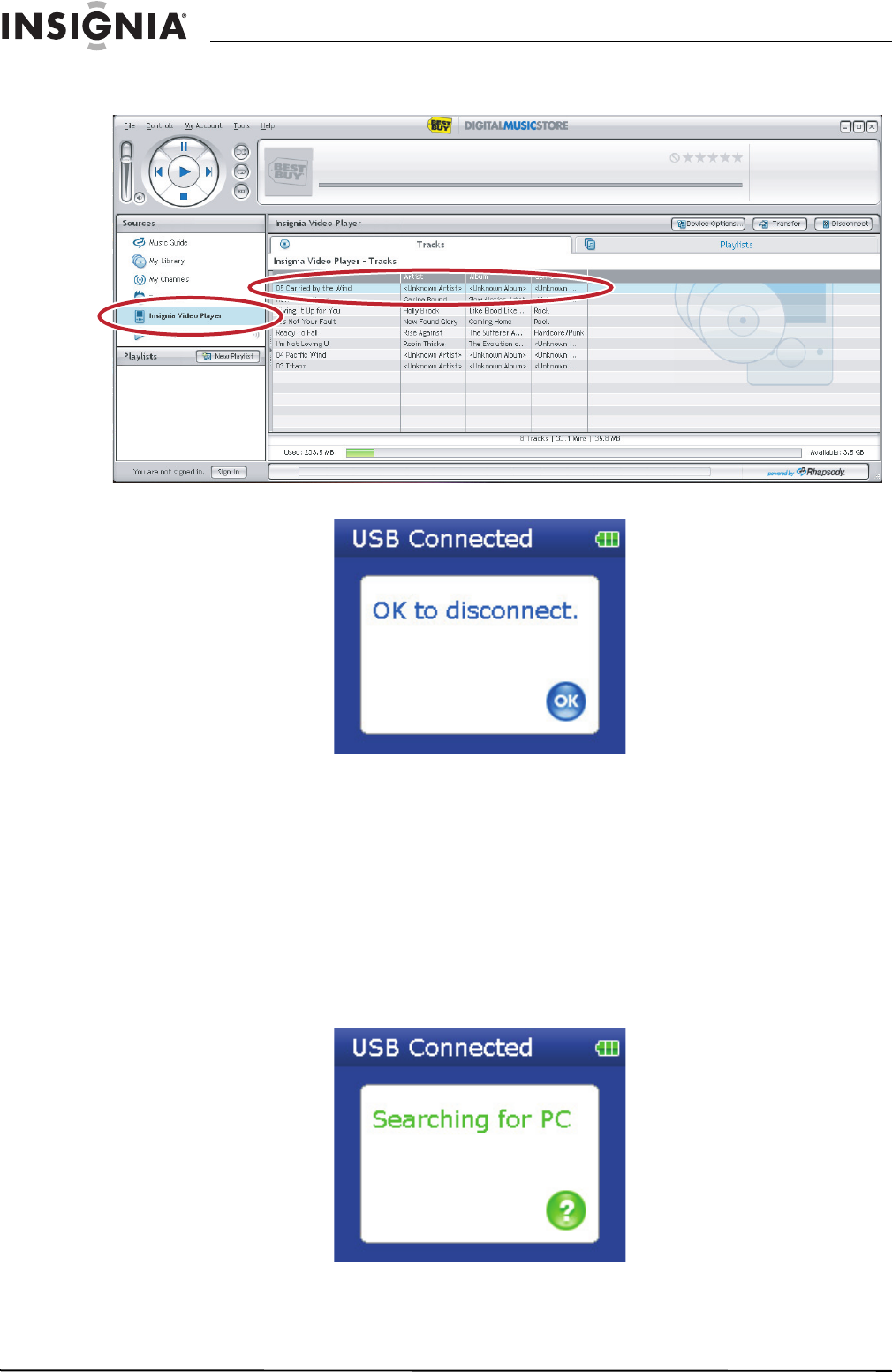
14
Insignia NS-2V17/NS-4V17 Sport MP3 Player
www.insignia-products.com
6 When you have finished transferring all of the files you want to copy to your Insignia Sport, you can click
Insignia Sport in the list of sources to view the updated list of tracks on your player.
When the transferring is complete, the message OK to disconnect appears on the player.
7 Unplug the USB cable from your computer and your player.
Transferring files using Windows Explorer
For Windows Vista, Windows XP, and Windows 2000 users, the player automatically connects in Media
Manager (MTP) mode to copy WMA and MP3 files to the Media folder, and any other file formats to the Data
folder (you cannot see the Data folder using the player's display).
Depending on which media manager software (such as BBDMS and Windows Media Player) you use, the
names of the subfolders may be different than Media and Data.
For all other operating system users, the player automatically connects in File &Folder (MSC) mode to copy
folders and any format of files to the player's root folder. The player only plays MP3, Vorbis, and WMA files.
To copy music files from your computer to your player using Windows Explorer:
1 Connect your player to the computer using the provided USB cable. The message Searching for PC
appears on the player.
2 On your computer, click Start, My Computer, then double-click the folder where your music files are.
3 Open My Computer again to open another window, then open the Insignia Sport drive. (When your
computer detects the player, it added the player as a new device called Insignia Sport in the
My
Computer
list of drives in Windows.)