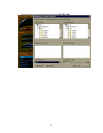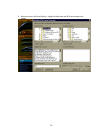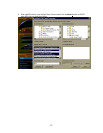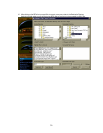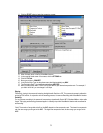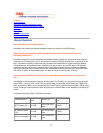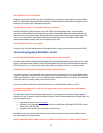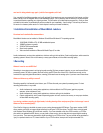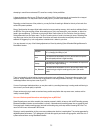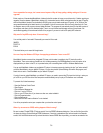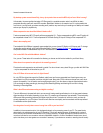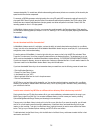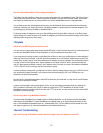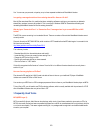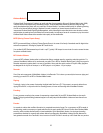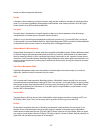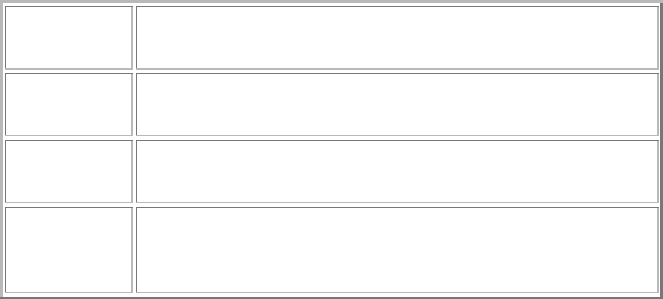
35
attempting to record from an enhanced CD, as well as a variety of other possibilities.
A bigger obstacle can often be your CD-Rom drive itself. About 35% of the drives currently on the market do not support
digital audio extraction. You may need to use the analog option if you have one of these drives.
Depending on what the source of the problem is, you may find that all recording is affected or that only a few tracks from
certain CDs present problems.
Many of the drives that do support digital audio extraction have poor seeking accuracy, which results in audible artifacts in
the MP3 file. During the recording process, drive-seeking errors (jitter) may cause clicks, pops, scratches, or skips to be
heard in the recorded song. To eliminate or minimize this effect, check the box for Error Correction, found by choosing
Settings\Recorder\ from the Options menu. The Error Correction option is found in the lower right corner. Recording time
may take longer, but the jitter will be minimized. Some drives will record with excellent sound quality without this option
selected. We suggest you try both configurations to decide which is better for your drive.
You may also want to try any of the following adjustments, all found by selecting Options/Recorder/Settings/Advanced in
MusicMatch Jukebox:
Multipass
If you are experiencing considerable jitter even with error correction
on, try changing this setting to 'yes'.
Block
This value can be INCREASED to 100 or DECREASED to improve
jitter and speed problems in digital recording.
Overlap
This value can be INCREASED to 10 or DECREASED to improve the
effects of jitter in digital recording.
Max_Mismatch
This value can be INCREASED to 255 or DECREASED when a user
is experiencing poor digital recording quality due to jitter and/or
speed.
There is no standard or optimal setting since everyone's system is set up differently. Fine-tuning is often a matter of trial
and error. Always remember to avoid running any applications in the background while recording. This includes any pre-
installed applications that may have come on your PC.
If none of the changes listed above helps, you may also need to try recording these songs in analog mode and listening to
them to see if your sound quality is improved.
We are continuously trying to weed out each and every possible complication that may cause errors, crashes, and the
inability to record digitally.
How can I eliminate speed fluctuations and skipping from my MP3 files?
Speed fluctuations are most often caused by the computer processor's inability to keep up with the MP3 encoding process.
Because MusicMatch Jukebox rips and encodes in one step, it demands more processing power than an encoder by itself.
Some people with limited processing power have had luck encoding using a two-step method of creating MP3 files. First,
record in WAV format, then encode to MP3 format.
Skipping is usually caused either by jitter or accuracy problems when the drive is seeking data. They can be aggravated by
degraded system performance. Try to defragment your hard disk regularly and avoid running programs, which use a lot of
system resources when running MusicMatch Jukebox.