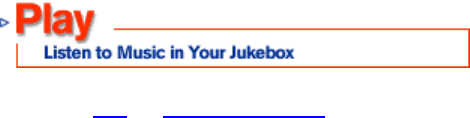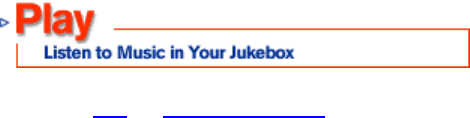
23
The MusicMatch Jukebox Player supports MP3
and Windows Media Audio formats.
>How do I Play Digital Audio?
There are a number of ways to play music on your PC. Traditionally, MusicMatch Jukebox has been used to record audio
CDs and create custom playlists. A playlist can contain an unlimited number of songs and can be saved for future use.
To create a playlist, drag and drop tracks from the Music Library into the Playlist screen, or simply double click the selected
track and it will be added to the playlist.
When you are satisfied with your compilation, simply click the Play button to listen to the tracks in the order you added them,
or listen to them in random order by choosing Player/Play Order Mode/Shuffled Order from the Options menu. Click Save to
name and save the list for future sessions.
You can also use the MusicMatch Player to stream audio files from the Internet, which means you can listen to the track
without actually downloading the song file. Now you can also add streaming music videos to your playlists! View video
content in the media window next to the Playlist screen. Double click the media window to increase its size, then click and
drag an edge to further increase the media window's size proportionally. Net Music has video content available to stream.
Choose Options/View/Show Net Music to open the Net Music browser and select the Video tab.
Another streaming option MusicMatch Jukebox now offers is an integrated Internet radio tuner. The new Net Radio feature
allows access to over 2,500 online radio stations worldwide, in nearly forty genres. To open Net Radio, choose
Options/View/Show Net Radio. Click on 'Station Selector' to choose an online radio station. You can view stations by
Format, City or Country. 'Format' will be selected by default, so simply click on the 'Format' header itself to view stations by
'City' or 'Country'. Once you choose a sorting option, you will receive a list of the radio stations available. When you select a
radio station, you can view station specific information such as physical location, broadcast frequency, digital audio file
format, program schedule, etc. Simply click the 'Play' button after selecting a radio station, to connect to the station and
begin the stream. The station name will be shown in the Player's display screen. The play, pause, stop and volume controls
all work as they normally would.
Or you can listen to your standard audio CDs. Just put an audio CD in the CD-Rom drive and from the Playlist screen,
choose Open/CD Player, select your CD-Rom drive letter and click 'Play'.
(In each case, MusicMatch Jukebox must be selected as your default MP3 player. To ensure this, choose Settings from the
program's Option menu. From 'General', check the .mp3 box under "use MusicMatch as the default player for".)
The Player sports all the basic controls; Play, Pause, Stop, Previous, Next and Record. Volume is controlled by the slide bar
which you can click and drag, or hold down the Alt key on your keyboard and use your up/down arrows for incremental
volume adjustments.