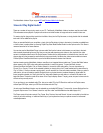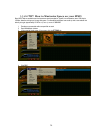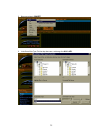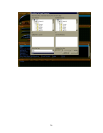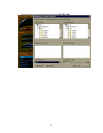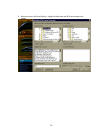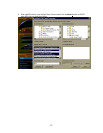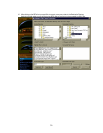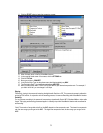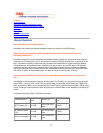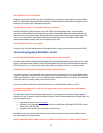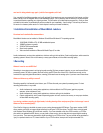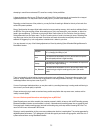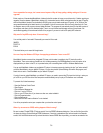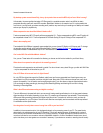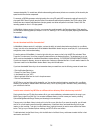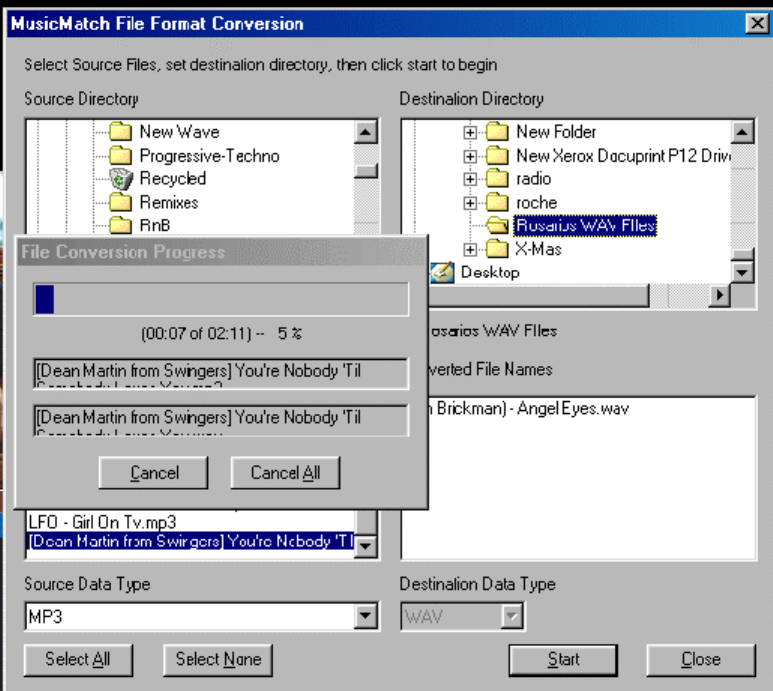
31
11. Click the START button to begin the conversion process.
12. When finished, return to the first, MusicMatch screen.
13. In the upper left hand corner of the screen, click the OPTIONS tab.
14. Click the FILE tab.
15. Move your pointer to CONVERT.
16. In the Source Data Type, the drop down menu should automatically say WAV.
17. The Destination Data Type should automatically say MP3 CBR.
18. Next to the drop down menu, “DRAG” the SLIDER BAR to your desired compression rate. For example, if
you slide it to the left, you can change it to 64 kbps.
Ripping:
Technically, ripping is the process of extracting the digital audio files from a CD. This process is commonly referred to
as ripping CDs and this, in conjunction with the encoding process, is known as Recording within MusicMatch Jukebox.
Encoding:
For our purposes, encoding is the process of compressing a ripped audio file into MP3, Windows Media or other audio
format. The ripping and encoding processes happen in one easy step within MusicMatch Jukebox and are referred to
as Recording.
*Note* The number of songs able to be fit on the MMC depends on the compression rate. The lower the compression
rate, the more songs you can get on the MMC. The higher the compression rate, the less songs you can get on the
MMC.