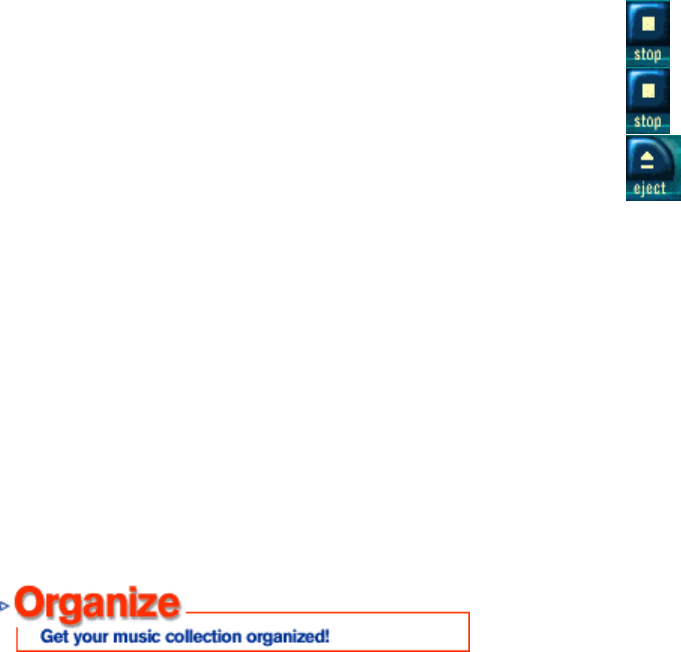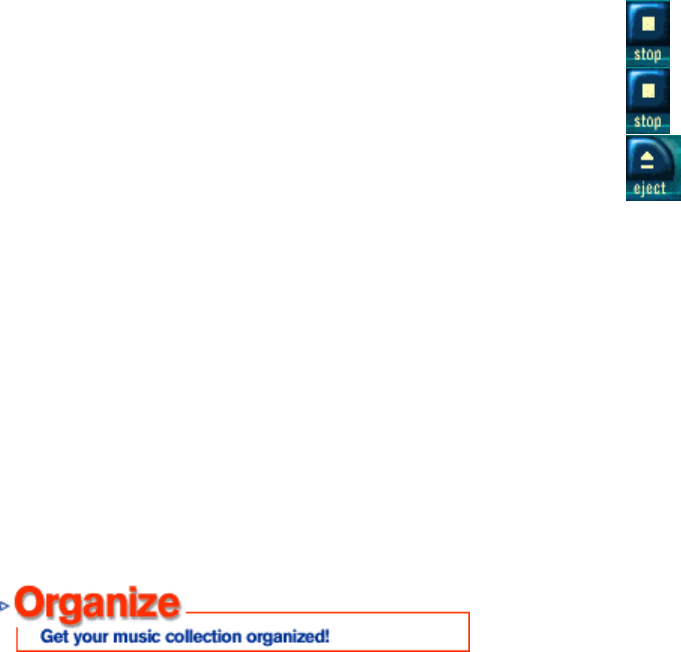
22
To select the tracks you want to record, either click the white box associated with a specific track(s) or click 'All' to record
all tracks on the CD. The record control buttons are available are as follows:
Stop record
Pause record
Eject CD
The recording progress will be shown in the 'Recording Status' window as well beside the track currently recording. This
tells you how quickly you are recording, and what percentage of the track you have recorded. You will receive a green box
at the end of the recording progress bar if the song has recorded successfully. The time it takes to record a track varies
depending on your system and your selected record settings. These settings let you determine whether you will record a
Windows Media Audio or MP3 file, compression rate, file name and much more. See the section:
I
II
I-
--
-JAM
JAMJAM
JAM Tip How to
Maximize Space on Your MMC!
The Recording settings also let you choose between WMA and MP3.
The tracks you have just recorded will be found in the Music Library screen. To play the file, just double click on it in the
music library. These files will be in the default directory:
C:\program files\musicmatch\music
You’ve mastered the basics on recording!
The Music Library is a database of all the songs that you have either recorded or downloaded. The Music library can be
viewed in the Music Library Screen.
>How do I add music to the Music Library?
Digital music files recorded from audio CDs using MusicMatch Jukebox will automatically be added to the Music Library. The
same is true for files downloaded from the Internet, assuming you have MusicMatch Jukebox installed and selected as your
default digital audio player.
To add previously recorded or downloaded digital music files to your Music Library, click the "Add" button at the top of the
Music Library screen to browse your hard drive for the files.
>How do I sort my music?
The Music Library is a powerful organization tool, great for easy creation of playlists. You can sort your music in a variety of
ways by clicking on the leftmost category heading to select a sorting method in standard folder view, for example 'View by
Artists' or 'View by Albums'. The default setting will be 'View by Song Name' (listed as All Tracks in the right click options).
You can have as many as 6 additional sub-categories showing at once and any category can easily be modified by right
clicking the category header and selecting one of the 17 sorting options available. Left click any category heading to view
that category's contents in alphabetical order.