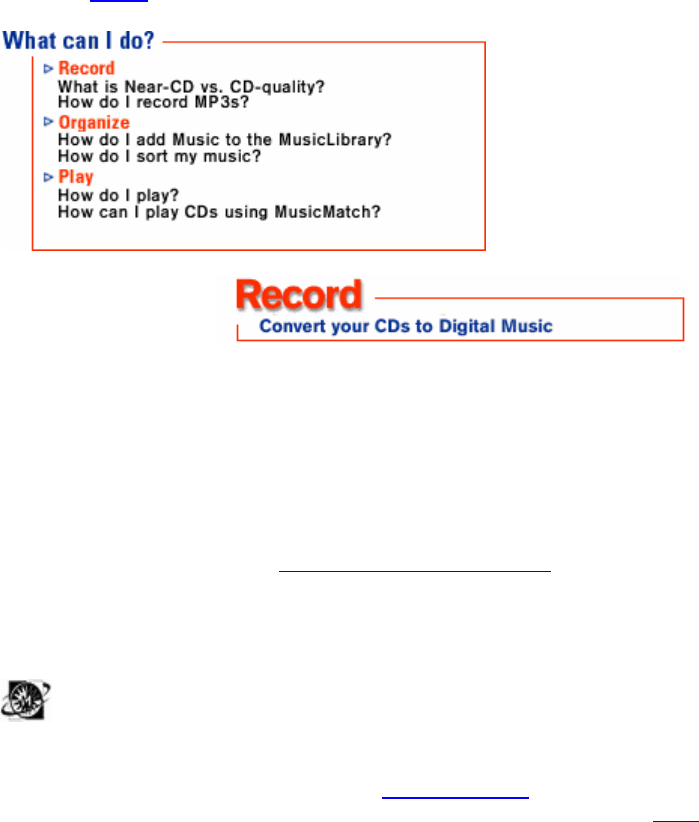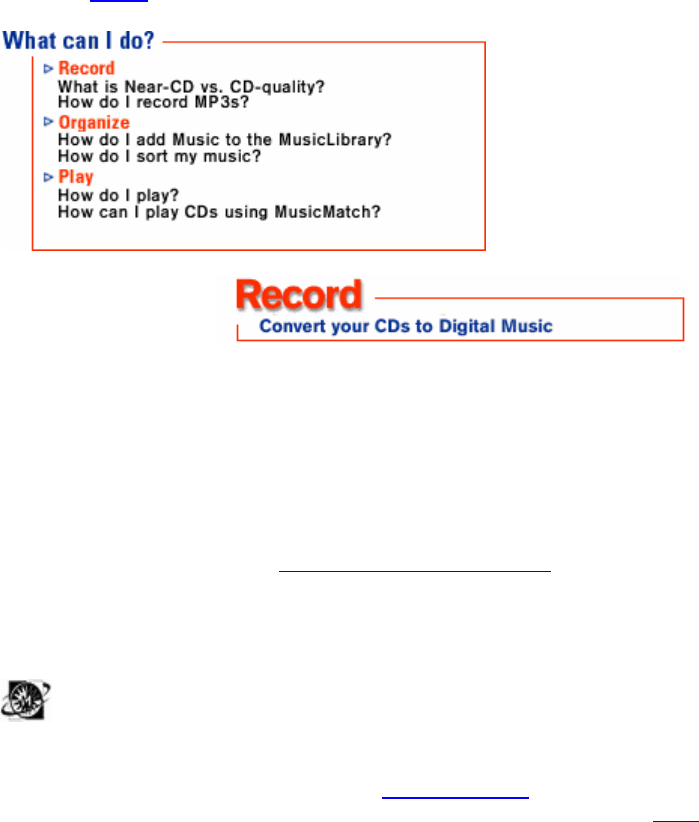
21
(MP3 files can be identified by their file extension, .mp3.)
>What is Windows Media ™ Audio?
Windows Media Audio is an audio format created by Microsoft. It delivers high quality music in a very small file. It also
incorporates Windows Media Digital Rights Management, which makes digital content distribution more attractive to artists
and publishers by enabling them to distribute their music broadly, while requiring a license for consumers to play the music.
(Windows Media Audio files can be identified by their file extension, .wma.)
>So what's all the hype?
The reason digital music has created such a buzz is that once you record the songs on your computer, the music is
extremely manageable. It's the first thing to really catch on that allows you to store all of your music on your PC, create
customized playlists
(like you would with a mixed tape or CD) or send music to a the I-JAM MP3 Player.
>CD quality vs. near CD quality?
MusicMatch Jukebox lets you determine the compression rate at which you record tracks. Simply stated, a track recorded at
near CD quality is more compressed than the same track recorded at CD quality and therefore takes up less hard drive
space. Unfortunately, in order to save disk space, you may sacrifice sound quality; so many users choose to record CD
quality tracks.
To record CD quality tracks, you must upgrade to MusicMatch Jukebox Plus
for enhanced recording options.
>How do I record digital music from my CDs?
Once you have installed MusicMatch Jukebox on your computer, launch the program by clicking the MusicMatch icon
on your desktop. (This icon will have been created in the installation process.)
To record a digital music file (either an MP3 of Windows Media Audio) put an audio CD in your CD-Rom drive. The first
time you record, the program will go through a quick initialization process
. If you are connected to the Internet, track titles,
artist name and album name of the CD in the CD-Rom will be automatically entered using CDDB
. If you are connected to
the Internet and CDDB returns no information, you will need to input this information manually by double clicking the track
number to highlight it, and using your keyboard to type the information into the Recorder screen. The same is true if you are
not connected to the Internet. If you do not name song files before recording, they will be named as seen in the Recorder
screen, i.e. Track 1 and so on.