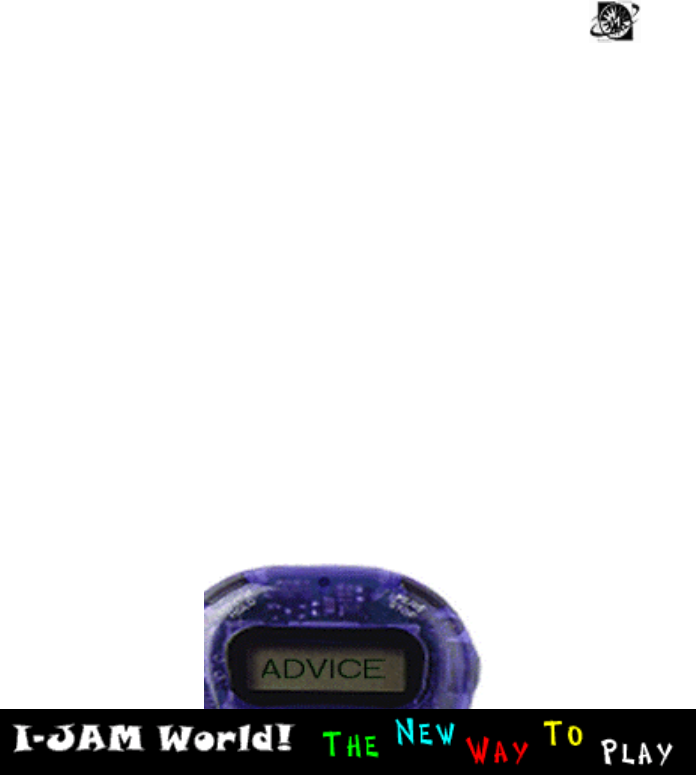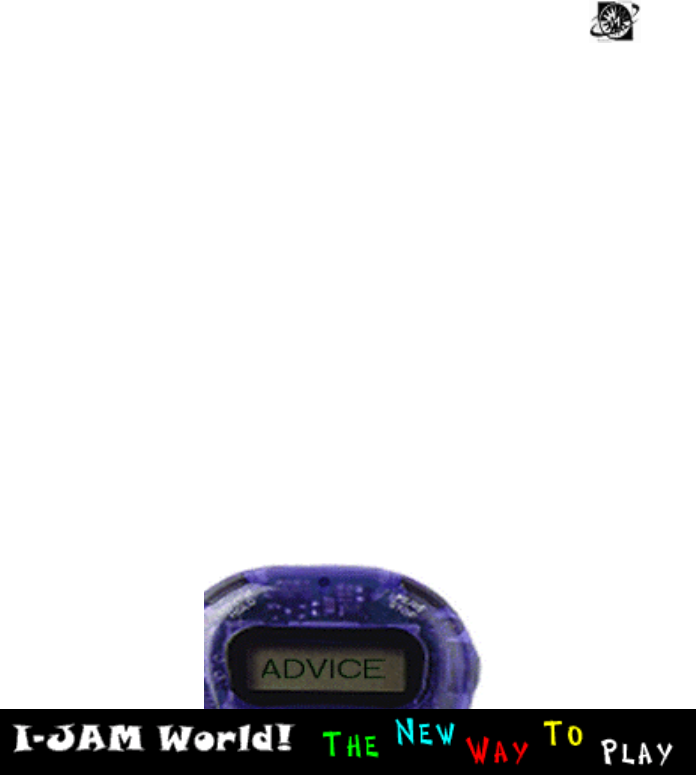
12
Mac Driver Setup:
1. Insert CD into CD-ROM Drive
2. Double Click CD-ROM Drive
3. Double CD-ROM Drive Icon (IJAM USB Setup)
4. Double Click Mac Driver Setup Folder
5. Double-Click USB MMC Installer
6. Follow Necessary Instructions on Screen
SoundJam Setup:
1. Insert CD into CD-ROM Drive
2. Double Click CD-ROM Drive Icon
3. Double Click SoundJam Folder
4. Double Click SoundJam MP for
I-JAM
5. Follow Necessary Instructions on Screen
How do I install MusicMatch Jukebox?
1. Installing MusicMatch Jukebox is easy. Close all programs before you begin the setup process.
2. The first interactive screen of the setup is titled Welcome. Review this information and click NEXT. The
resulting screen contains the License Agreement. You must accept the terms of the agreement to proceed.
Accept by choosing YES.
3. From the resulting screen, choose the destination location for the program files. The default location is
C:\Program Files\MusicMatch\MusicMatch Jukebox 4. Specify a different location by choosing BROWSE.
Accept the selected location by clicking NEXT.
4. From the resulting screen, select a program folder. MusicMatch 4 will show as the default. You may also
choose an existing folder. Click NEXT to continue.
5. You will see the MusicMatch Jukebox files being copied to the Program Folder. A Question screen will ask if
you want MusicMatch Jukebox to be your default CD player, MP3, M3U and Windows Media player. Choose
YES or NO to continue. (You can always choose to switch these after you install.) Lastly the Setup Complete
screen will be shown. Click FINISH to complete the setup process.
6. You will now have a MusicMatch Jukebox 4 icon on your desktop. This shortcut was created in the setup
process. Click on the icon to open the program, and follow the Welcome Tips to get started!
7. How do I uninstall MusicMatch Jukebox?
8. To uninstall MusicMatch Jukebox, click START and go into Settings/Control Panels/Add/Remove Programs,
and select MusicMatch Jukebox from the Install/Uninstall tab.
9. If I want to reinstall the software, will it overwrite all of the MP3 files I have already created?
10. No. MusicMatch Jukebox will reinstall all program files but will leave your MUSIC directory containing your
MP3 files alone. It will also leave your database, playlist, and categorization files intact.
*Important TIP:
After any install or uninstall of any program, a RESTART of the computer is always a good thing to do. An
install or uninstall takes up a lot of system resources, therefore, restarting the computer gives it a chance to
flush out any existing memory that does not need to be used.