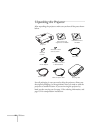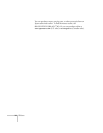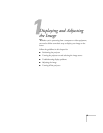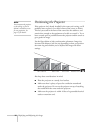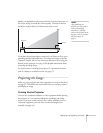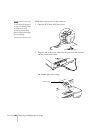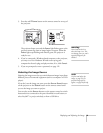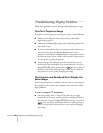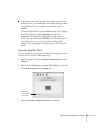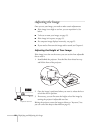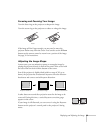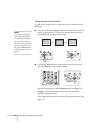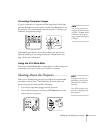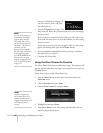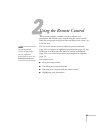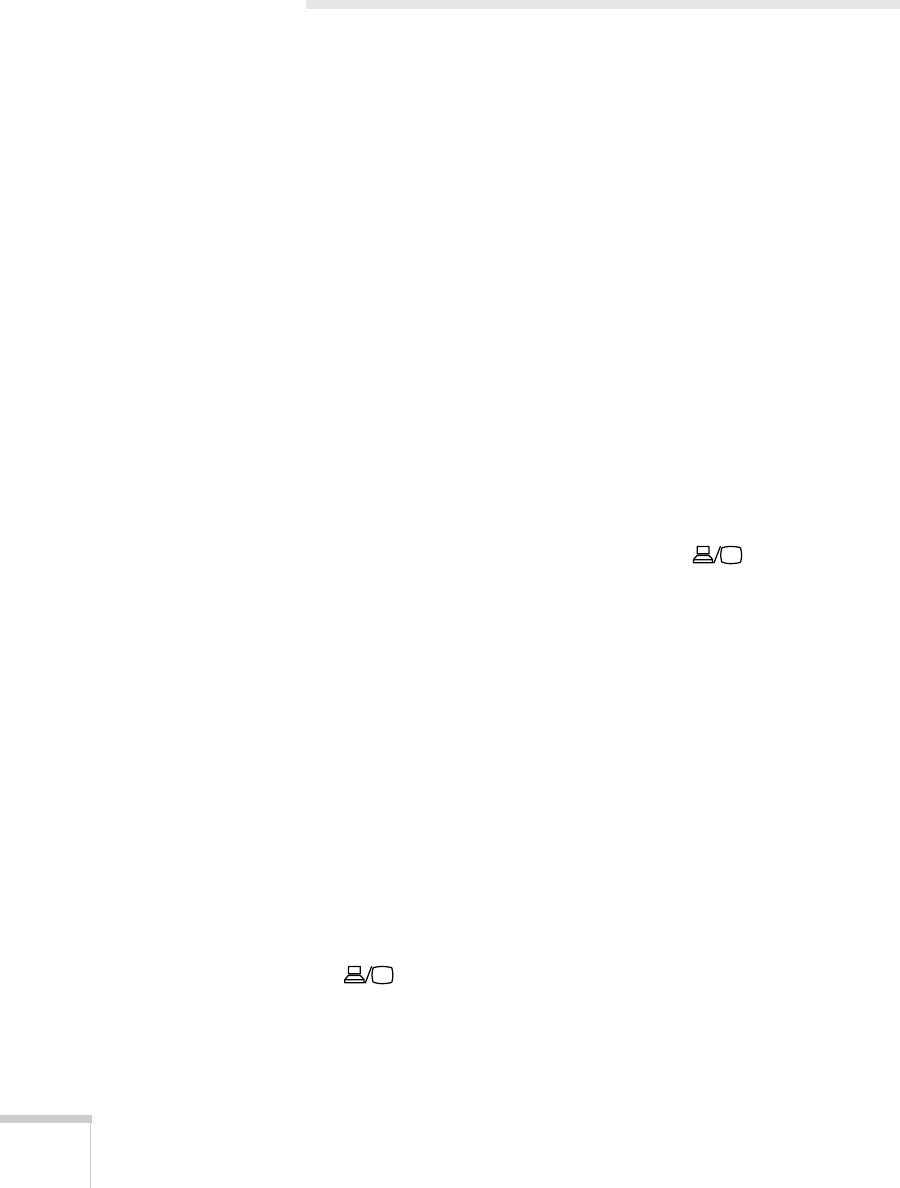
20 Displaying and Adjusting the Image
Troubleshooting Display Problems
Follow these guidelines if you’re having trouble displaying an image.
You Can’t Project an Image
If you don’t see the image you are trying to project, try the following:
■ Make sure the cables are connected correctly, as described
beginning on page 35.
■ Make sure the Power light is green and not flashing and the A/V
Mute slide is open.
■ If you’ve connected more than one computer and/or video source,
you may need to press the
Source Search button on the
projector’s control panel or
Search button on the remote control
to select the correct source. (Allow a few seconds for the projector
to sync up after pressing the button.)
■ If you’re using a PC notebook, press the function key on your
keyboard that lets you display on an external monitor. It may be
labeled
CRT/LCD or have an icon such as . You may have to
hold down the
Fn key while pressing it. Allow a few seconds for
the projector to sync up after changing the setting.
The Projector and Notebook Don’t Display the
Same Image
If you’re projecting from a notebook, and you can’t see your image on
the projection screen and on your computer at the same time, follow
these guidelines.
If you’re using a PC notebook:
■ On most systems, there’s a function key that lets you toggle
between the LCD screen and the projector, or display on both at
the same time. It may be labeled
CRT/LCD or have an icon such as
. You may have to hold down the
Fn key while pressing it.
Allow a few seconds for the projector to sync up after changing
the setting.