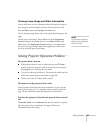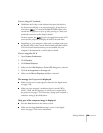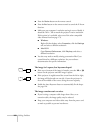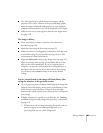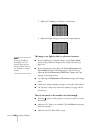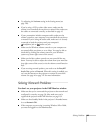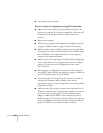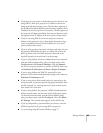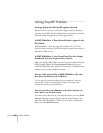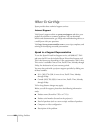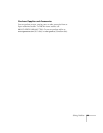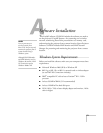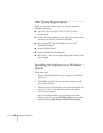Solving Problems 165
■ If you have an access point or AirPort base station and you’re not
using DHCP, check your projector’s IP address on the Access
Point mode advanced settings screen. The first three segments of
the IP address should be identical to the first three segments of the
IP address of your access point or base station. The last segment of
the projector’s IP address should be close, but not identical, to the
last segment of the IP address of the access point or base station.
■ If you’re not using DHCP, check your projector’s Gateway
address on the projector’s Access Point mode advanced settings
screen. It should be identical to the IP address for your access
point or AirPort base station.
■ If you’re using a projector keyword, it changes each time you turn
the projector off and then on again, or remove and reinsert the
802.11g wireless card. Check the projector’s keyword on the
EasyMP Network screen and enter it at the prompt.
■ If you’re using AirPort, check the configuration of your network.
Start the AirPort Admin utility, select your base station, click
Configure and click Show All Settings. Click the Network
tab. If you set up your projector to connect in DHCP mode, turn
on
Distribute IP Addresses and Share a Single IP Address.
■ If you’re using AirPort and DHCP is turned off on your
projector’s Access Point mode advanced settings screen, make sure
Distribute IP Addresses is off.
■ If you’re using Access Point mode and you’re connecting to the
wrong network, you may be experiencing signal interference from
another network. Try resetting your access point or base station,
then restart NS Connection.
■ If you’re using AirPort, the projector’s ESSID should match the
AirPort network name, not the name of the AirPort base station.
To check the network name, start the AirPort Admin utility,
select your base station, and click
Configure. Then click Show
All Settings
. The network name appears on the AirPort tab.
■ If you’re prompted for a password when you connect, enter the
WEP encryption key (if you’re using WEP encryption).
■ Try connecting using IP Connect Mode; see page 77.