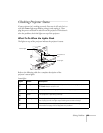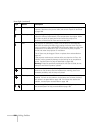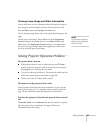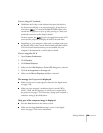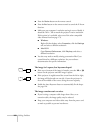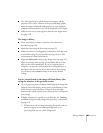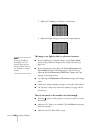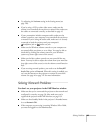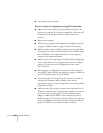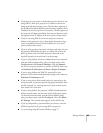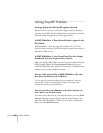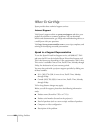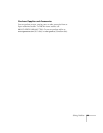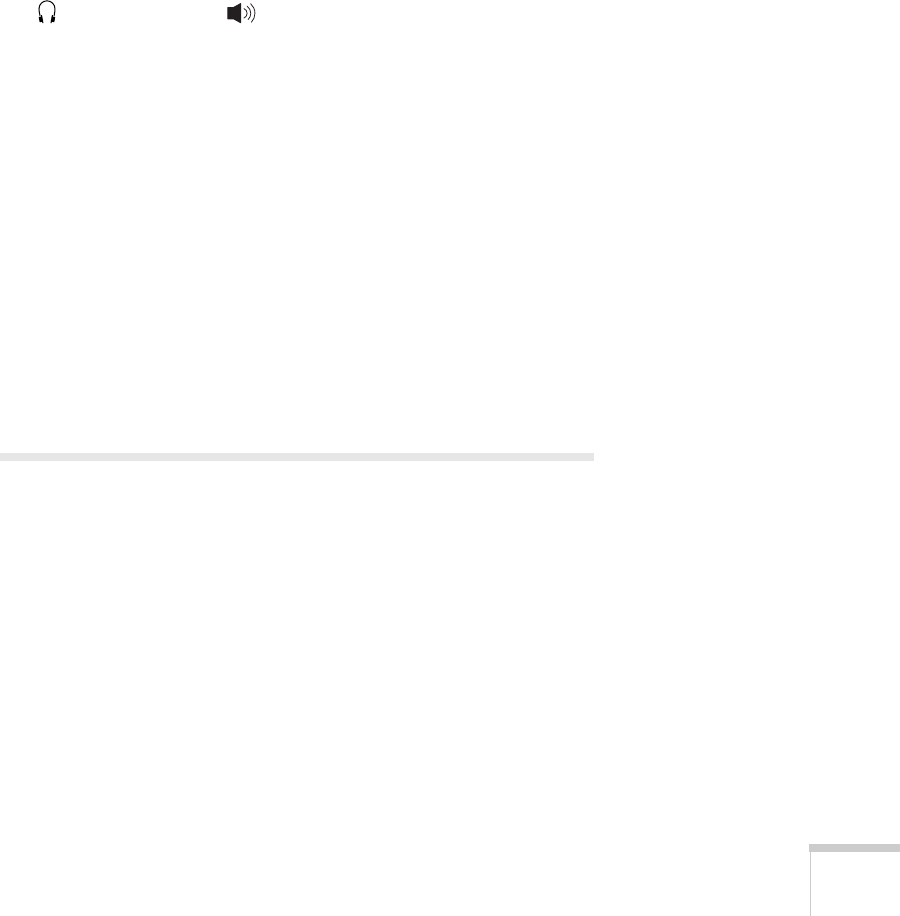
Solving Problems 163
■ Try adjusting the Volume setting in the Setting menu (see
page 120).
■ If you’re using a VCR or other video source, make sure the
volume is not turned all the way down or muted. Also, make sure
the cables are connected correctly, as described on page 45.
■ If your presentation includes computer audio, make sure the
volume control on your computer is not turned all the way down
or muted. If you’re using the audio cable, make sure it is securely
connected to both the projector and your computer’s
headphone jack or audio out jack.
■ Make sure the Windows volume controls on your computer are
not turned all the way down or set to Mute. You may be able to
check this by clicking the volume control in your Windows
system tray (lower right corner of the screen).
■ Make sure the Mac volume controls are not turned all the way
down. You may be able to adjust the volume from your menu bar
(top right corner of the screen) or via the volume control function
keys.
■ If you are using external speakers, you need to set the EasyMP
Audio Out
option to External. When this setting is enabled, you
can’t use the buttons on the projector or remote to control the
volume. See page 46 or page 121 for more information.
Solving Network Problems
You don’t see your projector in the EMP Monitor window.
■ Make sure that you’ve connected the projector to the network and
configured it correctly; see page 50. Also, make sure you’ve
registered the projector with EMP Monitor; see page 132.
■ Make sure that Standby Mode in the projector’s Extended menu
is set to
Network ON.
■ If the computer you are using is running Windows XP or 2000,
you must be logged in as the Administrator.