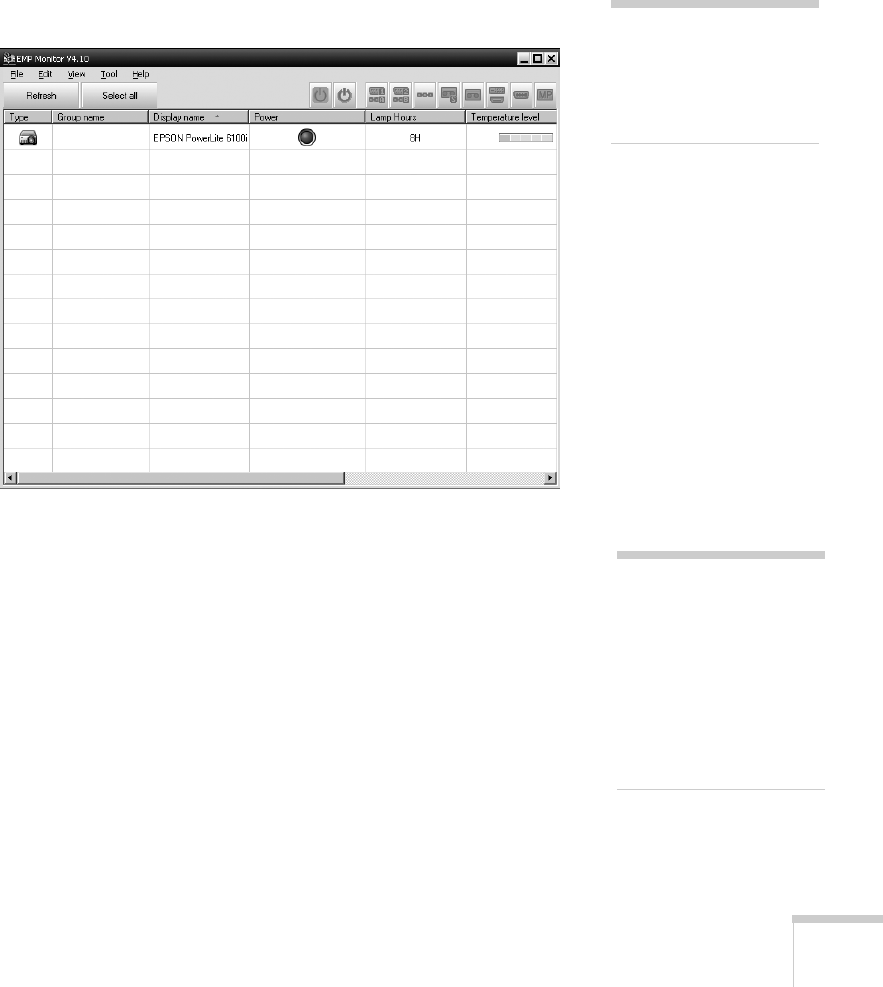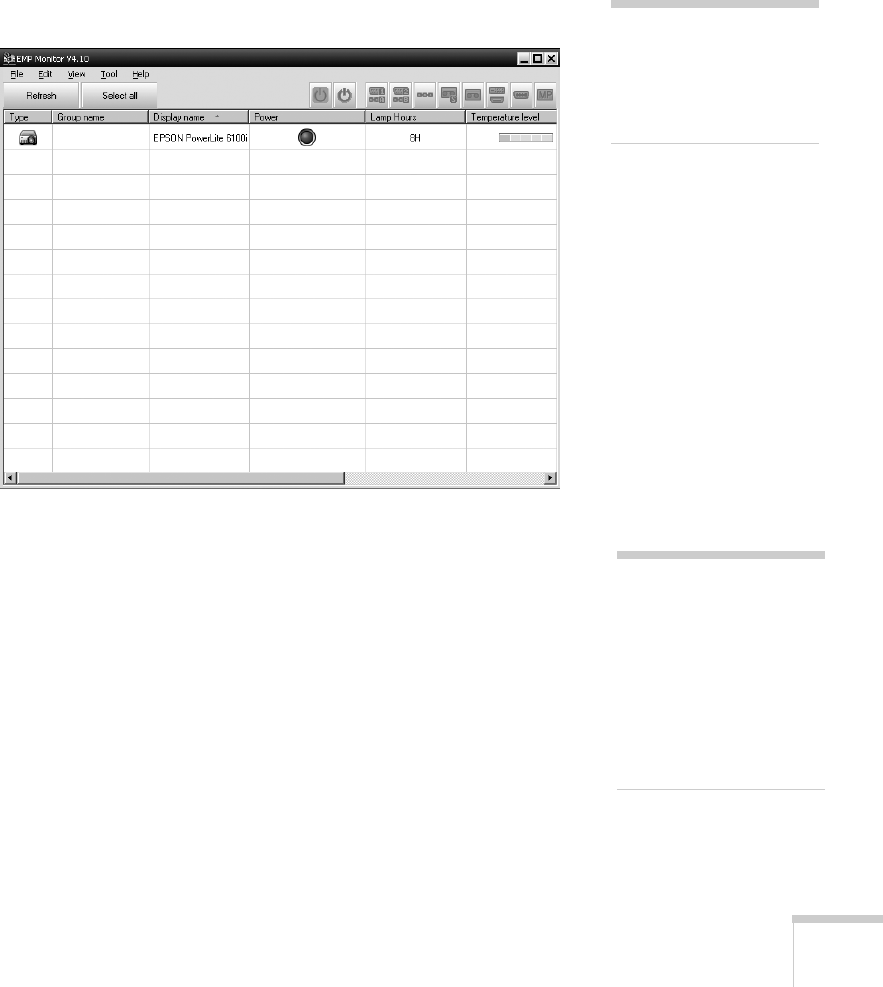
Managing Projectors 135
5. Enter a Display name, select a Parent group, if necessary, enter a
Monitor Password, if necessary, and a Description for the
projector. Then click the
Register button.
To register additional projectors with EMP Monitor, repeat steps
2 through 5.
6. When you’re done adding projectors, click
Cancel.
You see a screen with a list of all registered projectors:
Monitoring Your Projectors
The EMP Monitor screen lets you monitor your projectors using the
Status, Video Source, and Error icons shown below. This lets you see
which projectors are currently being used, from which source (or port)
they are projecting an image, and if a problem occurs.
For detailed status information, right-click the projector in question
and click
Property.
note
To delete a projector from
the list, right-click the
projector name, and click
Delete.
note
To monitor a projector
when it’s in standby mode
(plugged in but not turned
on), you must select
Network On as the
Standby Mode setting in
the projector’s Extended
menu (see page 128).