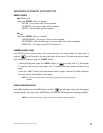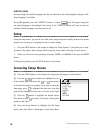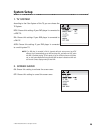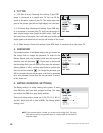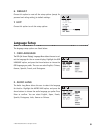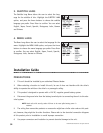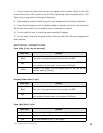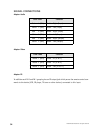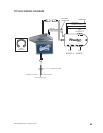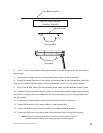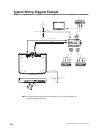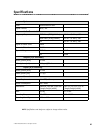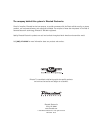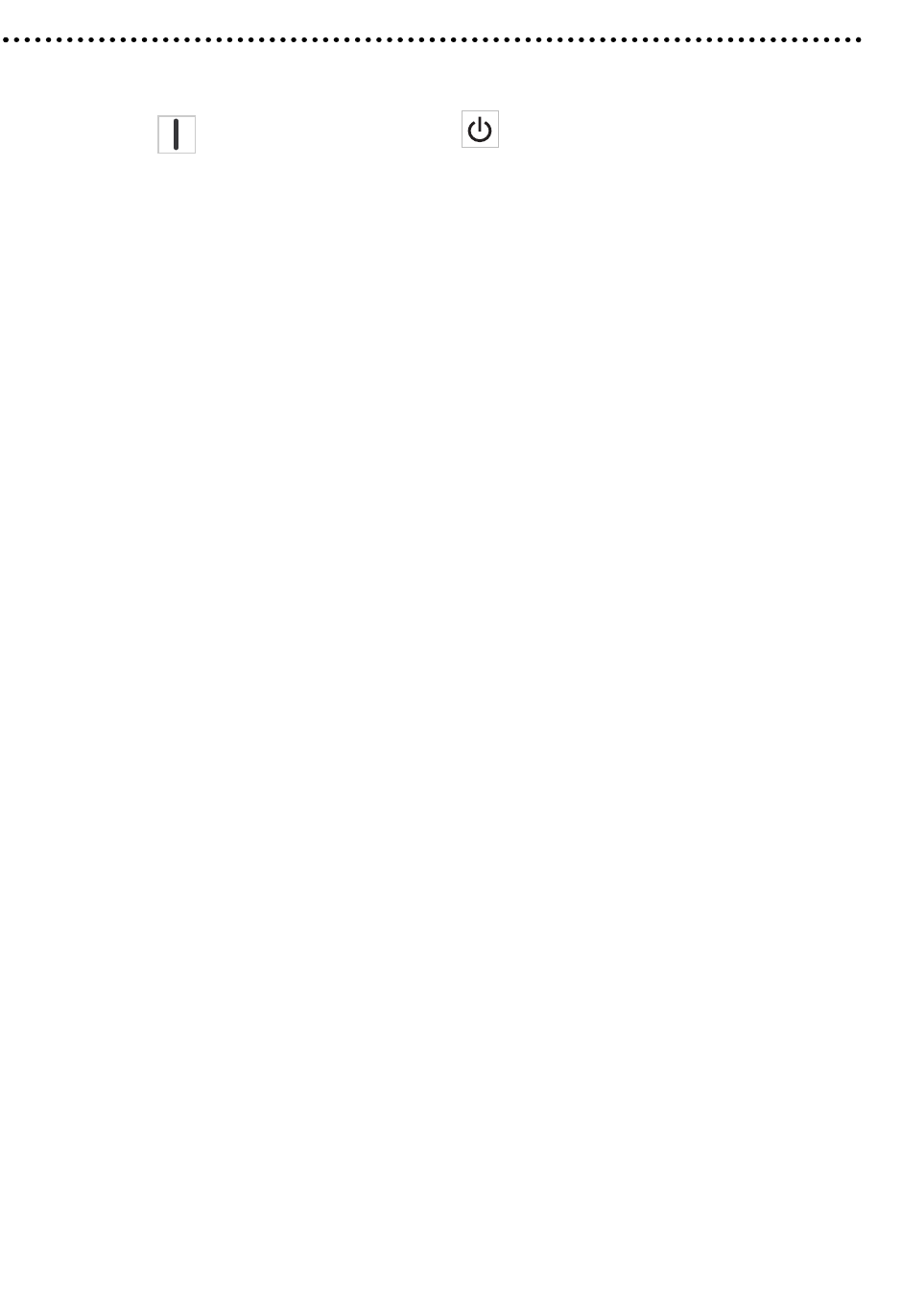
© 2005 Directed Electronics—all rights reserved
Troubleshooting
No Picture
Press the POWER and SOURCE buttons (or the button on the remote) to make sure the
monitor is on and the proper input is selected. If there is still no picture press the PICTURE button.
If the DVD menu appears, check the source unit.
If no DVD menu appears, check all fuses and power connections to the model. Inspect the connect-
ing cables for any fraying or breakage.
No Sound
If acquiring signal from another remote device (e.g. DVD player or CD player) ensure the device is
setup correctly.
The DVD player is in pause, slow motion, fast forward, or fast reverse mode. Place player in play
mode.
Picture Rolls
Check that the T.V. type setting is correct for the monitors and DVDs being used. PAL video often
rolls on NTSC monitors.
With a DVD player and a widescreen DVD disc, there are black bars on the screen
Change the TV display mode to "WIDE" in the DVD player's setup menu. After changing this setting,
if there are still black bars, press the MODE button on the remote control.
With a widescreen 16:9 monitor, I have black bars on the screen
Change the TV display mode to "Wide".
39