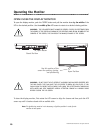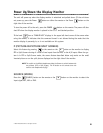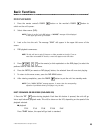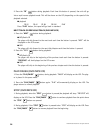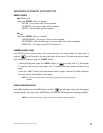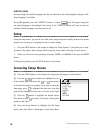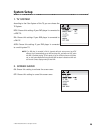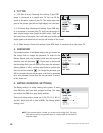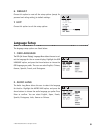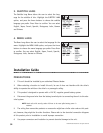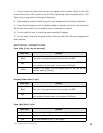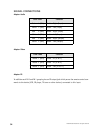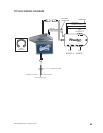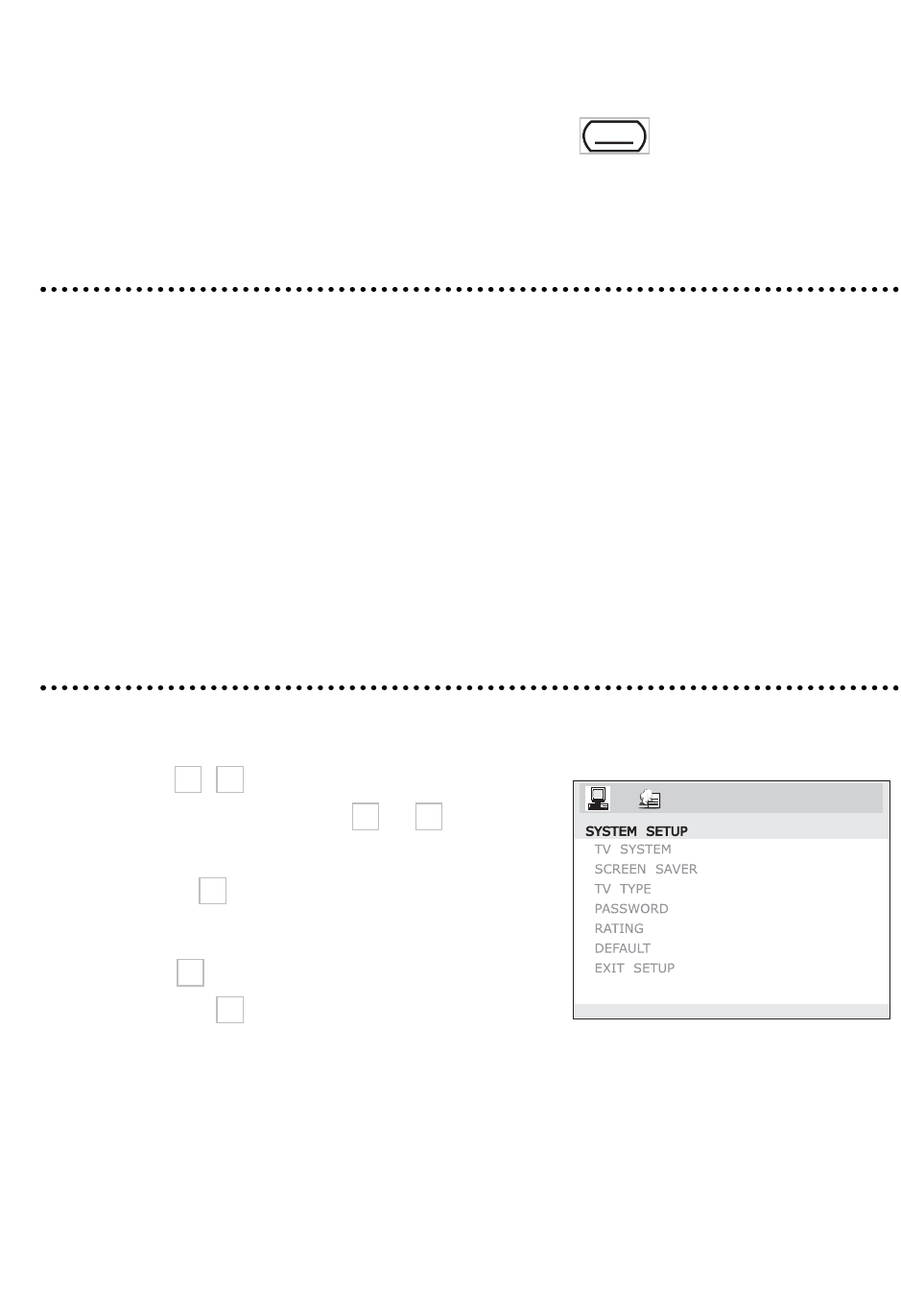
© 2005 Directed Electronics—all rights reserved
SUBTITLE (DVD)
You may change the subtitle language from the one selected at the initial playback setting to a dif-
ferent language, if available.
During DVD playback, press the "SUBTITLE" button. A screen icon will appear along with
the status/language to be displayed. Each press of the "SUBTITLE" button will cycle to the next
available subtitle language, and then back to off.
Setup
Using the setup menus, you can do the initial setup, adjust the picture quality, and set the various
outputs. You can also set a language for the on-screen display.
1. Press the SETUP button on the remote to display the "Setup System". It will allow you to mod-
ify some of the player's basic settings. While using the setup screens disk play will auto pause.
2. Select one of the two main groupings of setups, SYSTEM, or LANGUAGE. Then press the ENTER
button.
To Cancel using Setup, press the SETUP button on the remote.
Accessing Setup Menus
(A) Press the SETUP button on the remote, the setup menu will appear as shown below.
(B) Press the / arrow buttons to highlight the icon
of the desired page, then press the or arrow button
to activate that page; For example, if you want to setup the
video page, press to highlight the video icon, the video
page will be displayed on the screen as shown on the right.
(C) Press the button to highlight the desired option.
Press Enter or press to select, the choices of that option
appear on the right.
(D) Press the Arrow buttons to highlight the Exit Setup
option, then press Enter or Setup again to exit Setup Menu.
------
28