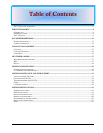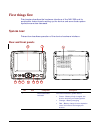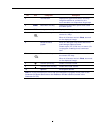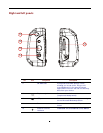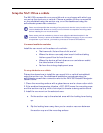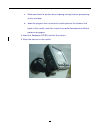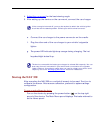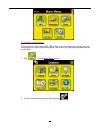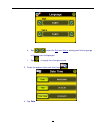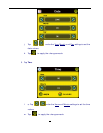5
No. Icon Component Description
2 Touch screen Displays the applications, data, and map
images available on your device. It is
touch-sensitive and responds to finger taps.
3 MENU Main Menu hot key Displays the Main Menu panel; also called
the Home panel.
4 MAP Navigation hot key Displays the Navigation panel.
5
Zoom in hot key When in navigation mode, zooms in on the
center of a map.
When in full screen mode in Photo, zooms in
on the displayed image.
6 Multi-directional
joystick
Move in a left-right or up-down direction to
scroll through displayed items.
Press to open (if it’s a file icon) or launch (if it
is a program or settings icon) a selected
item.
7
Zoom out hot key When in navigation mode, zooms out from
the center of a map.
When in full screen mode in Photo, zooms out
on the displayed image.
8
Volume up hot key Press to increase volume.
9
Volume down hot key Press to decrease volume.
10 Speaker Emits system sounds.
Note: For more information on how to use your NAV 350 in navigation mode, refer to the
Destinator OP Quick Start Guide or the Destinator OP User’s Guide (located in the
Destinator OP CD).