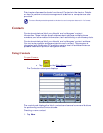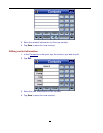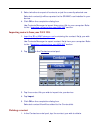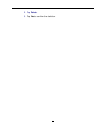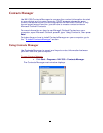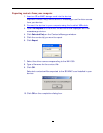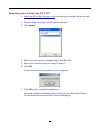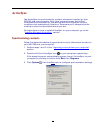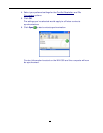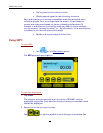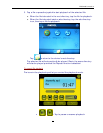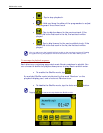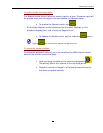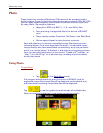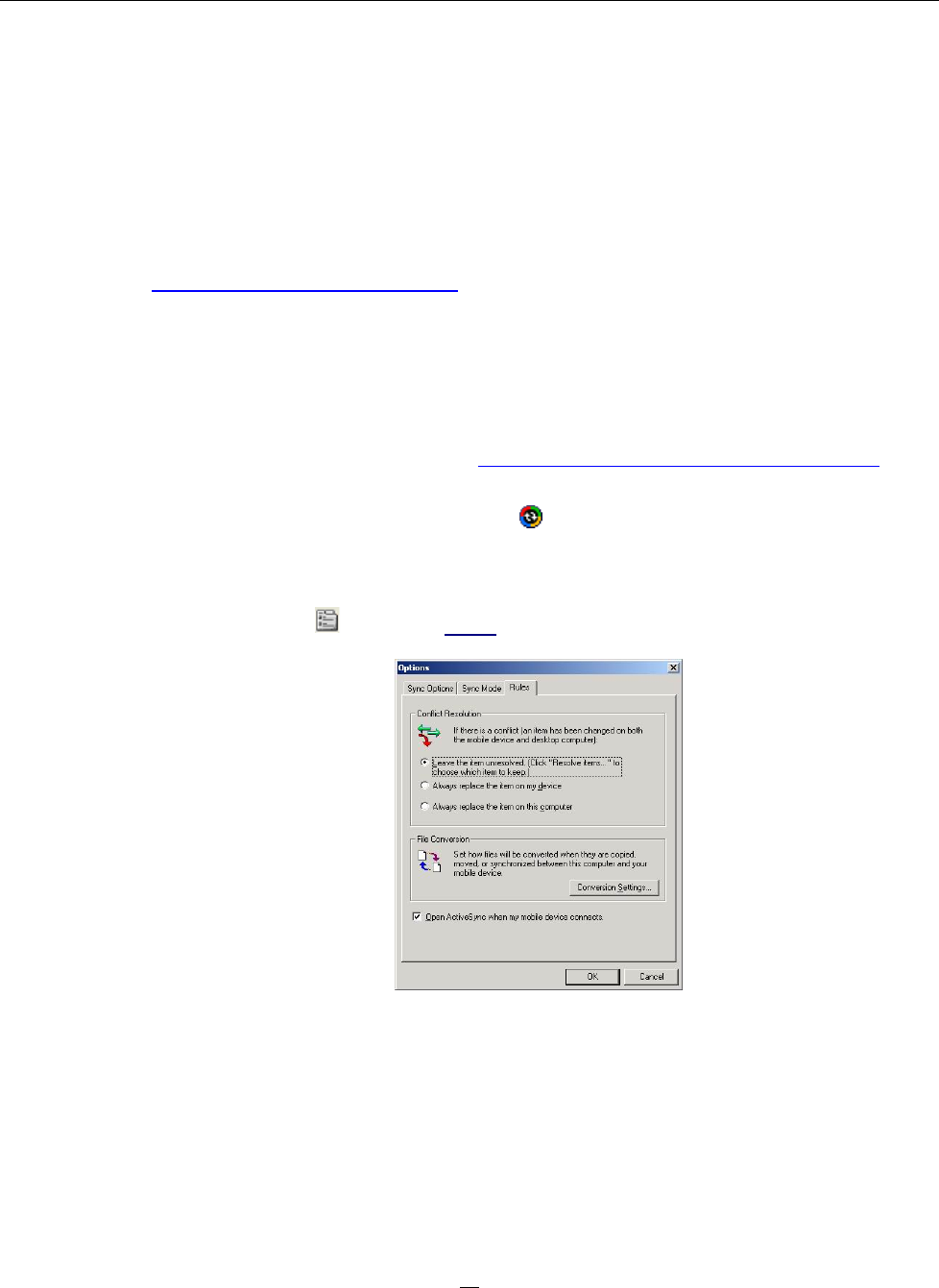
3
5
ActiveSync
Use ActiveSync to synchronize the contact information located on your
NAV100 and your computer. Each time you synchronize, ActiveSync
compares the information on your device with the information on your
computer and updates both locations. This means you’ll always have the
most up-to-date contacts list wherever you are.
For instructions on how to install ActiveSync on your computer, go to the
“Installing Microsoft ActiveSync
” section.
Synchronizing contacts
Follow the instructions below to synchronize contact information located on
your NAV 350 and your computer.
1. Perform steps 1 and 2 of the “Exporting contacts from your computer
”
section.
2. Double-click the ActiveSync icon
on your computer’s system tray.
If the wizard does not automatically appear, launch ActiveSync on your
computer by clicking on its icon from Start, then Programs.
3. Click Options
, then the Rules tab to configure synchronization settings.