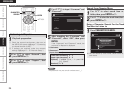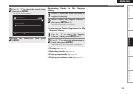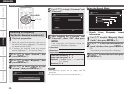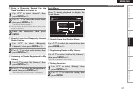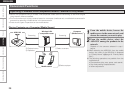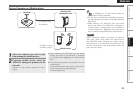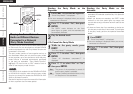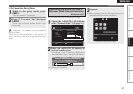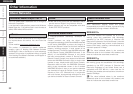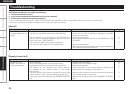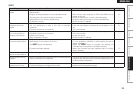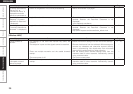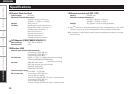ENGLISH
Getting Started Connections Setting Playback Information Specifications
If a problem should arise, first check the following:
1. Are the connections correct?
2. Is the set being operated as described in the owner’s manual?
3. Are the other components operating properly?
If this unit does not operate properly, check the items listed in the table below. Should the problem persist, there may be a malfunction.
In this case, disconnect the power immediately and contact your store of purchase.
Symptom Cause Countermeasure Page
Set does not work
properly when remote
control unit operated.
• Battery are worn.
• You are operating outside of the specified range.
• Obstacle between main unit and remote control unit.
• The battery are not inserted in the proper direction,
as indicated by the polarity marks in the battery
compartment.
• The set’s remote control sensor is exposed to strong light
(direct sunlight, inverter type fluorescent bulb light, etc.).
• A mini-plug cable is connected to the REMOTE CONTROL
jack.
• Replace with new battery.
• Operate within the specified range.
• Remove the obstacle.
• Insert the battery in the proper direction, following the
polarity marks in the battery compartment.
• Move the set to a place in which the remote control sensor
will not be exposed to strong light.
• Remove the mini-plug cable from the REMOTE CONTROL
jack.
3
3
3
3
3
6
GRemote Control UnitH
Symptom Cause Countermeasure Page
No sound is produced.
No image appears on the
monitor.
• The iPod is not playing.
• The iPod is not properly connected to the ASD-51W.
• The AC adapter is not connected to the ASD-51W or a
power outlet. Or the power operation switch on the ASD-
51W is not set to “ON/STANDBY”.
• The AV/Control cable is not properly connected.
• The monitor’s input selection is not properly set.
• Check that the iPod is playing.
• Check that the iPod is properly connected to the ASD-
51W’s dock connector.
• Check the connections.
Set the power operation switch on the ASD-51W to “ON/
STANDBY”.
• Check the connections.
• Set the monitor’s input selector to the proper position for
the connected video input terminal.
–
–
6
4
6
–
GGeneralH
Troubleshooting
Troubleshooting