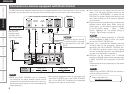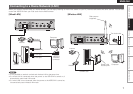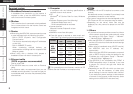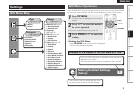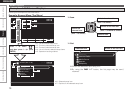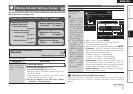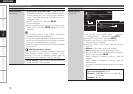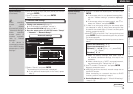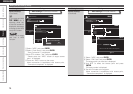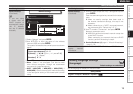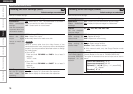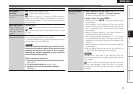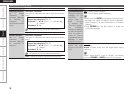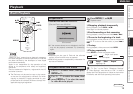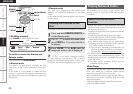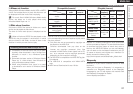ENGLISH
Getting Started Connections Playback Information Troubleshooting Specifications
Making Detailed Settings (Setup)
Setting items Setting contents
Network Setup
(Continued)
If you press and hold
TOP MENU for 3
seconds while any
of the GUI screens is
displayed, the screen
switches to the WPS
setup GUI screen.
NOTE
Please use a router
that has a WPS
function.
WPS settings (Push-button method)
Network Setup
Up/Down Back/Select
WPS
Search
Manual
WPS
Up/Down Back/Select
PIN Code
Push Button
Yes
No
Start Connection?
q Select “WPS” and press ENTER.
w Select “Push Button” and press ENTER.
“Start Connection?” is displayed.
e Use o p to select “Yes” and press ENTER.
“Please press the “WPS” button of target access
point” is displayed.
r Press the “WPS” button on the router.
When connection is established with access point,
“Connection completed” is displayed.
Setting items Setting contents
Network Setup
(Continued)
WPS settings (PIN code method)
WPS
Up/Down Back/Select
PIN Code
Push Button
PIN Code
Up/Down Back/Select
SSID_2
SSID_1
SSID_3
SSID_4
SSID_5
PIN Code
PIN Code
Please set the PIN code to the registrar
12345678
Back
q Select “WPS” and press ENTER.
w Select “PIN Code” and press ENTER.
The access point you have set is displayed.
e Use ui to select the access point and press
ENTER.
PIN code number is displayed.
r Set this PIN code to the registrar.
When connection is established with access point,
“Connection completed” is displayed.
Setting
q
w
e
e
w
r