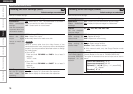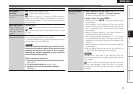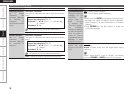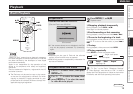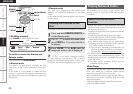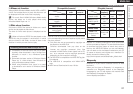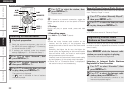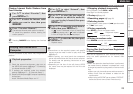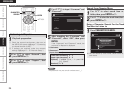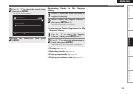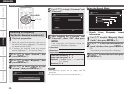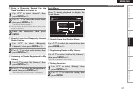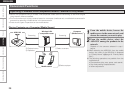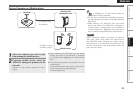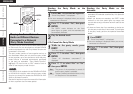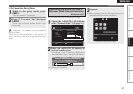ENGLISH
Getting Started Connections Setting Information Troubleshooting Specifications
4
Use ui p to input “Username” and
“Password”.
Napster Account
OK
Enter Username
Username
Password
Cancel
5
After inputting the “Username” and
“Password”, select “OK”, then press
ENTER.
If the “Username” and “Password” match, the
top menu for Napster is displayed.
Username :
Password :
[Input characters]
GLower case charactersH a ~ z
GUpper case charactersH A ~ Z
GSymbolsH ! “ # % & ’ ( ) * + , - . / : ; < = > ? @
[ \ ] _ (Space)
GNumbersH 0 ~ 9
n
n
1
Use ui to select search item or
folder, then press ENTER or p.
2
Use u i to select the track item, then
press ENTER or p.
1
Press CHARACTER SEARCH.
8/9 Search
My Napster Library
Top 100s
New Releases
Radio
Napster Playlists
Staff Picks
Genres
[1/7]
Napster
Search by Artist
Search by Albums
Search by Track
You can search by artist name, album name or
track name.
b
Listening to Napster
Search From Napster Menu
Enter a Character Search For the Track
You Want to Listen to
uio p
ENTER
CHARACTER
SEARCH
Playing Network Audio
1
Playback preparation.
q Check the network environment, then turn on
the ASD-51W’s power. (vpage 7 “Connecting
to a Home Network (LAN)”)
w If settings are required, make the network
settings. (vpage 11 ~ 15 “Network Setup”)
2
Use ui to select “Network”,
then
press ENTER or p.
3
Use ui to select “Napster”, then
press ENTER or p.
NOTE
The password may not contain underscores ( _ ).
Playback